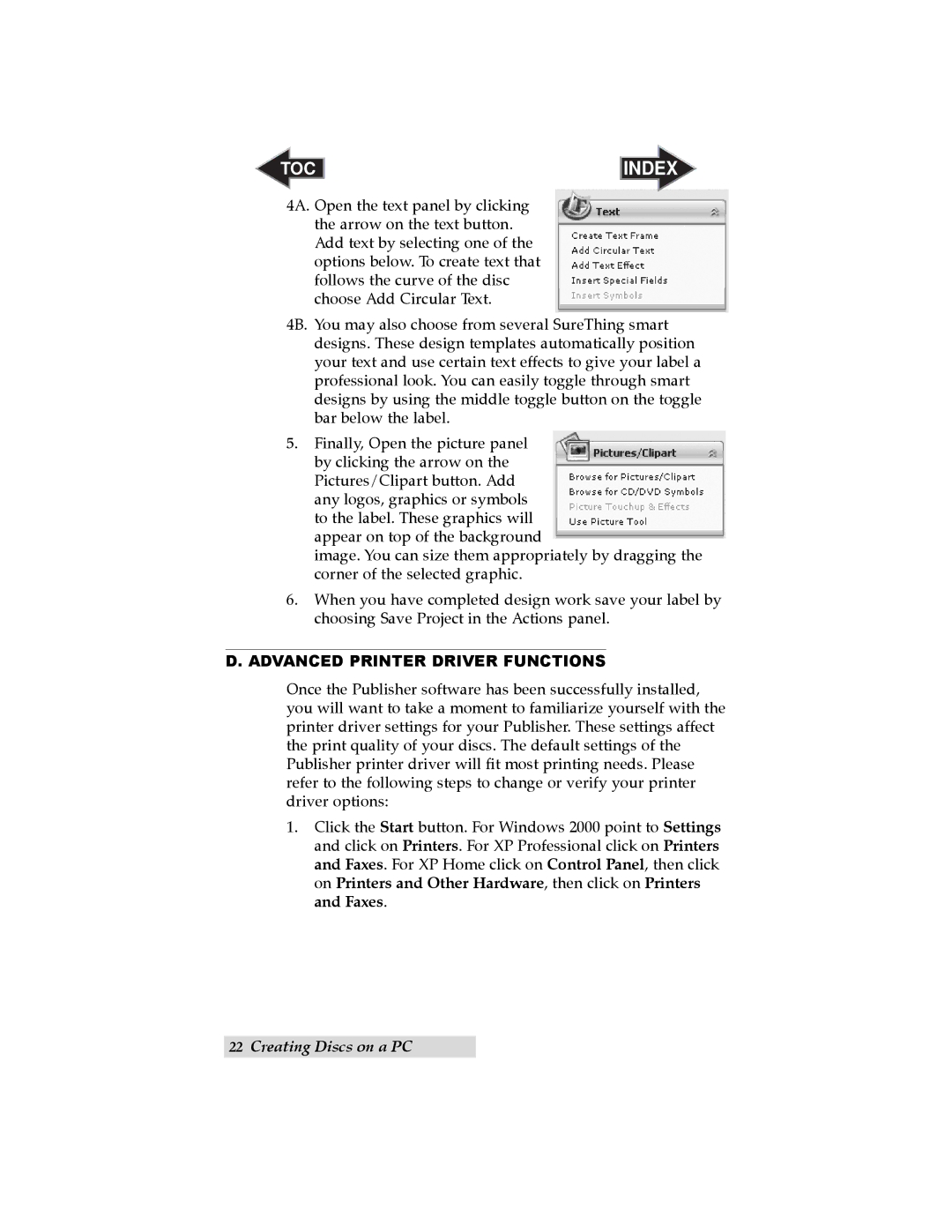TOC | INDEX |
4A. Open the text panel by clicking the arrow on the text button. Add text by selecting one of the options below. To create text that follows the curve of the disc choose Add Circular Text.
4B. You may also choose from several SureThing smart designs. These design templates automatically position your text and use certain text effects to give your label a professional look. You can easily toggle through smart designs by using the middle toggle button on the toggle bar below the label.
5.Finally, Open the picture panel by clicking the arrow on the Pictures/Clipart button. Add any logos, graphics or symbols to the label. These graphics will appear on top of the background
image. You can size them appropriately by dragging the corner of the selected graphic.
6.When you have completed design work save your label by choosing Save Project in the Actions panel.
D.ADVANCED PRINTER DRIVER FUNCTIONS
Once the Publisher software has been successfully installed, you will want to take a moment to familiarize yourself with the printer driver settings for your Publisher. These settings affect the print quality of your discs. The default settings of the Publisher printer driver will fit most printing needs. Please refer to the following steps to change or verify your printer driver options:
1.Click the Start button. For Windows 2000 point to Settings and click on Printers. For XP Professional click on Printers and Faxes. For XP Home click on Control Panel, then click on Printers and Other Hardware, then click on Printers and Faxes.
22Creating Discs on a PC