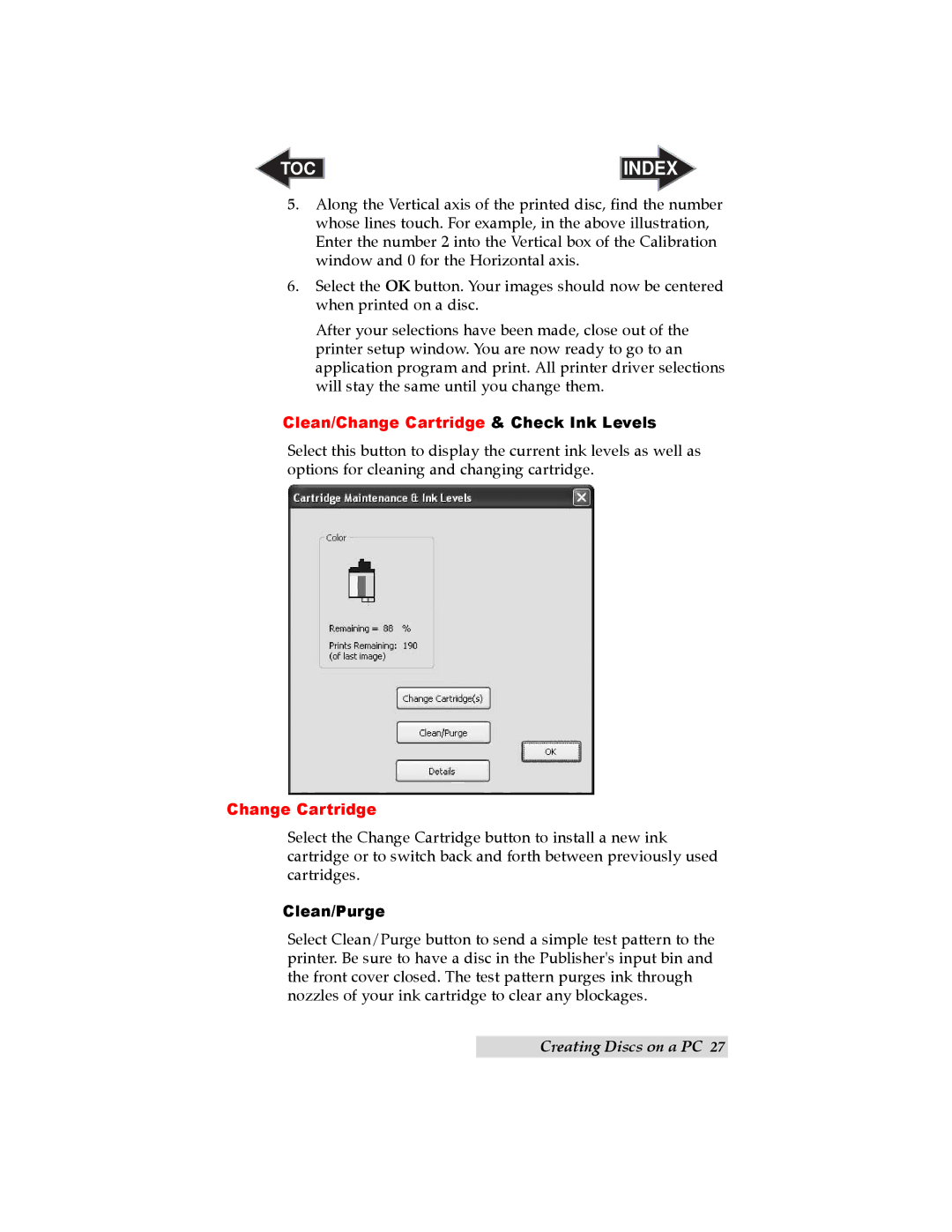TOC | INDEX |
5.Along the Vertical axis of the printed disc, find the number whose lines touch. For example, in the above illustration, Enter the number 2 into the Vertical box of the Calibration window and 0 for the Horizontal axis.
6.Select the OK button. Your images should now be centered when printed on a disc.
After your selections have been made, close out of the printer setup window. You are now ready to go to an application program and print. All printer driver selections will stay the same until you change them.
Clean/Change Cartridge & Check Ink Levels
Select this button to display the current ink levels as well as options for cleaning and changing cartridge.
Change Cartridge
Select the Change Cartridge button to install a new ink cartridge or to switch back and forth between previously used cartridges.
Clean/Purge
Select Clean/Purge button to send a simple test pattern to the printer. Be sure to have a disc in the Publisher's input bin and the front cover closed. The test pattern purges ink through nozzles of your ink cartridge to clear any blockages.
Creating Discs on a PC 27