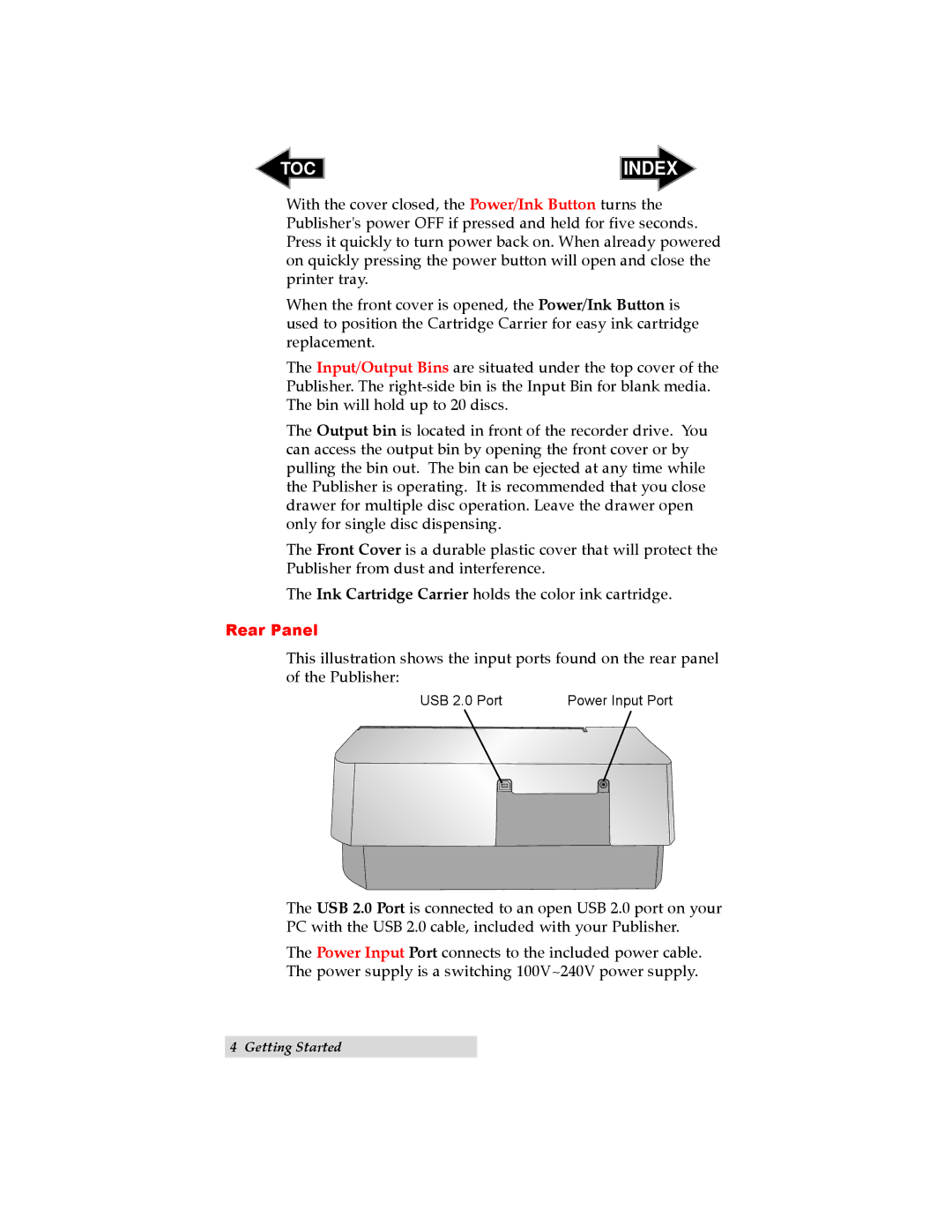TOC | INDEX |
With the cover closed, the Power/Ink Button turns the Publisher's power OFF if pressed and held for five seconds. Press it quickly to turn power back on. When already powered on quickly pressing the power button will open and close the printer tray.
When the front cover is opened, the Power/Ink Button is used to position the Cartridge Carrier for easy ink cartridge replacement.
The Input/Output Bins are situated under the top cover of the Publisher. The
The Output bin is located in front of the recorder drive. You can access the output bin by opening the front cover or by pulling the bin out. The bin can be ejected at any time while the Publisher is operating. It is recommended that you close drawer for multiple disc operation. Leave the drawer open only for single disc dispensing.
The Front Cover is a durable plastic cover that will protect the Publisher from dust and interference.
The Ink Cartridge Carrier holds the color ink cartridge.
Rear Panel
This illustration shows the input ports found on the rear panel of the Publisher:
USB 2.0 Port | Power Input Port |
The USB 2.0 Port is connected to an open USB 2.0 port on your PC with the USB 2.0 cable, included with your Publisher.
The Power Input Port connects to the included power cable. The power supply is a switching 100V~240V power supply.
4 Getting Started