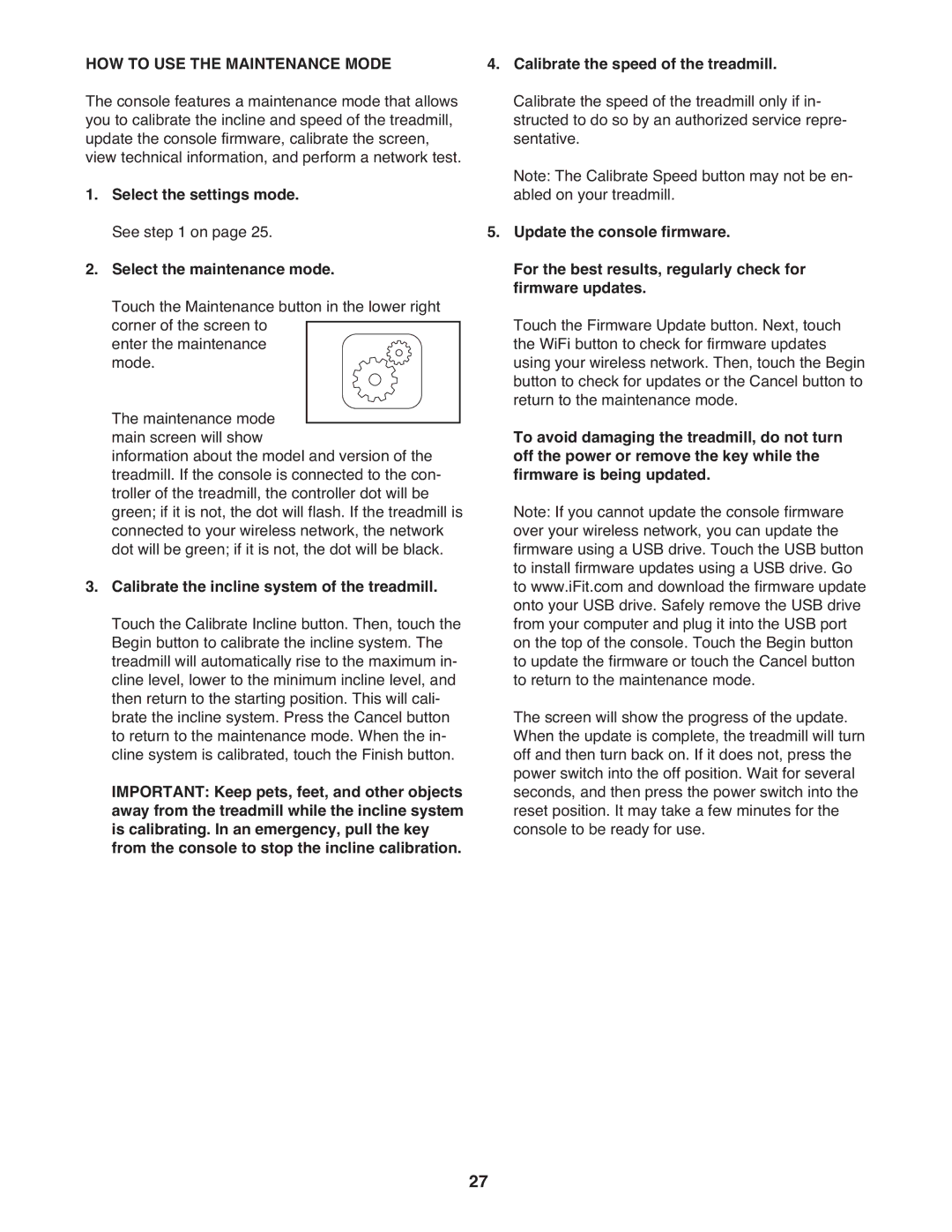HOW TO USE THE MAINTENANCE MODE
The console features a maintenance mode that allows you to calibrate the incline and speed of the treadmill, update the console firmware, calibrate the screen, view technical information, and perform a network test.
1.Select the settings mode. See step 1 on page 25.
2.Select the maintenance mode.
Touch the Maintenance button in the lower right corner of the screen to
enter the maintenance mode.
The maintenance mode main screen will show
information about the model and version of the treadmill. If the console is connected to the con- troller of the treadmill, the controller dot will be green; if it is not, the dot will flash. If the treadmill is connected to your wireless network, the network dot will be green; if it is not, the dot will be black.
3.Calibrate the incline system of the treadmill. Touch the Calibrate Incline button. Then, touch the Begin button to calibrate the incline system. The treadmill will automatically rise to the maximum in- cline level, lower to the minimum incline level, and then return to the starting position. This will cali- brate the incline system. Press the Cancel button to return to the maintenance mode. When the in- cline system is calibrated, touch the Finish button.
IMPORTANT: Keep pets, feet, and other objects away from the treadmill while the incline system is calibrating. In an emergency, pull the key from the console to stop the incline calibration.
4.Calibrate the speed of the treadmill. Calibrate the speed of the treadmill only if in- structed to do so by an authorized service repre- sentative.
Note: The Calibrate Speed button may not be en- abled on your treadmill.
5.Update the console firmware.
For the best results, regularly check for firmware updates.
Touch the Firmware Update button. Next, touch the WiFi button to check for firmware updates using your wireless network. Then, touch the Begin button to check for updates or the Cancel button to return to the maintenance mode.
To avoid damaging the treadmill, do not turn off the power or remove the key while the firmware is being updated.
Note: If you cannot update the console firmware over your wireless network, you can update the firmware using a USB drive. Touch the USB button to install firmware updates using a USB drive. Go to www.iFit.com and download the firmware update onto your USB drive. Safely remove the USB drive from your computer and plug it into the USB port on the top of the console. Touch the Begin button to update the firmware or touch the Cancel button to return to the maintenance mode.
The screen will show the progress of the update. When the update is complete, the treadmill will turn off and then turn back on. If it does not, press the power switch into the off position. Wait for several seconds, and then press the power switch into the reset position. It may take a few minutes for the console to be ready for use.
27