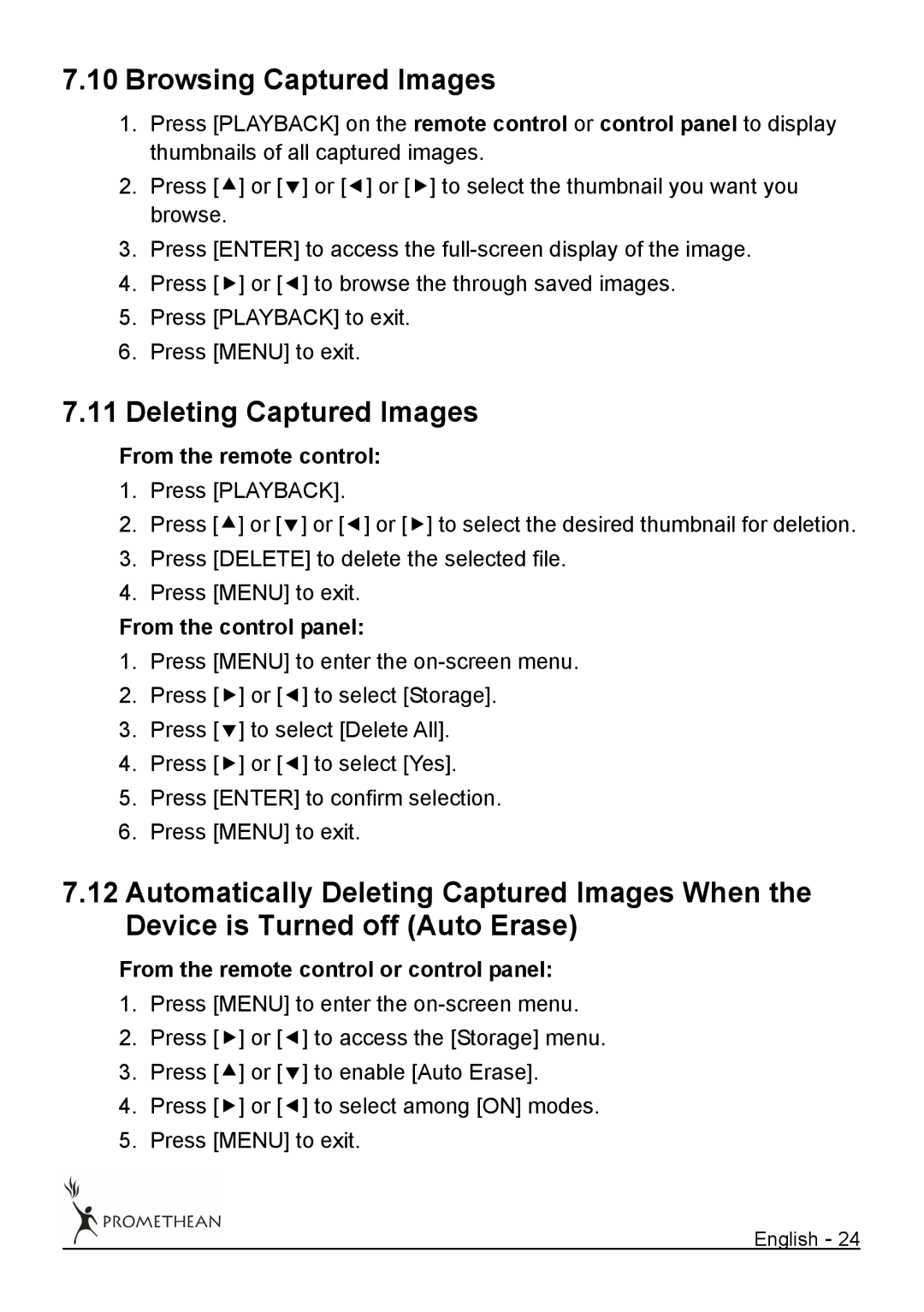7.10Browsing Captured Images
1.Press [PLAYBACK] on the remote control or control panel to display thumbnails of all captured images.
2.Press [c] or [d] or [e] or [f] to select the thumbnail you want you browse.
3.Press [ENTER] to access the
4.Press [f] or [e] to browse the through saved images.
5.Press [PLAYBACK] to exit.
6.Press [MENU] to exit.
7.11Deleting Captured Images
From the remote control:
1.Press [PLAYBACK].
2.Press [c] or [d] or [e] or [f] to select the desired thumbnail for deletion.
3.Press [DELETE] to delete the selected file.
4.Press [MENU] to exit.
From the control panel:
1.Press [MENU] to enter the
2.Press [f] or [e] to select [Storage].
3.Press [d] to select [Delete All].
4.Press [f] or [e] to select [Yes].
5.Press [ENTER] to confirm selection.
6.Press [MENU] to exit.
7.12Automatically Deleting Captured Images When the Device is Turned off (Auto Erase)
From the remote control or control panel:
1.Press [MENU] to enter the
2.Press [f] or [e] to access the [Storage] menu.
3.Press [c] or [d] to enable [Auto Erase].
4.Press [f] or [e] to select among [ON] modes.
5.Press [MENU] to exit.
English - 24