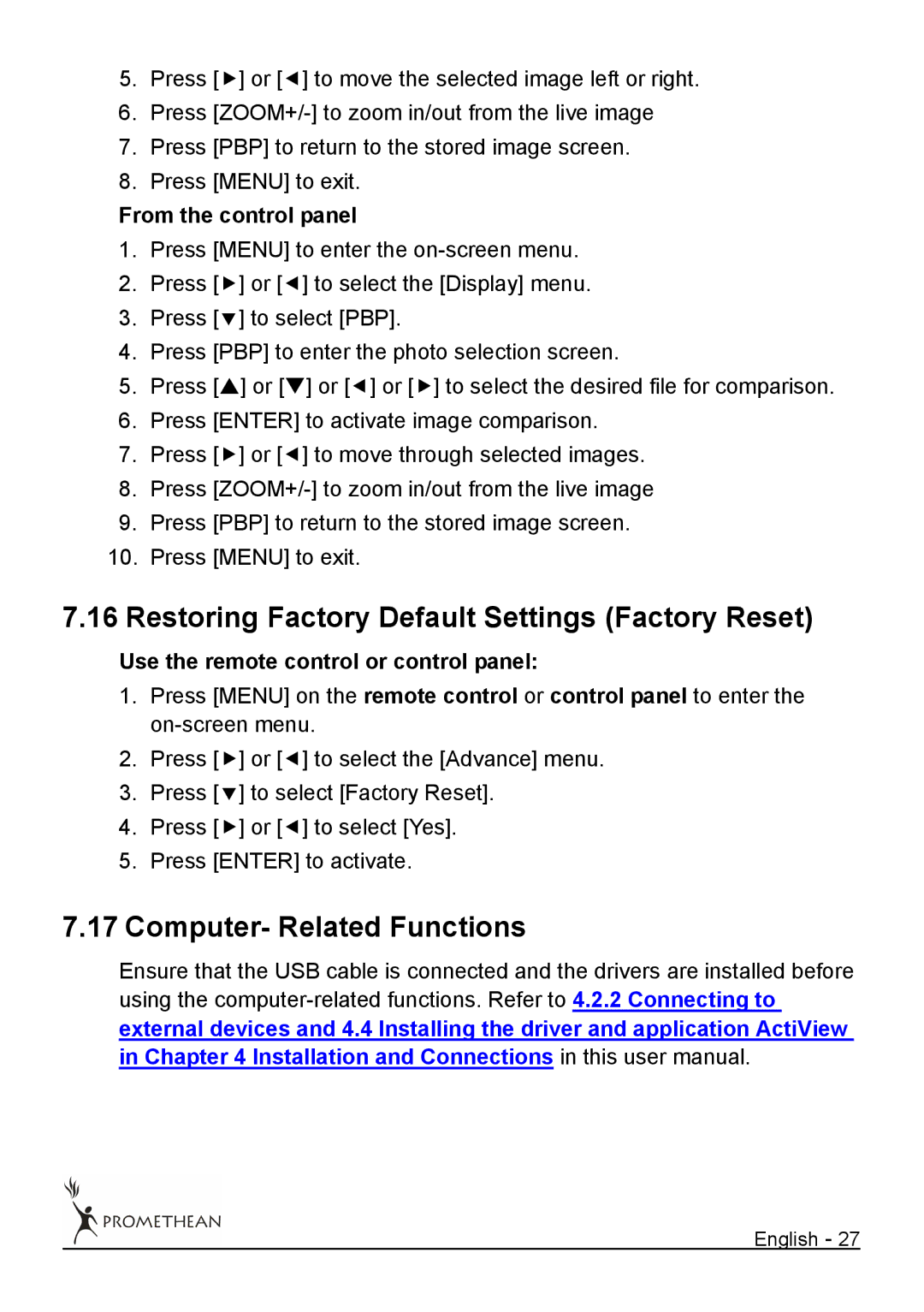5.Press [f] or [e] to move the selected image left or right.
6.Press
7.Press [PBP] to return to the stored image screen.
8.Press [MENU] to exit.
From the control panel
1.Press [MENU] to enter the
2.Press [f] or [e] to select the [Display] menu.
3.Press [d] to select [PBP].
4.Press [PBP] to enter the photo selection screen.
5.Press [S] or [T] or [e] or [f] to select the desired file for comparison.
6.Press [ENTER] to activate image comparison.
7.Press [f] or [e] to move through selected images.
8.Press
9.Press [PBP] to return to the stored image screen.
10.Press [MENU] to exit.
7.16Restoring Factory Default Settings (Factory Reset)
Use the remote control or control panel:
1.Press [MENU] on the remote control or control panel to enter the
2.Press [f] or [e] to select the [Advance] menu.
3.Press [d] to select [Factory Reset].
4.Press [f] or [e] to select [Yes].
5.Press [ENTER] to activate.
7.17Computer- Related Functions
Ensure that the USB cable is connected and the drivers are installed before using the
English - 27