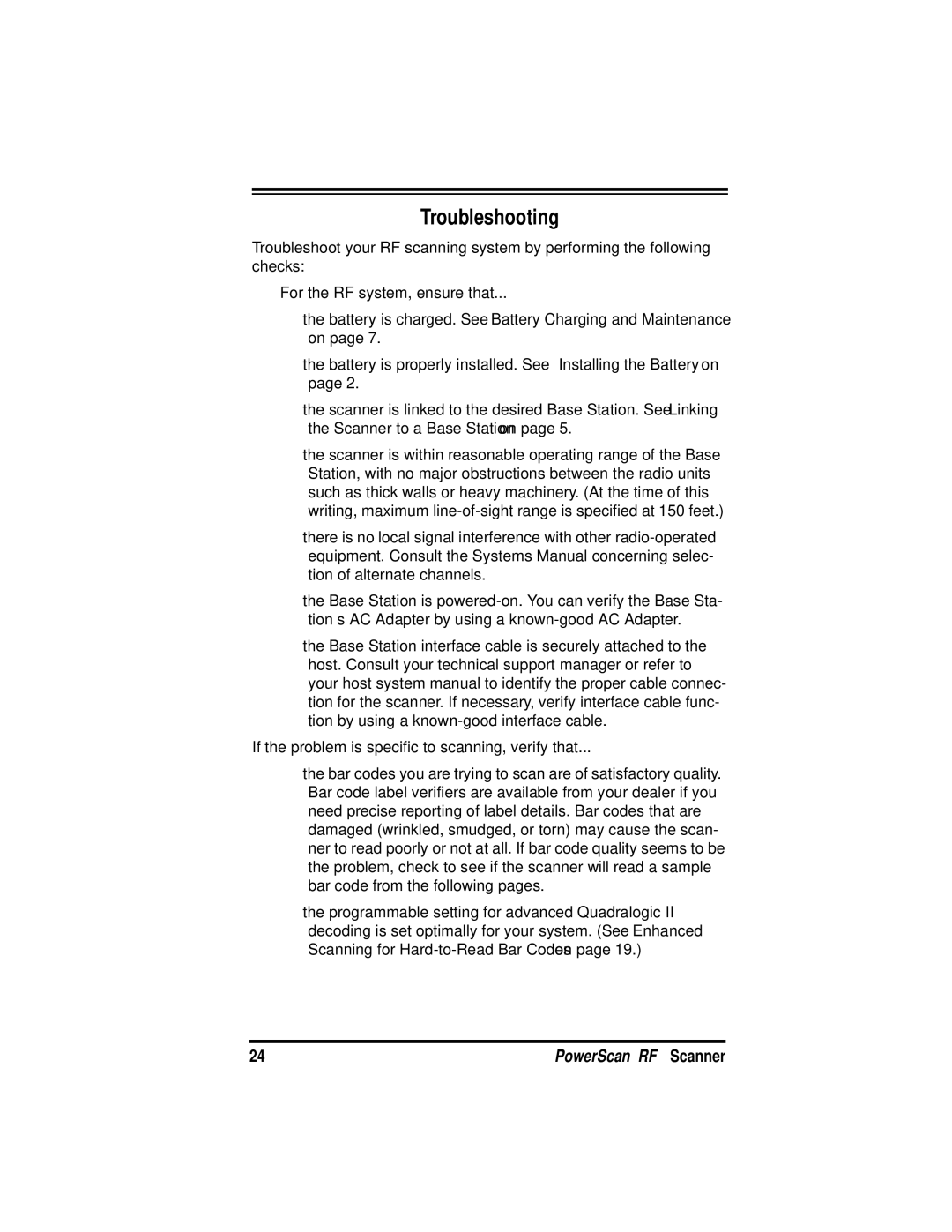Troubleshooting
Troubleshoot your RF scanning system by performing the following checks:
For the RF system, ensure that...
•the battery is charged. See Battery Charging and Maintenance on page 7.
•the battery is properly installed. See Installing the Battery on page 2.
•the scanner is linked to the desired Base Station. See Linking the Scanner to a Base Station on page 5.
•the scanner is within reasonable operating range of the Base Station, with no major obstructions between the radio units such as thick walls or heavy machinery. (At the time of this writing, maximum
•there is no local signal interference with other
•the Base Station is
•the Base Station interface cable is securely attached to the host. Consult your technical support manager or refer to your host system manual to identify the proper cable connec- tion for the scanner. If necessary, verify interface cable func- tion by using a
If the problem is specific to scanning, verify that...
•the bar codes you are trying to scan are of satisfactory quality. Bar code label verifiers are available from your dealer if you need precise reporting of label details. Bar codes that are damaged (wrinkled, smudged, or torn) may cause the scan- ner to read poorly or not at all. If bar code quality seems to be the problem, check to see if the scanner will read a sample bar code from the following pages.
•the programmable setting for advanced Quadralogic II™ decoding is set optimally for your system. (See Enhanced Scanning for
24 | PowerScan™ RF Scanner |