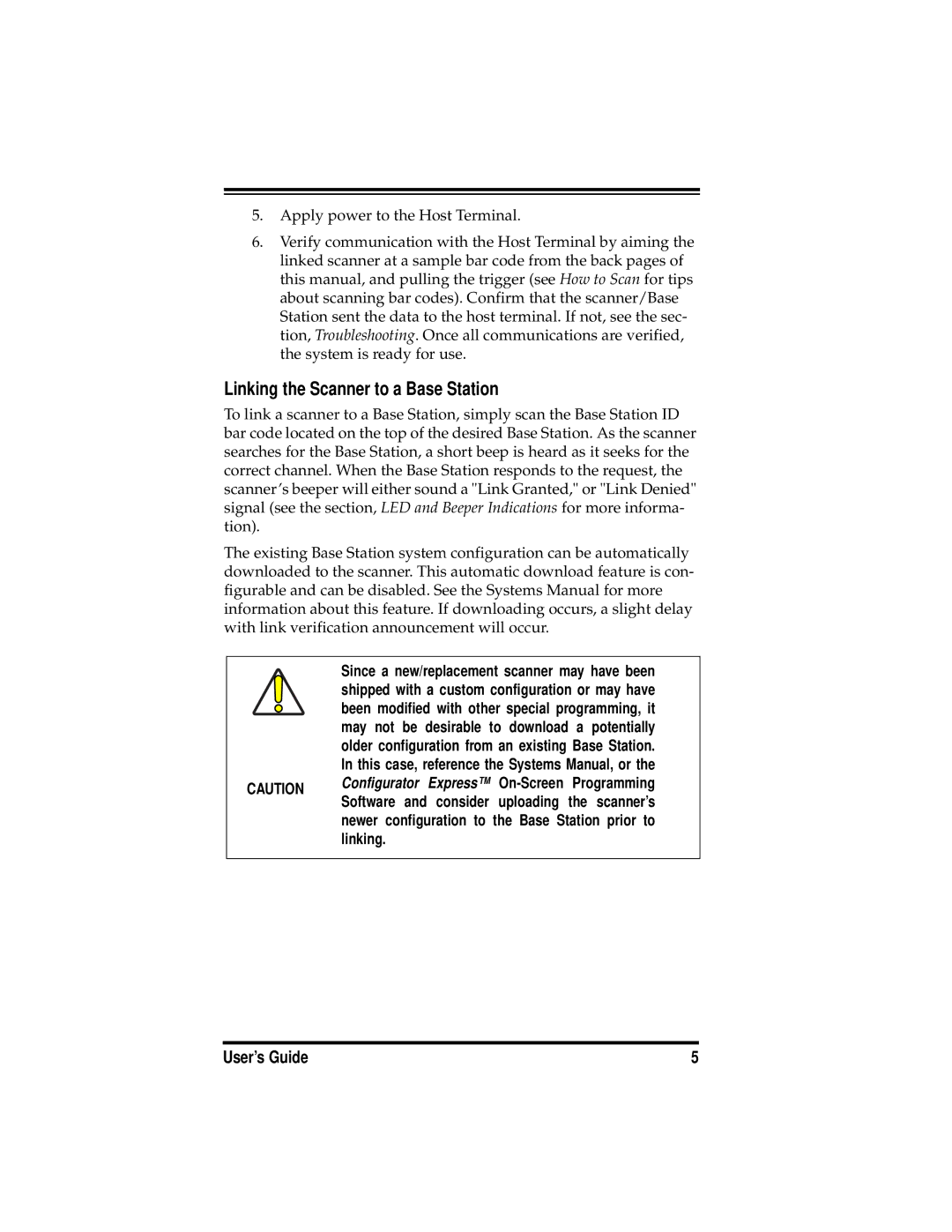5.Apply power to the Host Terminal.
6.Verify communication with the Host Terminal by aiming the linked scanner at a sample bar code from the back pages of this manual, and pulling the trigger (see How to Scan for tips about scanning bar codes). Confirm that the scanner/Base Station sent the data to the host terminal. If not, see the sec- tion, Troubleshooting. Once all communications are verified, the system is ready for use.
Linking the Scanner to a Base Station
To link a scanner to a Base Station, simply scan the Base Station ID bar code located on the top of the desired Base Station. As the scanner searches for the Base Station, a short beep is heard as it seeks for the correct channel. When the Base Station responds to the request, the scanner’s beeper will either sound a "Link Granted," or "Link Denied" signal (see the section, LED and Beeper Indications for more informa- tion).
The existing Base Station system configuration can be automatically downloaded to the scanner. This automatic download feature is con- figurable and can be disabled. See the Systems Manual for more information about this feature. If downloading occurs, a slight delay with link verification announcement will occur.
| Since a new/replacement scanner may have been | |
| shipped with a custom configuration or may have | |
| been modified with other special programming, it | |
| may not be desirable to download a potentially | |
| older configuration from an existing Base Station. | |
| In this case, reference the Systems Manual, or the | |
CAUTION | Configurator Express™ | |
Software and consider uploading the scanner’s | ||
| ||
| newer configuration to the Base Station prior to | |
| linking. |
User’s Guide | 5 |