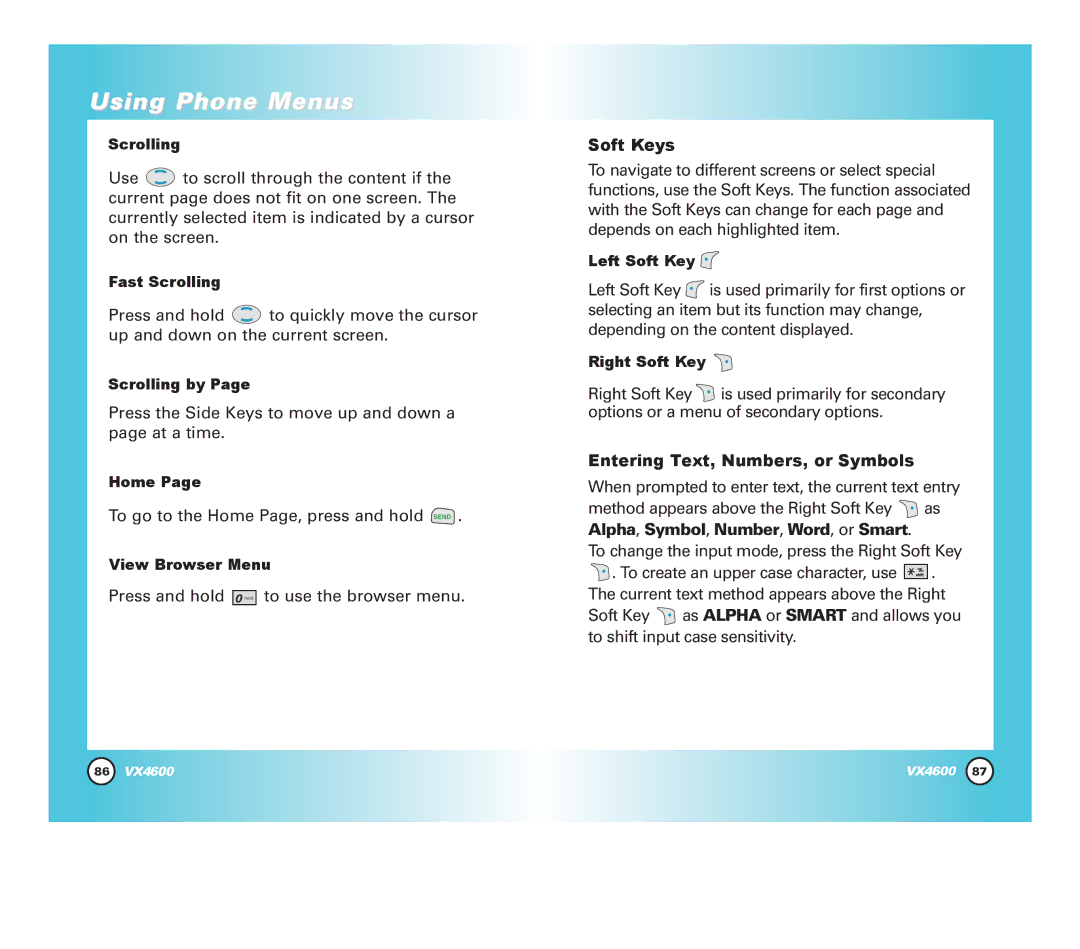Using Phone Menus
Scrolling
Use ![]() to scroll through the content if the current page does not fit on one screen. The currently selected item is indicated by a cursor on the screen.
to scroll through the content if the current page does not fit on one screen. The currently selected item is indicated by a cursor on the screen.
Fast Scrolling
Press and hold ![]() to quickly move the cursor up and down on the current screen.
to quickly move the cursor up and down on the current screen.
Scrolling by Page
Press the Side Keys to move up and down a page at a time.
Home Page
To go to the Home Page, press and hold ![]() .
.
View Browser Menu
Press and hold ![]() to use the browser menu.
to use the browser menu.
Soft Keys
To navigate to different screens or select special functions, use the Soft Keys. The function associated with the Soft Keys can change for each page and depends on each highlighted item.
Left Soft Key ![]()
Left Soft Key ![]() is used primarily for first options or selecting an item but its function may change, depending on the content displayed.
is used primarily for first options or selecting an item but its function may change, depending on the content displayed.
Right Soft Key ![]()
Right Soft Key ![]() is used primarily for secondary options or a menu of secondary options.
is used primarily for secondary options or a menu of secondary options.
Entering Text, Numbers, or Symbols
When prompted to enter text, the current text entry method appears above the Right Soft Key ![]() as Alpha, Symbol, Number, Word, or Smart.
as Alpha, Symbol, Number, Word, or Smart.
To change the input mode, press the Right Soft Key
![]() . To create an upper case character, use
. To create an upper case character, use ![]()
![]()
![]()
![]()
![]()
![]() . The current text method appears above the Right Soft Key
. The current text method appears above the Right Soft Key ![]() as ALPHA or SMART and allows you to shift input case sensitivity.
as ALPHA or SMART and allows you to shift input case sensitivity.
86 | VX4600 | VX4600 | 87 |