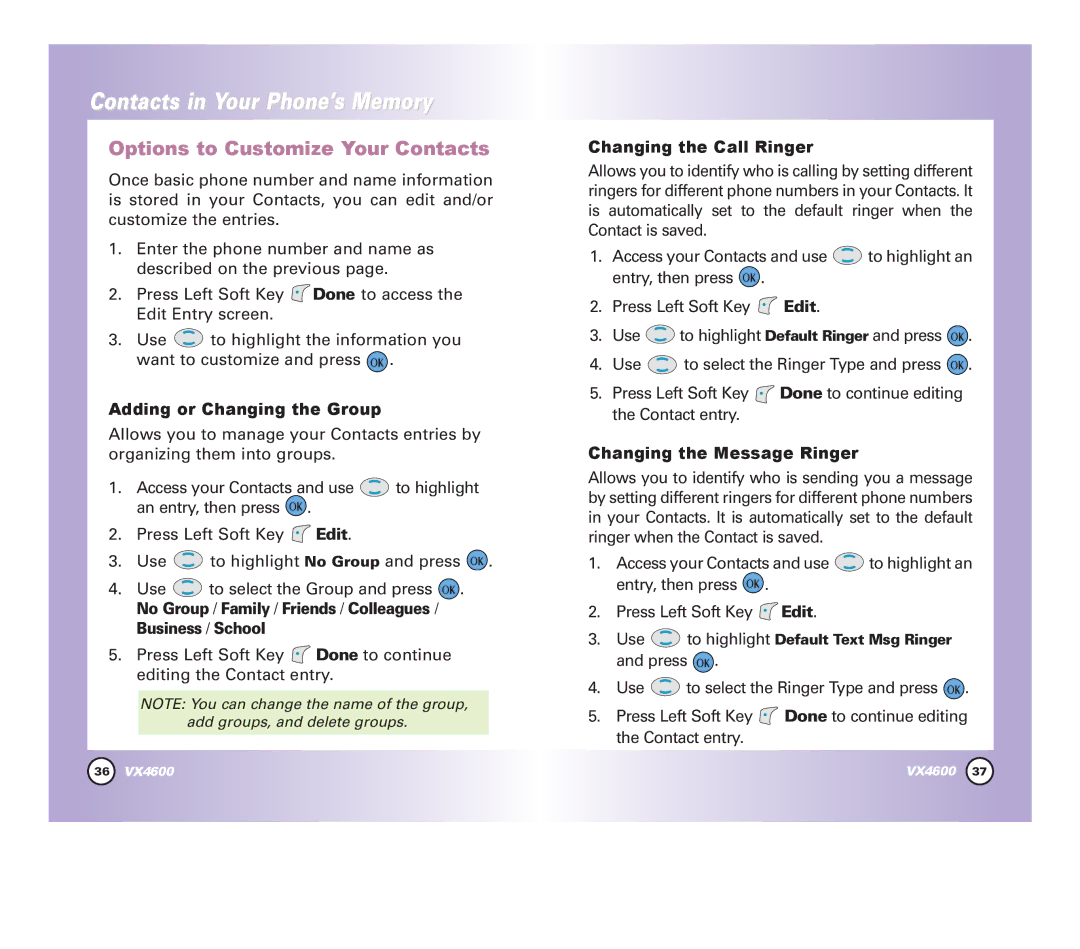Contacts in Your Phone’s Memory
Options to Customize Your Contacts
Once basic phone number and name information is stored in your Contacts, you can edit and/or customize the entries.
1.Enter the phone number and name as described on the previous page.
2.Press Left Soft Key ![]() Done to access the Edit Entry screen.
Done to access the Edit Entry screen.
3.Use ![]() to highlight the information you want to customize and press
to highlight the information you want to customize and press ![]() .
.
Adding or Changing the Group
Allows you to manage your Contacts entries by organizing them into groups.
1.Access your Contacts and use ![]() to highlight an entry, then press
to highlight an entry, then press ![]() .
.
2.Press Left Soft Key ![]() Edit.
Edit.
3.Use ![]() to highlight No Group and press
to highlight No Group and press ![]() .
.
4.Use ![]() to select the Group and press
to select the Group and press ![]() .
.
No Group / Family / Friends / Colleagues / Business / School
5.Press Left Soft Key ![]() Done to continue editing the Contact entry.
Done to continue editing the Contact entry.
NOTE: You can change the name of the group, add groups, and delete groups.
Changing the Call Ringer
Allows you to identify who is calling by setting different ringers for different phone numbers in your Contacts. It is automatically set to the default ringer when the Contact is saved.
1.Access your Contacts and use ![]() to highlight an entry, then press
to highlight an entry, then press ![]() .
.
2.Press Left Soft Key ![]() Edit.
Edit.
3.Use ![]() to highlight Default Ringer and press
to highlight Default Ringer and press ![]() .
.
4.Use ![]() to select the Ringer Type and press
to select the Ringer Type and press ![]() .
.
5.Press Left Soft Key ![]() Done to continue editing the Contact entry.
Done to continue editing the Contact entry.
Changing the Message Ringer
Allows you to identify who is sending you a message by setting different ringers for different phone numbers in your Contacts. It is automatically set to the default ringer when the Contact is saved.
1.Access your Contacts and use ![]() to highlight an entry, then press
to highlight an entry, then press ![]() .
.
2.Press Left Soft Key ![]() Edit.
Edit.
3.Use  to highlight Default Text Msg Ringer and press
to highlight Default Text Msg Ringer and press  .
.
4.Use ![]() to select the Ringer Type and press
to select the Ringer Type and press ![]() .
.
5.Press Left Soft Key ![]() Done to continue editing the Contact entry.
Done to continue editing the Contact entry.
36 | VX4600 | VX4600 | 37 |