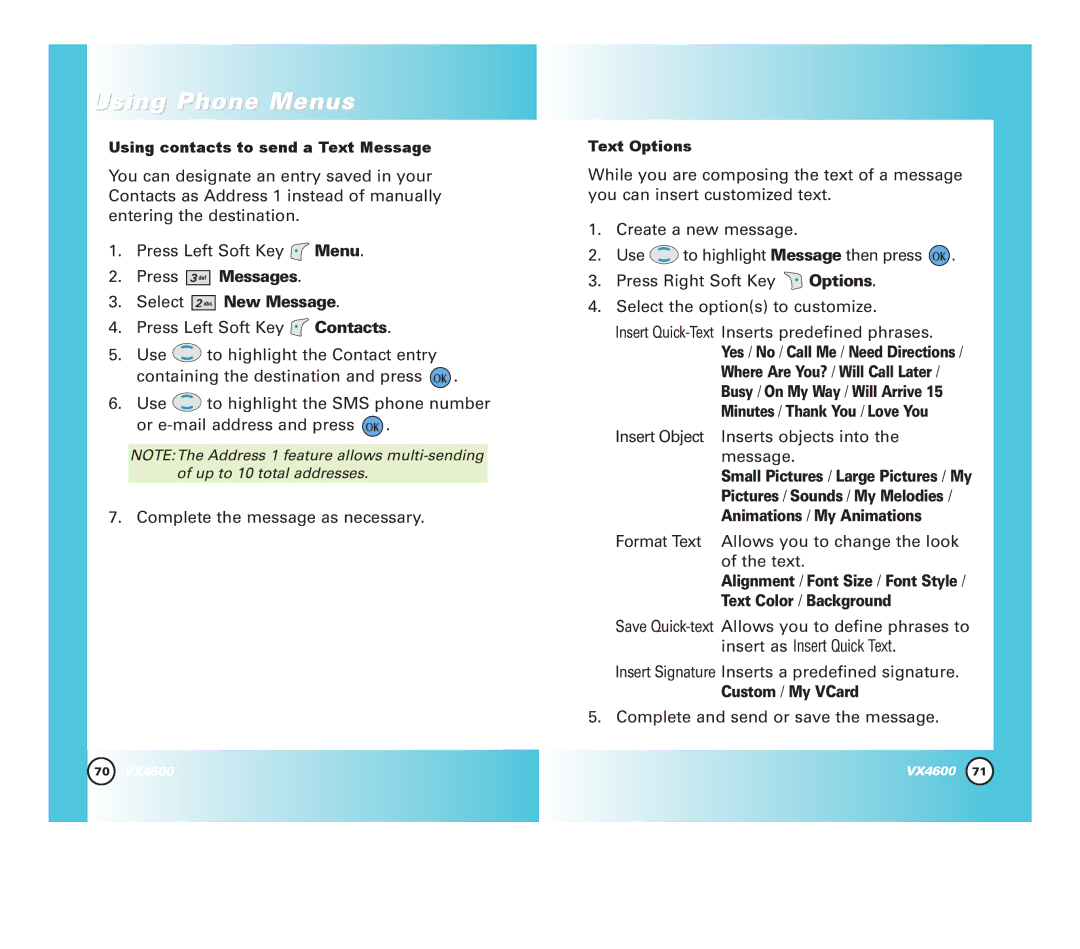Using Phone Menus
Using contacts to send a Text Message
You can designate an entry saved in your Contacts as Address 1 instead of manually entering the destination.
1.Press Left Soft Key ![]() Menu.
Menu.
2.Press 



 Messages.
Messages.
3.Select 


 New Message.
New Message.
4.Press Left Soft Key ![]() Contacts.
Contacts.
5.Use ![]() to highlight the Contact entry containing the destination and press
to highlight the Contact entry containing the destination and press ![]() .
.
6.Use ![]() to highlight the SMS phone number or
to highlight the SMS phone number or ![]() .
.
NOTE:The Address 1 feature allows
7. Complete the message as necessary.
Text Options
While you are composing the text of a message you can insert customized text.
1.Create a new message.
2.Use ![]() to highlight Message then press
to highlight Message then press ![]() .
.
3.Press Right Soft Key ![]() Options.
Options.
4.Select the option(s) to customize.
Insert
| Yes / No / Call Me / Need Directions / |
| Where Are You? / Will Call Later / |
| Busy / On My Way / Will Arrive 15 |
| Minutes / Thank You / Love You |
Insert Object | Inserts objects into the |
| message. |
| Small Pictures / Large Pictures / My |
| Pictures / Sounds / My Melodies / |
| Animations / My Animations |
Format Text | Allows you to change the look |
| of the text. |
| Alignment / Font Size / Font Style / |
| Text Color / Background |
Save
Insert Signature Inserts a predefined signature.
Custom / My VCard
5. Complete and send or save the message.
70 | VX4600 | VX4600 | 71 |