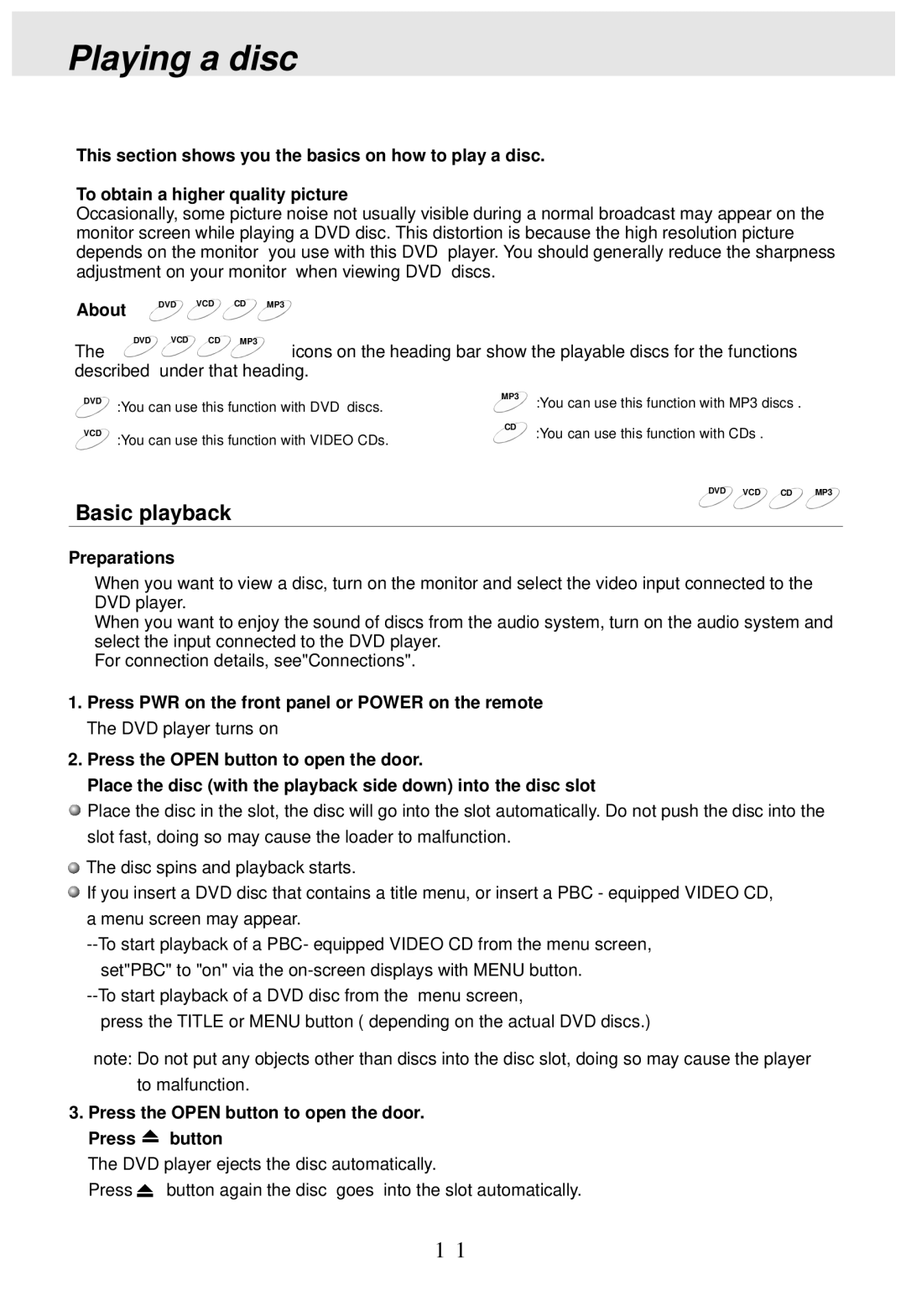Playing a disc
This section shows you the basics on how to play a disc.
To obtain a higher quality picture
Occasionally, some picture noise not usually visible during a normal broadcast may appear on the monitor screen while playing a DVD disc. This distortion is because the high resolution picture depends on the monitor you use with this DVD player. You should generally reduce the sharpness adjustment on your monitor when viewing DVD discs.
About |
| DVD | VCD | CD MP3 |
|
|
|
|
|
| |
The | DVD | VCD | CD | MP3 | icons on the heading bar show the playable discs for the functions |
|
|
|
| ||
described | under that heading. | ||||
DVD | :You can use this function with DVD discs. |
VCD | :You can use this function with VIDEO CDs. |
MP3 :You can use this function with MP3 discs .
CD | :You can use this function with CDs . |
|
DVD VCD CD![]() MP3
MP3
Basic playback
Preparations
When you want to view a disc, turn on the monitor and select the video input connected to the DVD player.
When you want to enjoy the sound of discs from the audio system, turn on the audio system and select the input connected to the DVD player.
For connection details, see"Connections".
1.Press PWR on the front panel or POWER on the remote The DVD player turns on
2.Press the OPEN button to open the door.
Place the disc (with the playback side down) into the disc slot
![]() Place the disc in the slot, the disc will go into the slot automatically. Do not push the disc into the slot fast, doing so may cause the loader to malfunction.
Place the disc in the slot, the disc will go into the slot automatically. Do not push the disc into the slot fast, doing so may cause the loader to malfunction.
![]() The disc spins and playback starts.
The disc spins and playback starts.
![]() If you insert a DVD disc that contains a title menu, or insert a PBC - equipped VIDEO CD, a menu screen may appear.
If you insert a DVD disc that contains a title menu, or insert a PBC - equipped VIDEO CD, a menu screen may appear.
press the TITLE or MENU button ( depending on the actual DVD discs.)
note: Do not put any objects other than discs into the disc slot, doing so may cause the player to malfunction.
3.Press the OPEN button to open the door. Press  button
button
The DVD player ejects the disc automatically.
Press ![]() button again the disc goes into the slot automatically.
button again the disc goes into the slot automatically.
11