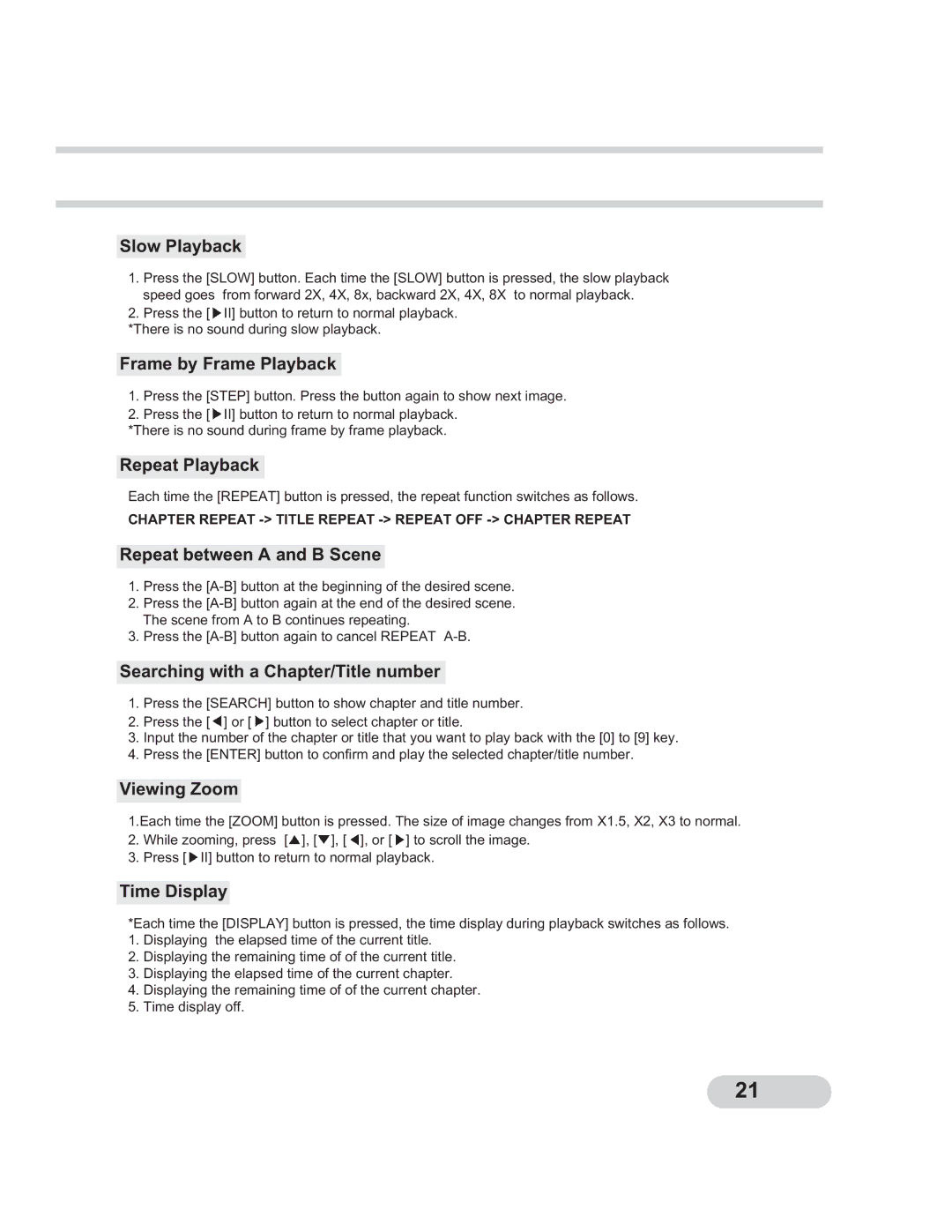Slow Playback
1.Press the [SLOW] button. Each time the [SLOW] button is pressed, the slow playback speed goes from forward 2X, 4X, 8x, backward 2X, 4X, 8X to normal playback.
2.Press the [![]() II] button to return to normal playback.
II] button to return to normal playback.
*There is no sound during slow playback.
Frame by Frame Playback
1.Press the [STEP] button. Press the button again to show next image.
2.Press the [![]() II] button to return to normal playback.
II] button to return to normal playback.
*There is no sound during frame by frame playback.
Repeat Playback
Each time the [REPEAT] button is pressed, the repeat function switches as follows.
CHAPTER REPEAT
Repeat between A and B Scene
1.Press the
2.Press the
3.Press the
Searching with a Chapter/Title number
1.Press the [SEARCH] button to show chapter and title number.
2.Press the [![]() ] or [
] or [![]() ] button to select chapter or title.
] button to select chapter or title.
3.Input the number of the chapter or title that you want to play back with the [0] to [9] key.
4.Press the [ENTER] button to confirm and play the selected chapter/title number.
Viewing Zoom
1.Each time the [ZOOM] button is pressed. The size of image changes from X1.5, X2, X3 to normal.
2.While zooming, press [![]() ], [
], [![]() ], [
], [![]() ], or [
], or [![]() ] to scroll the image.
] to scroll the image.
3.Press [![]() II] button to return to normal playback.
II] button to return to normal playback.
Time Display
*Each time the [DISPLAY] button is pressed, the time display during playback switches as follows.
1.Displaying the elapsed time of the current title.
2.Displaying the remaining time of of the current title.
3.Displaying the elapsed time of the current chapter.
4.Displaying the remaining time of of the current chapter.
5.Time display off.
21