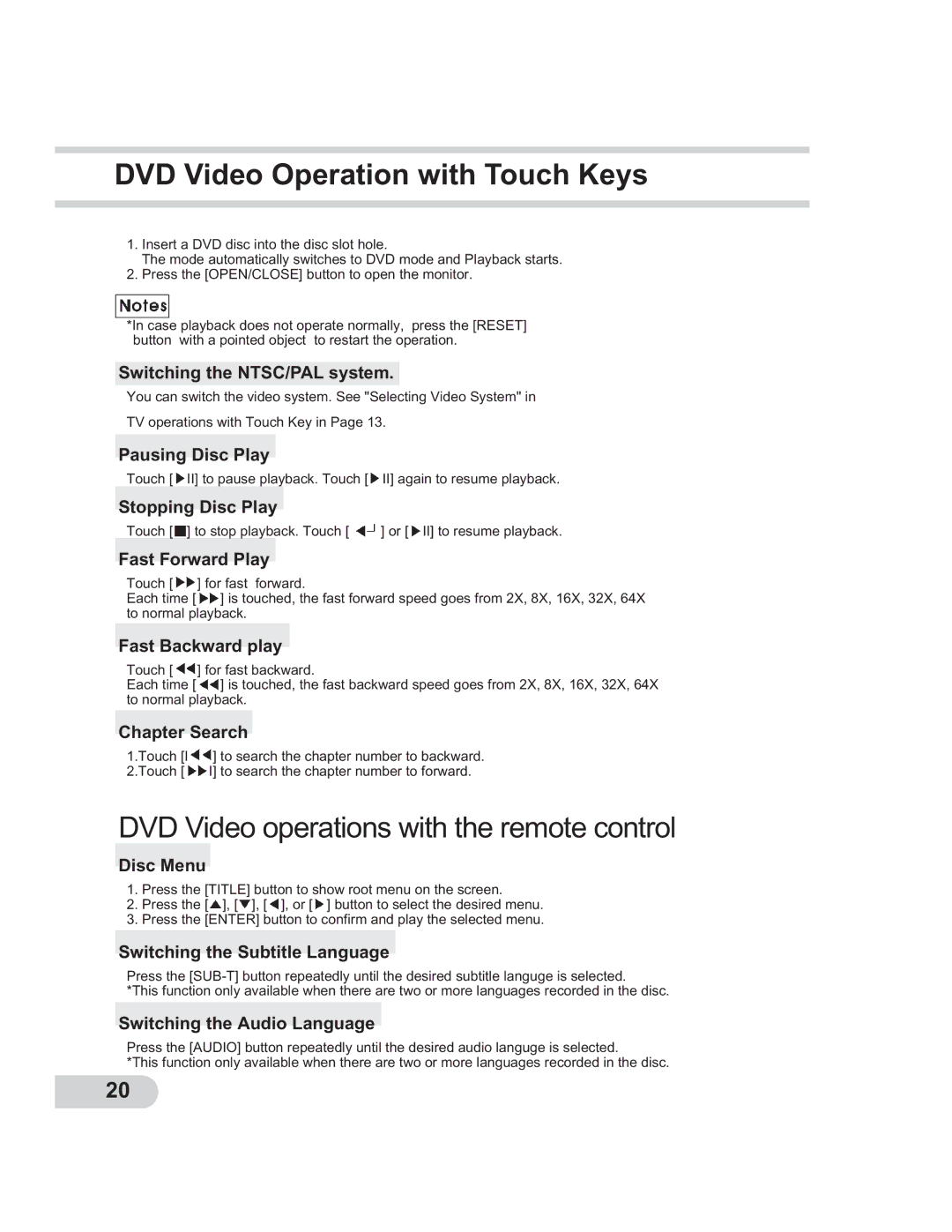DVD Video Operation with Touch Keys
1.Insert a DVD disc into the disc slot hole.
The mode automatically switches to DVD mode and Playback starts.
2.Press the [OPEN/CLOSE] button to open the monitor.
*In case playback does not operate normally, press the [RESET] button with a pointed object to restart the operation.
Switching the NTSC/PAL system.
You can switch the video system. See "Selecting Video System" in
TV operations with Touch Key in Page 13.
Pausing Disc Play
Touch [![]() II] to pause playback. Touch [
II] to pause playback. Touch [![]() II] again to resume playback.
II] again to resume playback.
Stopping Disc Play
Touch [![]() ] to stop playback. Touch [
] to stop playback. Touch [ ![]() ] or [
] or [![]() II] to resume playback.
II] to resume playback.
Fast Forward Play
Touch [![]() ] for fast forward.
] for fast forward.
Each time [![]() ] is touched, the fast forward speed goes from 2X, 8X, 16X, 32X, 64X to normal playback.
] is touched, the fast forward speed goes from 2X, 8X, 16X, 32X, 64X to normal playback.
Fast Backward play
Touch [![]() ] for fast backward.
] for fast backward.
Each time [![]() ] is touched, the fast backward speed goes from 2X, 8X, 16X, 32X, 64X to normal playback.
] is touched, the fast backward speed goes from 2X, 8X, 16X, 32X, 64X to normal playback.
Chapter Search
1.Touch [I![]() ] to search the chapter number to backward.
] to search the chapter number to backward.
2.Touch [![]() I] to search the chapter number to forward.
I] to search the chapter number to forward.
DVD Video operations with the remote control
Disc Menu
1.Press the [TITLE] button to show root menu on the screen.
2.Press the [![]() ], [
], [![]() ], [
], [![]() ], or [
], or [![]() ] button to select the desired menu.
] button to select the desired menu.
3.Press the [ENTER] button to confirm and play the selected menu.
Switching the Subtitle Language
Press the
*This function only available when there are two or more languages recorded in the disc.
Switching the Audio Language
Press the [AUDIO] button repeatedly until the desired audio languge is selected.
*This function only available when there are two or more languages recorded in the disc.
20