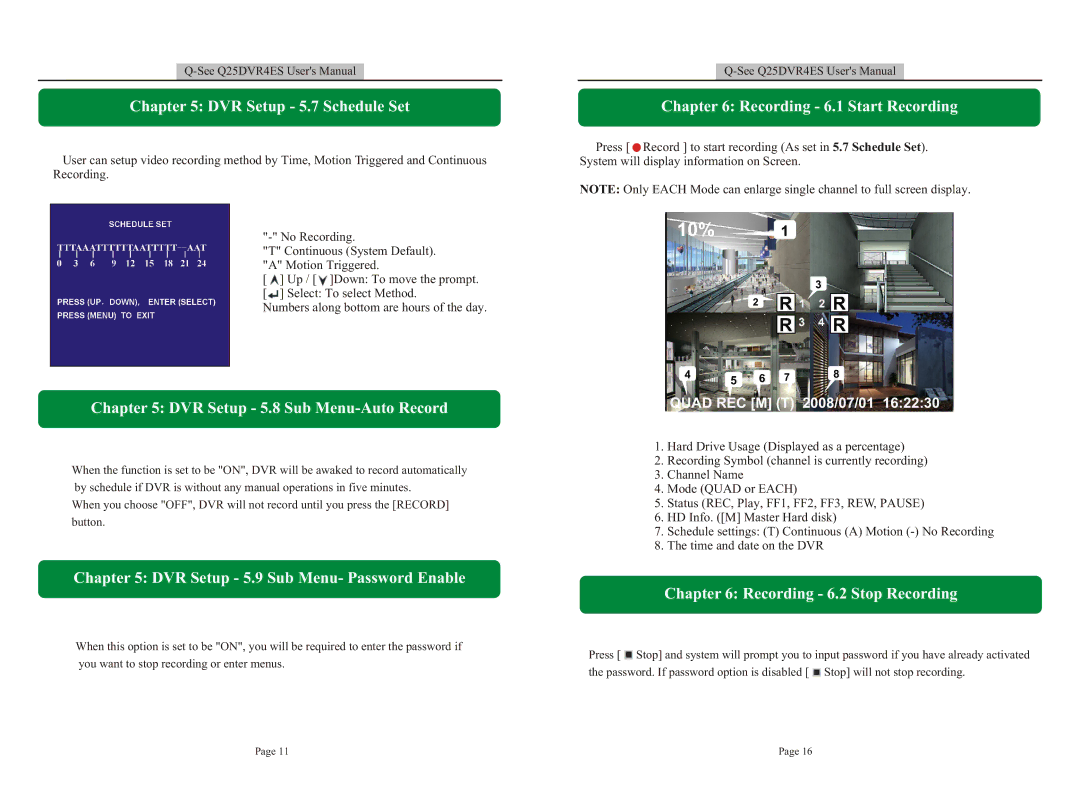Chapter 5: DVR Setup - 5.7 Schedule Set
User can setup video recording method by Time, Motion Triggered and Continuous Recording.
"T" Continuous (System Default). "A" Motion Triggered.
[ ![]() ] Up / [
] Up / [![]() ]Down: To move the prompt.
]Down: To move the prompt.
[![]() ] Select: To select Method.
] Select: To select Method.
Numbers along bottom are hours of the day.
Chapter 5: DVR Setup - 5.8 Sub Menu-Auto Record
When the function is set to be "ON", DVR will be awaked to record automatically by schedule if DVR is without any manual operations in five minutes.
When you choose "OFF", DVR will not record until you press the [RECORD] button.
Chapter 5: DVR Setup - 5.9 Sub Menu- Password Enable
When this option is set to be "ON", you will be required to enter the password if
you want to stop recording or enter menus.
Chapter 6: Recording - 6.1 Start Recording
Press [ ![]() Record ] to start recording (As set in 5.7 Schedule Set). System will display information on Screen.
Record ] to start recording (As set in 5.7 Schedule Set). System will display information on Screen.
NOTE: Only EACH Mode can enlarge single channel to full screen display.
10% 1
3
2 ![]() R
R ![]()
![]() R
R ![]()
![]() R
R ![]()
![]() R
R ![]()
4 | 5 | 6 | 7 | 8 |
QUAD REC [M] (T) 2008/07/01 16:22:30
1.Hard Drive Usage (Displayed as a percentage)
2.Recording Symbol (channel is currently recording)
3.Channel Name
4.Mode (QUAD or EACH)
5.Status (REC, Play, FF1, FF2, FF3, REW, PAUSE)
6.HD Info. ([M] Master Hard disk)
7.Schedule settings: (T) Continuous (A) Motion
8.The time and date on the DVR
Chapter 6: Recording - 6.2 Stop Recording
Press [ ![]() Stop] and system will prompt you to input password if you have already activated the password. If password option is disabled [
Stop] and system will prompt you to input password if you have already activated the password. If password option is disabled [ ![]() Stop] will not stop recording.
Stop] will not stop recording.
Page 11 | Page 16 |