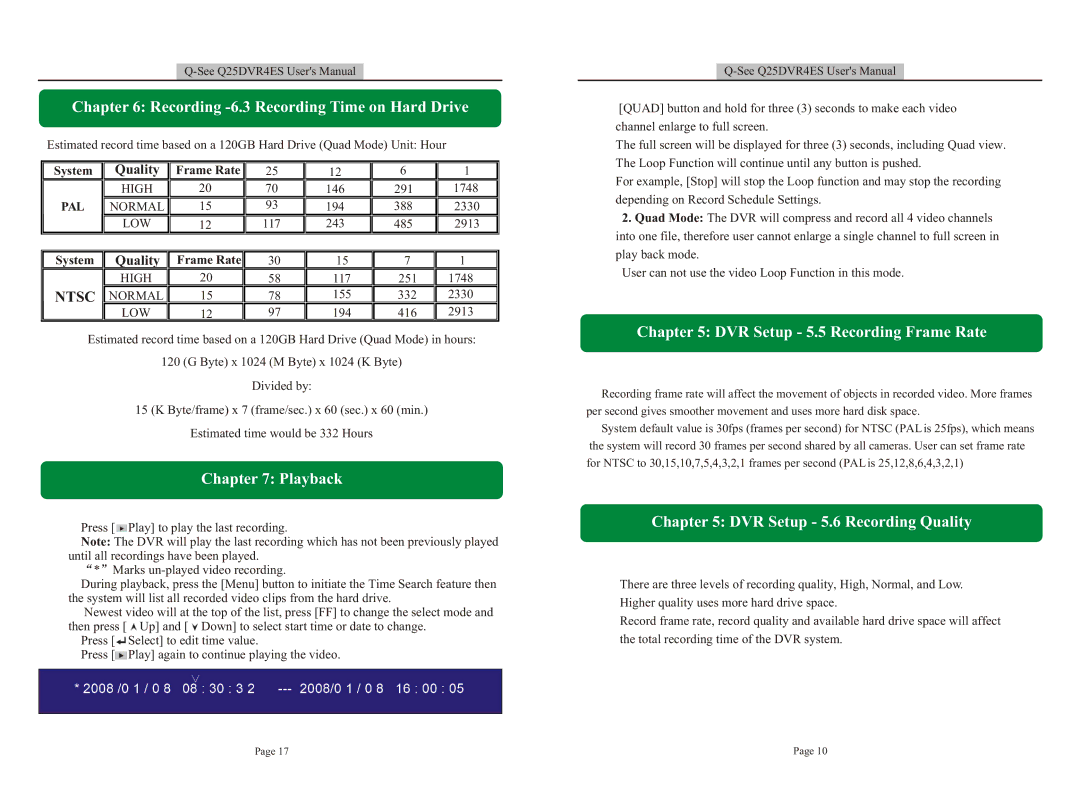Chapter 6: Recording -6.3 Recording Time on Hard Drive
Estimated record time based on a 120GB Hard Drive (Quad Mode) Unit: Hour
System | Quality | Frame Rate | 25 | 12 | 6 | 1 |
| HIGH | 20 | 70 | 146 | 291 | 1748 |
PAL | NORMAL | 15 | 93 | 194 | 388 | 2330 |
| LOW | 12 | 117 | 243 | 485 | 2913 |
System | Quality | Frame Rate | 30 | 15 | 7 | 1 |
| HIGH | 20 | 58 | 117 | 251 | 1748 |
NTSC | NORMAL | 15 | 78 | 155 | 332 | 2330 |
| LOW | 12 | 97 | 194 | 416 | 2913 |
Estimated record time based on a 120GB Hard Drive (Quad Mode) in hours:
120 (G Byte) x 1024 (M Byte) x 1024 (K Byte)
Divided by:
15 (K Byte/frame) x 7 (frame/sec.) x 60 (sec.) x 60 (min.)
Estimated time would be 332 Hours
Chapter 7: Playback
Press [ ![]() Play] to play the last recording.
Play] to play the last recording.
Note: The DVR will play the last recording which has not been previously played until all recordings have been played.
* Marks
During playback, press the [Menu] button to initiate the Time Search feature then the system will list all recorded video clips from the hard drive.
Newest video will at the top of the list, press [FF] to change the select mode and then press [ ![]() Up] and [
Up] and [ ![]() Down] to select start time or date to change.
Down] to select start time or date to change.
Press [![]() Select] to edit time value.
Select] to edit time value.
Press [![]() Play] again to continue playing the video.
Play] again to continue playing the video.
[QUAD] button and hold for three (3) seconds to make each video channel enlarge to full screen.
The full screen will be displayed for three (3) seconds, including Quad view. The Loop Function will continue until any button is pushed.
For example, [Stop] will stop the Loop function and may stop the recording depending on Record Schedule Settings.
2.Quad Mode: The DVR will compress and record all 4 video channels into one file, therefore user cannot enlarge a single channel to full screen in play back mode.
User can not use the video Loop Function in this mode.
Chapter 5: DVR Setup - 5.5 Recording Frame Rate
Recording frame rate will affect the movement of objects in recorded video. More frames per second gives smoother movement and uses more hard disk space.
System default value is 30fps (frames per second) for NTSC (PAL is 25fps), which means the system will record 30 frames per second shared by all cameras. User can set frame rate for NTSC to 30,15,10,7,5,4,3,2,1 frames per second (PAL is 25,12,8,6,4,3,2,1)
Chapter 5: DVR Setup - 5.6 Recording Quality
There are three levels of recording quality, High, Normal, and Low. Higher quality uses more hard drive space.
Record frame rate, record quality and available hard drive space will affect the total recording time of the DVR system.
Page 17 | Page 10 |