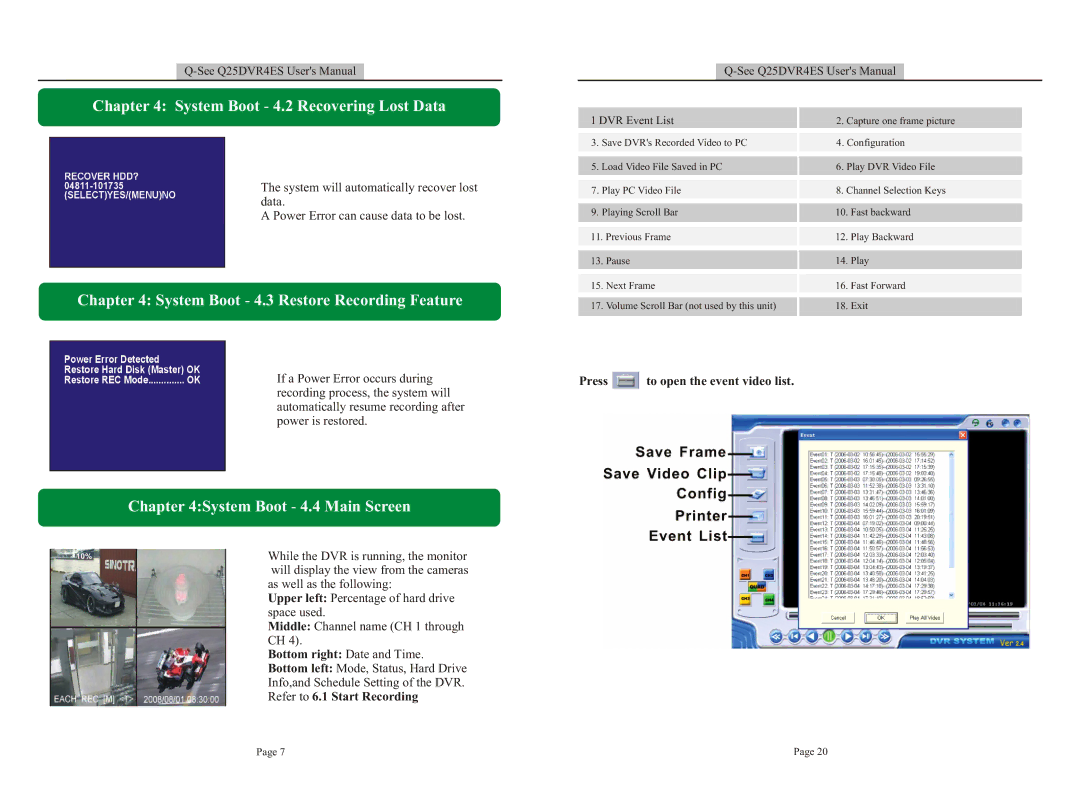Chapter 4: System Boot - 4.2 Recovering Lost Data
The system will automatically recover lost
data.
A Power Error can cause data to be lost.
Chapter 4: System Boot - 4.3 Restore Recording Feature
If a Power Error occurs during
recording process, the system will
automatically resume recording after
power is restored.
| Chapter 4:System Boot - 4.4 Main Screen |
10% | While the DVR is running, the monitor |
will display the view from the cameras as well as the following:
Upper left: Percentage of hard drive space used.
Middle: Channel name (CH 1 through
CH 4).
Bottom right: Date and Time.
Bottom left: Mode, Status, Hard Drive
Info,and Schedule Setting of the DVR.
Refer to 6.1 Start Recording
1 DVR Event List | 2. Capture one frame picture | |||
3. | Save DVR's Recorded Video to PC | 4. Configuration | ||
5. Load Video File Saved in PC | 6. Play DVR Video File | |||
7. | Play PC Video File | 8. Channel Selection Keys | ||
9. | Playing Scroll Bar | 10. | Fast backward | |
11. Previous Frame | 12. | Play Backward | ||
13. | Pause | 14. | Play | |
15. | Next Frame | 16. | Fast Forward | |
17. | Volume Scroll Bar (not used by this unit) | 18. | Exit | |
Press ![]() to open the event video list.
to open the event video list.
Page 7 | Page 20 |