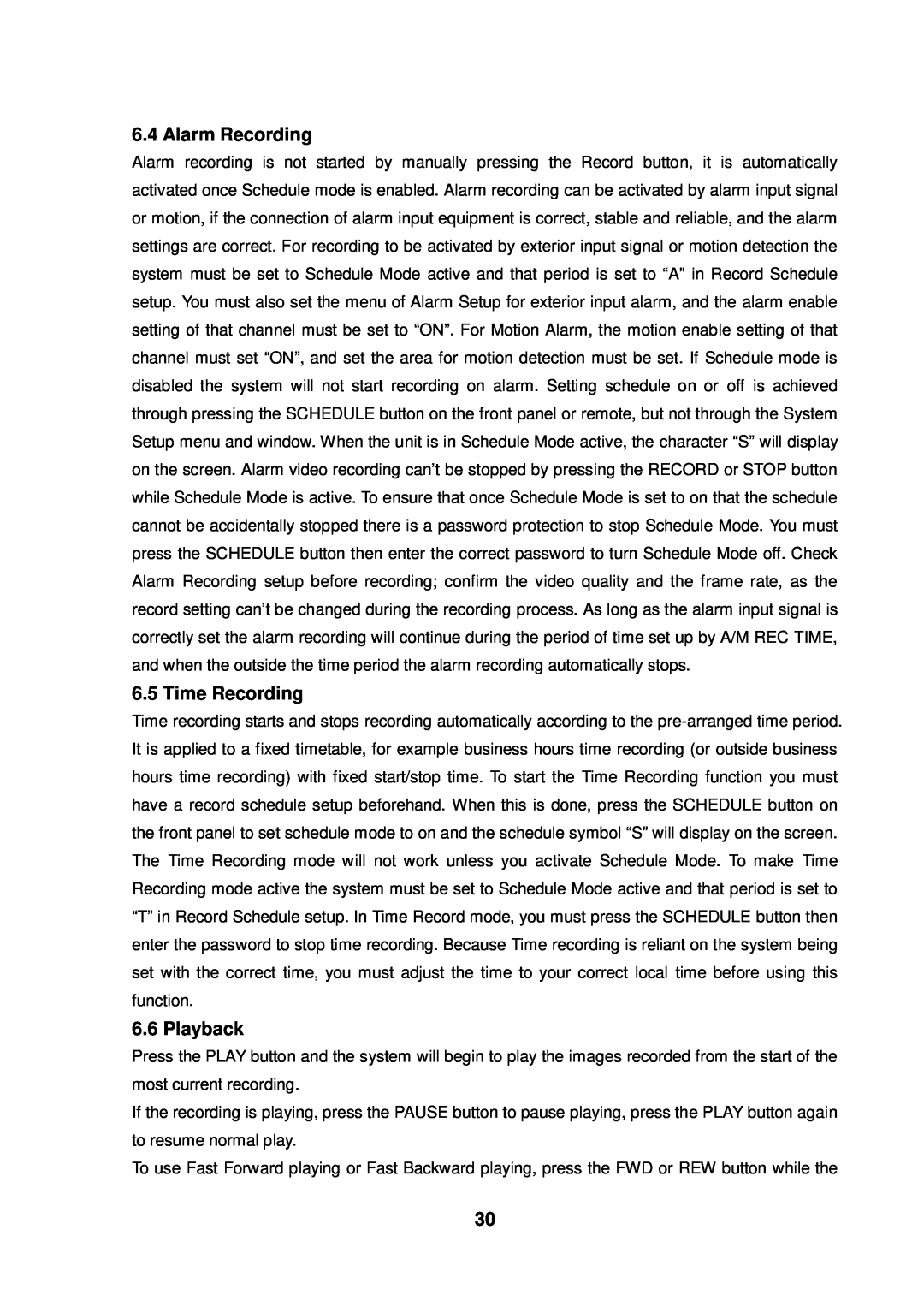Contents
Page
Safety Precautions
About this document
Warranty and Service
Strong recommendation on installation of the DVR unit
Before reading this document
CONTENTS
1. FEATURE AND FUNCTION
2. UNIT DESCRIPTION OF FRONT PANEL
2.1 Recording/Playing Control Buttons Area
2.2 Function Control Area
1. Auto/1 Auto key, in shift mode, press this button, The DVR will be in auto dwell state, it dwells according to the time set in auto sequence set menu, and you can set the dwell time of each channel. Press this button to quit this mode. If not in shift mode, press this button to see big picture of channel 1. While inputting numbers, this button is used as number key of “1”
3. REAR PANEL AND SYSTEM CONNECTION
2.3 Channel Choosing Control Area
3.3 Alarm Connection
3.1 Back panel and connection terminals
3.2 Video and Audio Connection
Alarm output
3.4 Hard Disk Connection
There are processing to install the hard disk
4. REMOTE CONTROLLER
5. SYSTEM SETUP
5.1 SETUP MENU
Page
5.2 SYSTEM SETUP
5.2.1 TIME/DATA SET
5.2.3 FACTORY RESET
5.2.2 HDD FORMAT SET
5.2.4 Change Password
5.2.5 Firmware Update
5.3 DISPLAY SETUP
5.3.1 CAMERA NAME SET
5.3.2 COLOR SET
5.4 RECORD SETUP
5.3.3. AUTO SEQUENCE SET
5.4.1 AUDIO CH SET
5.5 NETWORK SETUP
5.4.2 REC CH SET
5.5.1. N/W ENABLE SET
5.6 SENSOR SETUP
5.5.2. MAC SET
5.6.1 Motion Detection settings
1 When surveying nearby objects 2-10 meters
2 When surveying objects in 50-100 meters area
5.6.2 MOTION AREA SET
5.8 USB BACKUP
5.7 SCHEDULE SET
5.9 STORAGE INFO
5.10 PTZ SET
6.2 Turn off the DVR
6. Quick User Guideline
6.1 Start the DVR
6.3 Normal Recording
6.4 Alarm Recording
6.5 Time Recording
6.6 Playback
6.7 Search Play
6.8 Time Search
6.9 Event Search
6.10 Record Search
6.11 USB Backup
6.12 USB Update
6.13 Zoom Operation
6.14 Information Display
6.15 PTZ Operation
Press the PTZ button one more time to exit from PTZ control
7. USING THE NETWORK VIEWER
6.16 REMOTE CONTROLLER
Please click button, you will see the window below
7.1 Setting
7.2 Viewer connect
Enter the IP address and click “OK” button
7.3 Live play
7.4 Playback
7.5 Scandisk
7.6 File Play
7.7 Save to AVI
7.8 Save to DVR
7.9 PTZ Control
8. Main standard & parameter chart
9. Trouble shooting guide
Q. I press record button, but the DVR does not start recording, why?
A. Please stop record or play before you access these menu
Q. Why cannot I access Network Set menu?
Q. There is a movement, but the DVR does not start recording
Rec rate field/sec
Resolution
10. Record Time Table
Picture quality
11. Internet View/Playback Configurations
11.2 Network Configurations
11.1 About Networks
Page
Page
Q-SEE Product Warranty
Customer Information Card User’s NameMr./Mrs Company Name Postal
Address Postal code Phone Number E-mail Model Number of Product
Serial Number of Product Purchase Date Distributor