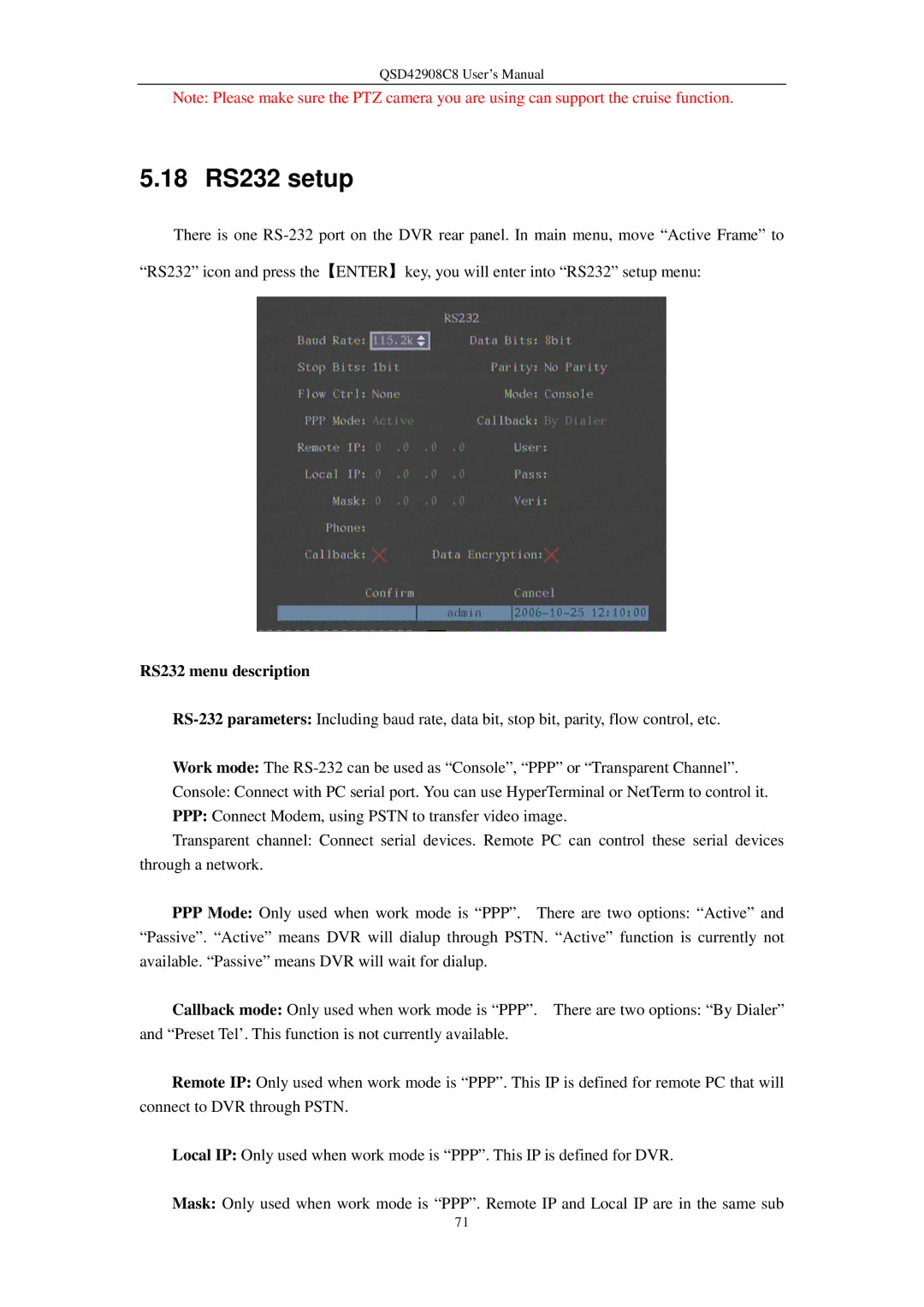QSD42908C8 User’s Manual
Note: Please make sure the PTZ camera you are using can support the cruise function.
5.18 RS232 setup
There is one
“RS232” icon and press the【ENTER】key, you will enter into “RS232” setup menu:
RS232 menu description
Work mode: The
Console: Connect with PC serial port. You can use HyperTerminal or NetTerm to control it.
PPP:Connect Modem, using PSTN to transfer video image.
Transparent channel: Connect serial devices. Remote PC can control these serial devices through a network.
PPPMode: Only used when work mode is “PPP”. There are two options: “Active” and “Passive”. “Active” means DVR will dialup through PSTN. “Active” function is currently not available. “Passive” means DVR will wait for dialup.
Callback mode: Only used when work mode is “PPP”. There are two options: “By Dialer” and “Preset Tel’. This function is not currently available.
Remote IP: Only used when work mode is “PPP”. This IP is defined for remote PC that will connect to DVR through PSTN.
Local IP: Only used when work mode is “PPP”. This IP is defined for DVR.
Mask: Only used when work mode is “PPP”. Remote IP and Local IP are in the same sub
71