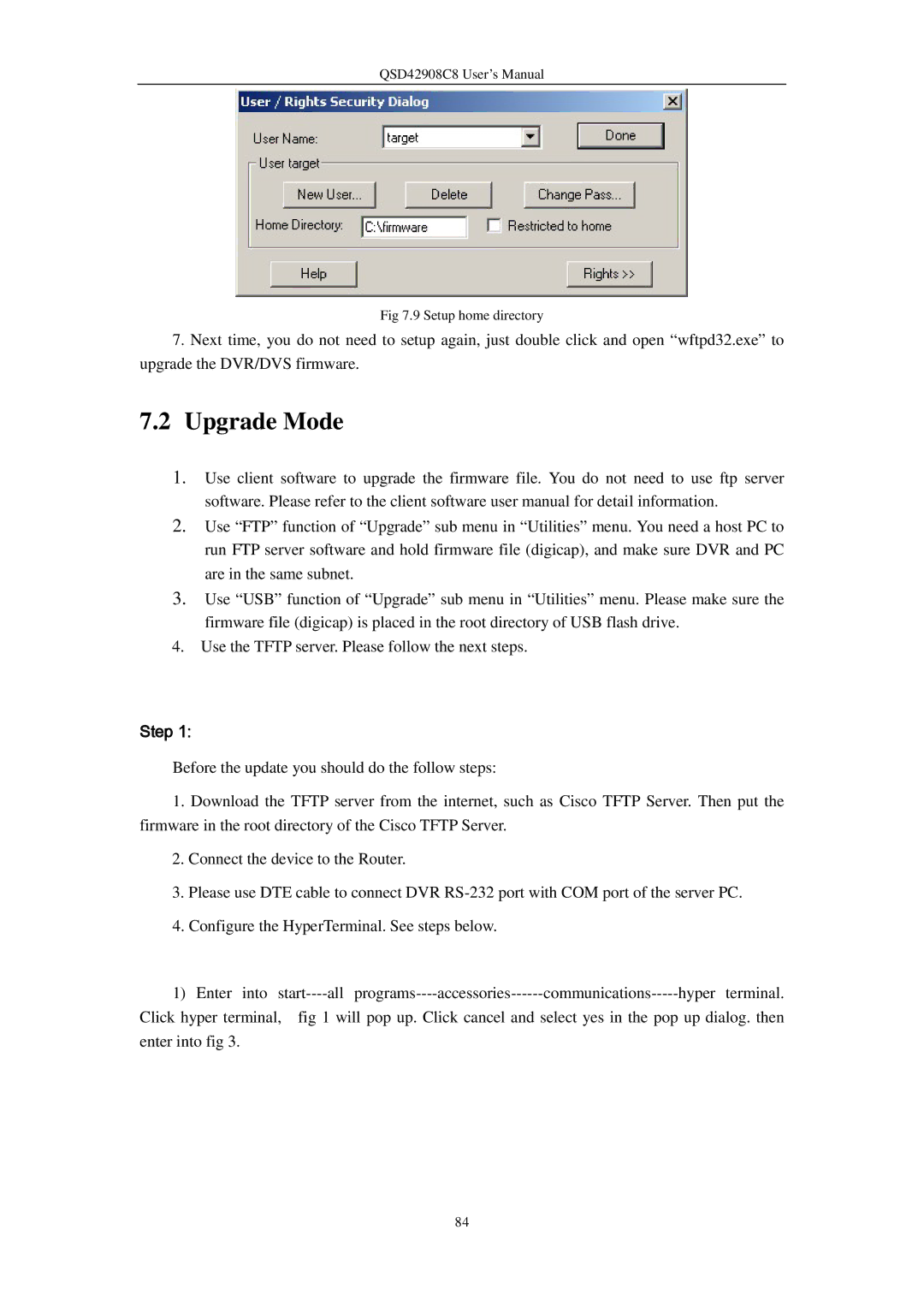QSD42908C8 User’s Manual
Fig 7.9 Setup home directory
7.Next time, you do not need to setup again, just double click and open “wftpd32.exe” to upgrade the DVR/DVS firmware.
7.2Upgrade Mode
1.Use client software to upgrade the firmware file. You do not need to use ftp server software. Please refer to the client software user manual for detail information.
2.Use “FTP” function of “Upgrade” sub menu in “Utilities” menu. You need a host PC to run FTP server software and hold firmware file (digicap), and make sure DVR and PC are in the same subnet.
3.Use “USB” function of “Upgrade” sub menu in “Utilities” menu. Please make sure the firmware file (digicap) is placed in the root directory of USB flash drive.
4.Use the TFTP server. Please follow the next steps.
Step 1:
Before the update you should do the follow steps:
1.Download the TFTP server from the internet, such as Cisco TFTP Server. Then put the firmware in the root directory of the Cisco TFTP Server.
2.Connect the device to the Router.
3.Please use DTE cable to connect DVR
4.Configure the HyperTerminal. See steps below.
1) Enter into
Click hyper terminal, fig 1 will pop up. Click cancel and select yes in the pop up dialog. then enter into fig 3.
84