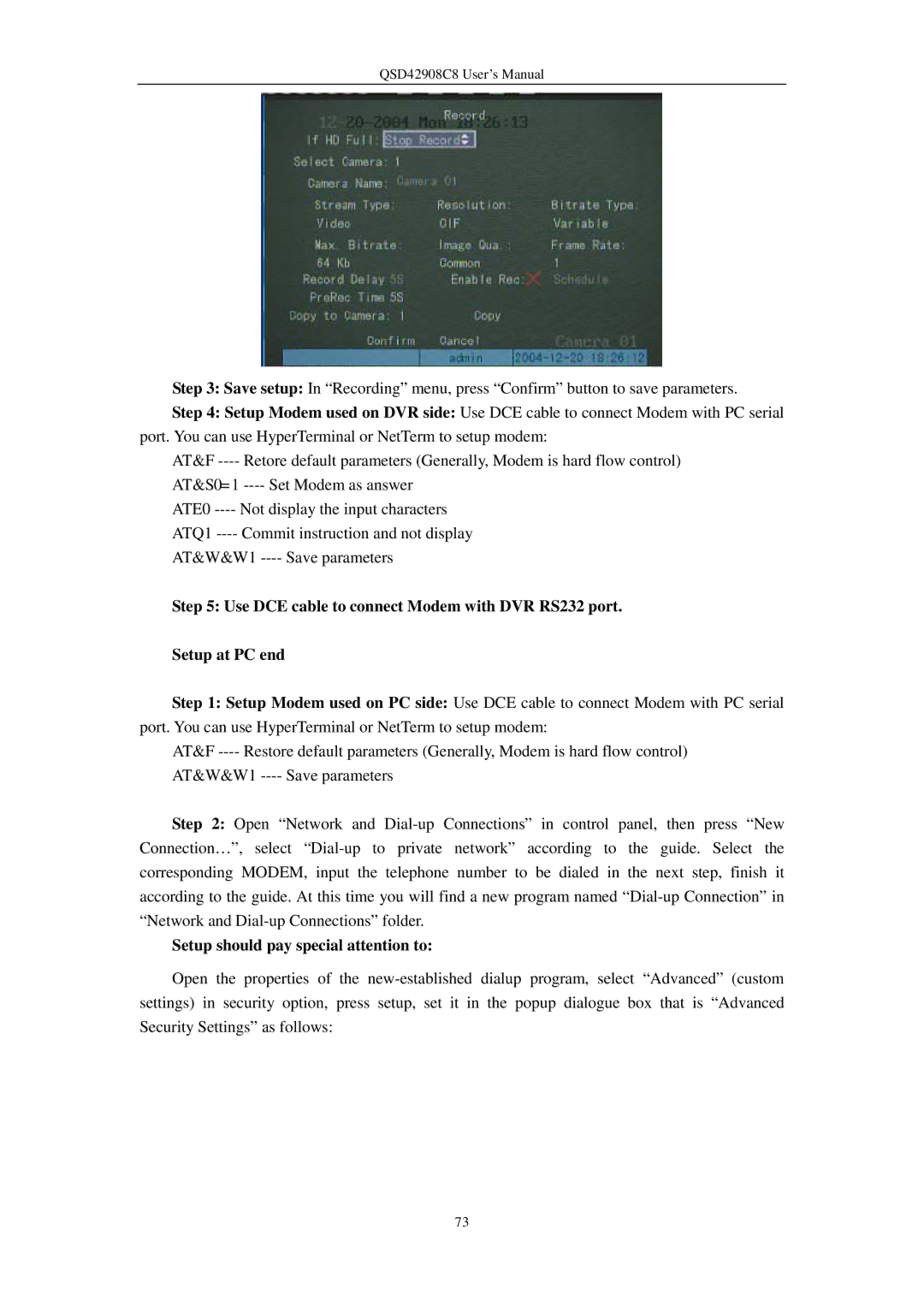Step 3: Save setup: In “Recording” menu, press “Confirm” button to save parameters.
Step 4: Setup Modem used on DVR side: Use DCE cable to connect Modem with PC serial port. You can use HyperTerminal or NetTerm to setup modem:
AT&F ---- Retore default parameters (Generally, Modem is hard flow control)
AT&S0=1 ---- Set Modem as answer
ATE0 ---- Not display the input characters
ATQ1 ---- Commit instruction and not display
AT&W&W1 ---- Save parameters
Step 5: Use DCE cable to connect Modem with DVR RS232 port.
Setup at PC end
Step 1: Setup Modem used on PC side: Use DCE cable to connect Modem with PC serial port. You can use HyperTerminal or NetTerm to setup modem:
AT&F ---- Restore default parameters (Generally, Modem is hard flow control)
AT&W&W1 ---- Save parameters
Step 2: Open “Network and Dial-up Connections” in control panel, then press “New Connection…”, select “Dial-up to private network” according to the guide. Select the corresponding MODEM, input the telephone number to be dialed in the next step, finish it according to the guide. At this time you will find a new program named “Dial-up Connection” in “Network and Dial-up Connections” folder.
Setup should pay special attention to:
Open the properties of the new-established dialup program, select “Advanced” (custom settings) in security option, press setup, set it in the popup dialogue box that is “Advanced Security Settings” as follows: