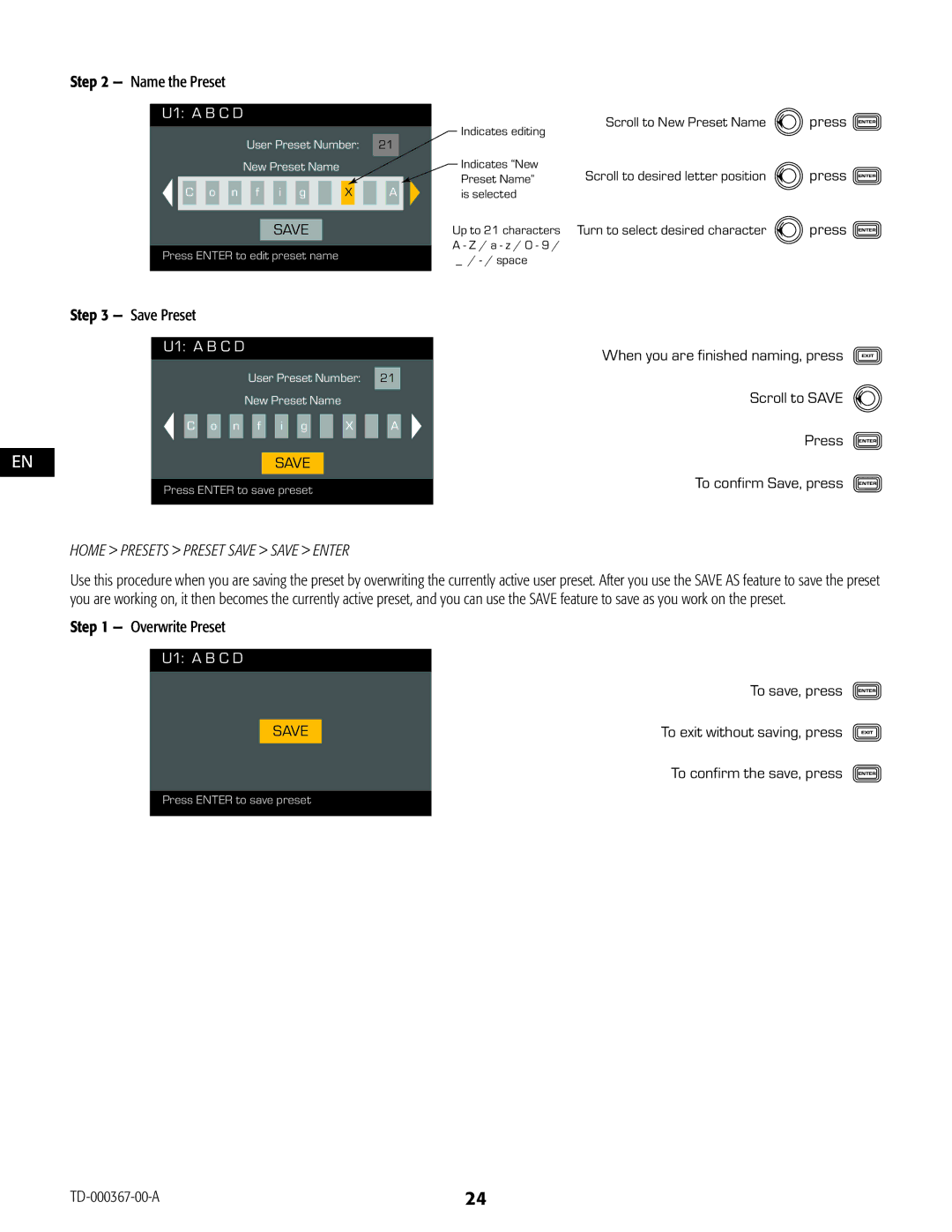CXD Amplifiers
TD-000367-00-A
Explanation of Symbols
FCC Statement
RoHS Statement
Own expense
Crvi
QSC Audio Products 3 Year Limited Warranty
Package Contents
Introduction
Unpacking
Features
Amplifier Front Panel
Amplifier Rear Panel
Amplifier Control
CXD Amplifier Signal Flow
Screen Types
Informational
Navigational
About Presets
Creating User-defined Presets
Menu Tree
Installation
Mount the CXD Amplifier
AC Mains
Inputs
Connect the Audio Inputs
USB Optional
GPIO/Heartbeat
Select the Output Configuration
One-Channel Configurations
Outputs
Abcd Parallel
Two-Channel Configurations
AB Parallel Bridged with CD Parallel
+B Bridged +D Bridged AB Parallel
AB Parallel CD Parallel
Three-Channel Configurations
Four-Channel Configuration
ABC Parallel Single
+B Bridged Single AB Parallel
Power Distribution Charts
Connect the Loudspeakers
Turn on all audio sources
You can now bring up the outputs of your audio sources
Preset Wizard
Home Presets Preset Wizard Enter
Create New Preset from an Existing Preset
Recall a Preset
Set up the Inputs
Set up the Outputs
Mixer
Home Inputs Input Sens Enter
Mode Select
Home Outputs Mode Enter
Mode
Loudspeaker Processing
Adjust selected parameter
Home Outputs Spkr Proc Load Spkr Enter
Load an Existing Loudspeaker for the Selected Output
Scroll to Load
Delay
Home Outputs Spkr Proc Delay Enter
Set the Output Delay Time
Scroll to Delay Time or Bypass To edit, press
Set the Auto Mode Parameters
To edit, press Turn to adjust parameter To confirm, press
Home Outputs Spkr Proc Limiter Auto
Home Outputs Spkr Proc Array Enter
Save the Preset
Home Presets Preset Save Save AS Enter
Home Outputs Spkr Proc Save Spkr Enter
Home Presets Preset Save Save Enter
Home Utilities Password Enter
Add or Change the Password
Utilities
Home Utilities Status Enter
Gpio Connections
Home Utilities Lockout Enter
Home Utilities Gpio Enter
Supported Loudspeakers
QSC Audio
B52
Cerwin-Vega CV
Specifications
Hz 20 kHz +0.2 dB / -0.7 dB
Noise
Heat Loss Charts
Power
Full Power
Thermal loss at idle or with very low signal level
Page
Amplificadores CXD
TD-000367-02-A
Explicación DE LOS Símbolos
TD-000367-02-A
Declaración de la FCC
Declaración DE LA RoHS
Nombre de la pieza
Crvi
Garantía limitada de 3 años de QSC Audio Products
Introducción
Desembalaje
Contenido de la caja
Características
Panel frontal del amplificador
Panel posterior del amplificador
Control del amplificador
Flujo de señales del amplificador CXD
Tipos de pantalla
ES Información
Navegación
Árbol de menús
Guardar como nuevo valor preestablecido
Asistente para definir valores preestablecidos
Instalación
Montar el amplificador CXD
Línea eléctrica de CA
Alimentación de CA
Entradas
Conectar las entradas de audio
USB Opcional
GPIO/Latido
Seleccionar la configuración de salida
Configuraciones de un canal
ConfiguracióSelectednfigurationseleccionada
Salidas
Configuraciones de dos canales
+DA+B puenteadoBridg +D Bridged
+B puenteado
Configuraciones de tres canales
Configuración de cuatro canales
+B puentBridgeado
IndividualSingle
Alimentación de CA encendida
Cuadros de distribución de potencia
Conectar los altavoces
Encienda todas las fuentes de audio
Asistente para definir valores preestablecidos
Paso 1 Ajustar la impedancia y la potencia
Paso 3 Seleccionar el tipo de altavoz para el canal
Scroll to select Band, Filter
Recuperar un valor preestablecido
Paso 1 Seleccionar el valor preestablecido
Paso 2 Confirmar la selección
Configurar las entradas
Configurar las salidas
Mezclador
Home Outputs Mode Enter Inicio Salidas Modo Intro
Selección del modo
Procesamiento de altavoces
Home Outputs Mixer Enter Inicio Salidas Mezclador Intro
Scroll to select Speaker model
Scroll to Band, Filter
Cruce
Paso 2 Establecer la ganancia y polaridad de cruce
Scroll to select
Type, Gain
Retardo
Limitador
Paso 3 Establecer los parámetros del modo ADV
Scroll to select Angle or Boxes#
To exit, press
Guardar el valor preestablecido
Paso 2 Nombrar el perfil del altavoz
Paso 2 Nombrar el valor preestablecido
Paso 3 Guardar valores preestablecidos
Paso 1 Sobrescribir el valor preestablecido
New Password is automatically selected
Repeat the procedure for the New Password
Utilidades
Añadir o cambiar la contraseña
Conexiones Gpio
Paso 2 Activar o desactivar la función de entrada GP
Altavoces compatibles
Yamaha
BR15 C115V S115V S215V
Especificaciones
Cuadros de pérdida térmica
Inactivo
De la potencia
Potencia completa
Page
Amplificateurs CXD
TD-000387-03-A
Explication DES Symboles
TD-000387-03-A
Déclaration FCC
Déclaration RoHS
Nom de pièce
Imprimés
QSC Audio Products Garantie limitée de 3 ans
Déballage
Contenu du paquet
Caractéristiques
Panneau avant de lamplificateur
Panneau arrière de lamplificateur
Commande de lamplificateur
Diagramme des signaux de lamplificateur CXD
Types décran
Écrans dinformation
Écrans de navigation
Preset Wizard assistant Préréglages
Arborescence des menus
Propos des préréglages
Création de préréglages définis par lutilisateur
Montage de lamplificateur CXD
Alimentation secteur ~
Alimentation secteur
Entrées
Connexion des entrées audio
USB facultatif
De +4 ou +14 dBu
Sélection de la configuration des sorties
Configurations 1 canal
Sorties
Configurations 2 canaux
CA+DB pontéBridged +D Bridged
+D pontéBridged
CD parallèleParallel
Configurations 3 canaux
Configurations 4 canaux
ABC parallèlePlel
Mise sous tension
Tableaux de distribution de puissance
Branchement des haut-parleurs
Étape 1 Réglage de limpédance et de la puissance
Repeat for rem cai ning
Output channels
Continue to Step
Pour sélectionner la configuration
Création dun préréglage à partir dun préréglage existant
Rappel dun préréglage
Étape 4 Enregistrement du préréglage de lassistant
Configuration des entrées
Configuration des sorties
11.8 dB
Mixeur
Sélection dun mode
Étape 2 Sélection du mode de sortie
Étape 1 Définition des gains de mixeur
Pour confirmer,To confirm,appuyerpresssur
Filtre passif
Scroll to select Gain or Polarity
Egalisation
Délai
Limiteur
Étape 2 Définition des paramètres en mode Auto
Scroll to select RMSThr,PkThr
Correction de réseau linéaire
PkAttk,PkRel, RMSAttk,& RMSRel
Enregistrement du préréglage
Étape 2 Attribution dun nom au profil de haut-parleur
Scroll to New Preset Name
Étape 2 Attribution dun nom au préréglage
Étape 3 Enregistrement du préréglage
Utilitaires
Home Utilities AMP ID Enter
Branchements Gpio
BR15FR C115V S115V S215V
Caractéristiques techniques
Bruit
Tableaux des déperditions thermiques
Ralenti
De puissance
Pleine puissance
Page
CXD-Verstärker
TD-000367-04-A
Verursachen
Wartungsanleitungen in diesem Handbuch aufmerksam machen
Feuchtigkeit ausgesetzt werden
Diese Anleitung gut aufbewahren
FCC-Erklärung
RoHS-HINWEIS
Beschränkte Dreijahresgarantie durch QSC Audio Products
Einführung
Auspacken
Lieferumfang
CXD-Verstärker
Funktionsmerkmale
Verstärker-Frontplatte
Verstärker-Rückplatte
Verstärkerbedienung
CXD Verstärkersignalfluss
Bildschirmarten
Informativ
Navigation
Menüstruktur
Voreinstellungen
Erstellen benutzerdefinierter Voreinstellungen
Als neue Voreinstellung speichern
Montieren des CXD Verstärkers
Netzanschluss
Netzstrom
Freiraum von mindestens 2 cm vorgesehen ist
Eingänge
Anschließen der Audioeingänge
Übereinstimmen
Anschließen
Ausgänge
Auswählen der Ausgangskonfiguration
Ein-Kanal-Konfigurationen
Netzstrom-Trennschalter ausschalten
Zwei-Kanal-Konfigurationen
AB parallellP
Parallel
+D überbrücktBridged
Drei-Kanal-Konfigurationen
Vier-Kanal-Konfiguration
ABC parallelP
+B überbrücktBridged
Anschließen der Lautsprecher
Voreinstellungsassistent
Schritt 1 Impedanz und Leistung einstellen
Outputwiederholenchannels
Schritt 2 Ausgabekanal für Lautsprecherzuweisung auswählen
Aufrufen einer Voreinstellung
Schritt 4 Assistenten-Voreinstellung speichern
Schritt 2 Auswahl bestätigen
Einrichten der Eingänge
+14 dBu
Einrichten der Ausgänge
Mischpult
Home Outputs Ausgänge Mode Modus Enter Eingeben
Modusauswahl
Lautsprecherverarbeitung
Home Outputs Ausgänge Mixer Mischpult Enter Eingeben
Enter Eingeben
Schritt 1 Equalizer einstellen
Type, Gain,Freq, B
Verzögerung
Begrenzer
Schritt 3 Parameter für ADV-Modus einstellen
Schritt 1 Spreizwinkel und Boxenzahl in das Array eingeben
Speichern der Voreinstellung
Schritt 2 Das Lautsprecherprofil benennen
Schritt 2 Die Voreinstellung benennen
Schritt 3 Voreinstellung speichern
TemperatureCXD 44 .3.3 u
Dienstprogramme
Home Utilities Dienstprogramme Status Enter Eingeben
Zustand des Verstärkers prüfen
GPIO-Verbindungen
Schritt 2 GP-Eingangsfunktion aktivieren oder deaktivieren
Zum Sperren bzw. Entsperren des Verstärkers drücken Enter
Unterstützte Lautsprecher
BR15 C115VDE S115V S215V
Technische Daten
Frequenzgang 8 Ω 20 Hz-15 kHz +/- 0,2 dB
20 Hz-20 kHz +0,2 dB / -0,7 dB
Rauschen
Wärmeverlusttabellen
Ruhezustand
Leistung
Volle Leistung
Page
CXD 放大器
TD-000367-05-A
警告! 为了防止火灾或电击,请勿将此设备暴露在雨中或潮湿环境中。
TD-000367-05-A
FCC 声明
RoHS 声明
QSC CXD4.2、CXD4.3 和 CXD4.5 放大器都符合欧盟电子电气设备有害物质限用指令 RoHS。
QSC CXD4.2、CXD4.3 和 CXD4.5 放大器
QSC Audio Products 3 年有限质保
在美国和许多(但不是全部)其他国家/地区,QSC 有限质保期限为三 3 年,从购买之日算起。
包装清单
快速入门指南 TD-000350-00
警告信息表 TD-000420-00
CXD 放大器
放大器前面板
放大器后面板
关闭模式
运行模式
待机模式
全部静音模式
信息型
导航型
参数编辑
创建用户定义预配置
预配置 输出端 实用工具
安装 CXD 放大器
交流电源
CXD 放大器拥有 100 240 VAC,50 60 Hz 的通用电源和紧锁式 IEC 接头。
连接音频输入
USB (可选)
选择输出配置
并AB联Parallel的 AB
+B 桥Bridged接 +D 桥Bridged接 AB Parallel并联
AB Parallel并联 CD Parallel并联
ABC 并Parallel联 单独Single
+B 桥Bridged接 Single
单Single独
连接扬声器
CXD 4.3 总功率: 2500W
CH a B C D 625
步骤 1 调整阻抗和功率
步骤 2 为扬声器分配选择输出通道
步骤 3 为通道选择扬声器类型
撤销预配置
步骤 4 保存向导预配置
步骤 1 选择预配置
步骤 2 确认选择
设定输入
设置输出
步骤 1 选择输入灵敏度
步骤 2 设置输入增益
步骤 1 设定混音器增益
步骤 2 选择输出模式
加载扬声器配置文件
Scroll to select Low-Z, 100V, or
步骤 1 为选择的输出加载现有的扬声器
步骤 1 设置分频高通滤波器或低通滤波器
步骤 2 设置分频增益和极性
参量均衡器
步骤 1 设置参量均衡器
步骤 1 设置输出延迟时间
限制器
步骤 2 设置自动模式参数
步骤 3 设置 ADV 模式参数
阵列校正
步骤 1 在阵列中设置展开角度与方格数量
保存预配置
步骤 1 使用自定义加载配置文件保存一个扬声器
步骤 2 为扬声器配置文件命名
步骤 1 保存为新的预配置 选择并编辑预配置编号
步骤 2 为预配置命名
步骤 3 保存预配置
步骤 1 覆盖预配置
Indicates表示正在编editing辑
检查放大器的使用情况
为放大器命名
添加或更改密码
= +147VDC +/- 5V typical
Gpio 连接
输入密码以锁定/解锁
步骤 1 在放大器的后面板连接 3 引脚和 2 引脚的欧式连接器
步骤 2 启用或禁用 GP 输入功能
支持的扬声器
BR15 C115V S115V
01 .03% 03 .06%
34.0 dB 38.4 dB
(3.9V 设定) 12.28V +24 dBu (1.2V 设定) 88V +14 dBu
HOME、ENTER、EXIT、GAIN Navigation 按钮 控制旋钮
热消耗图表
BTU/hr Kcal/hr CXD 225 286
Info@qscaudio.com Service@qscaudio.com
销售和市场部门传真:714 客服部门传真:714

![]() press
press![]() press
press![]() press
press