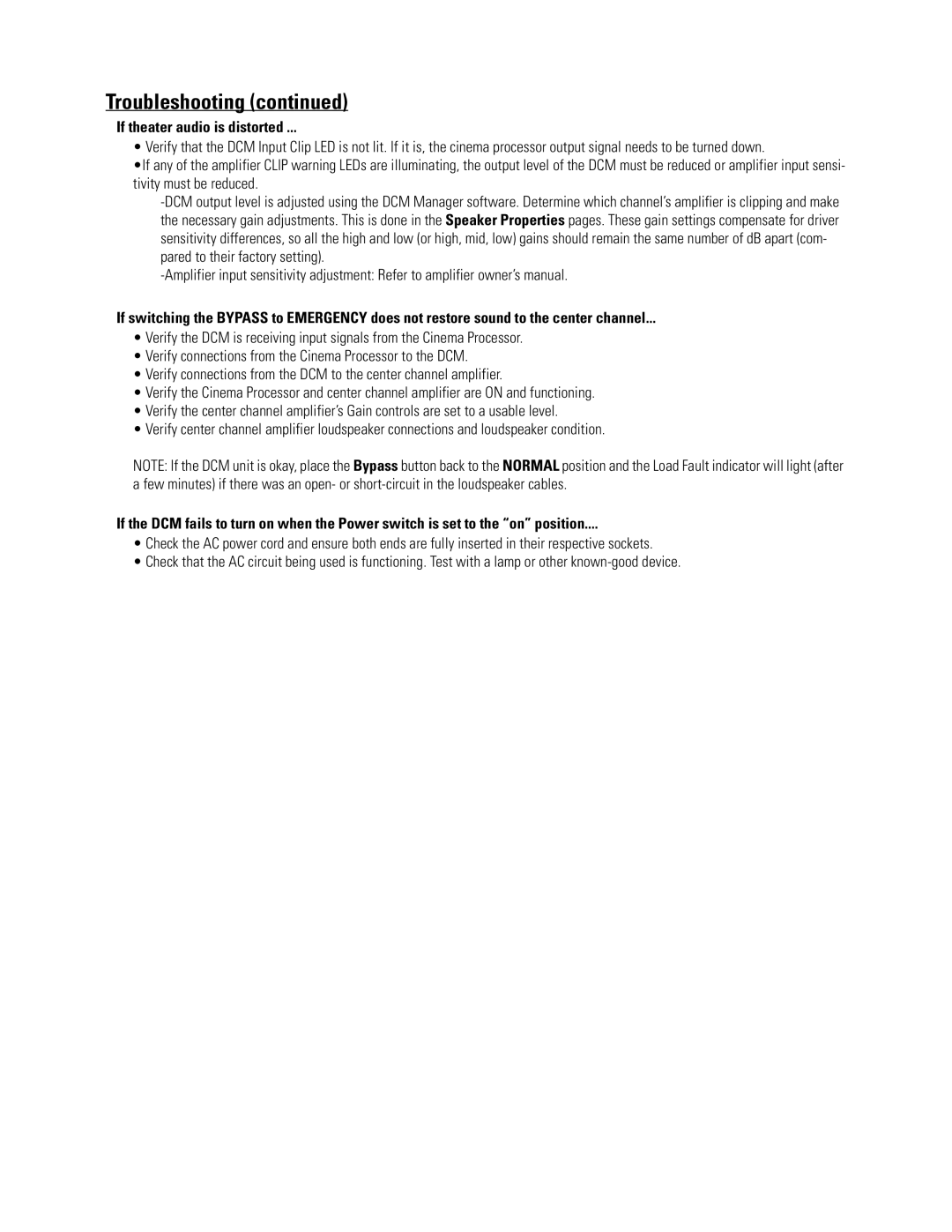Troubleshooting (continued)
If theater audio is distorted ...
• Verify that the DCM Input Clip LED is not lit. If it is, the cinema processor output signal needs to be turned down.
•If any of the amplifier CLIP warning LEDs are illuminating, the output level of the DCM must be reduced or amplifier input sensi- tivity must be reduced.
If switching the BYPASS to EMERGENCY does not restore sound to the center channel...
•Verify the DCM is receiving input signals from the Cinema Processor.
•Verify connections from the Cinema Processor to the DCM.
•Verify connections from the DCM to the center channel amplifier.
•Verify the Cinema Processor and center channel amplifier are ON and functioning.
•Verify the center channel amplifier’s Gain controls are set to a usable level.
•Verify center channel amplifier loudspeaker connections and loudspeaker condition.
NOTE: If the DCM unit is okay, place the Bypass button back to the NORMAL position and the Load Fault indicator will light (after a few minutes) if there was an open- or
If the DCM fails to turn on when the Power switch is set to the “on” position....
•Check the AC power cord and ensure both ends are fully inserted in their respective sockets.
•Check that the AC circuit being used is functioning. Test with a lamp or other