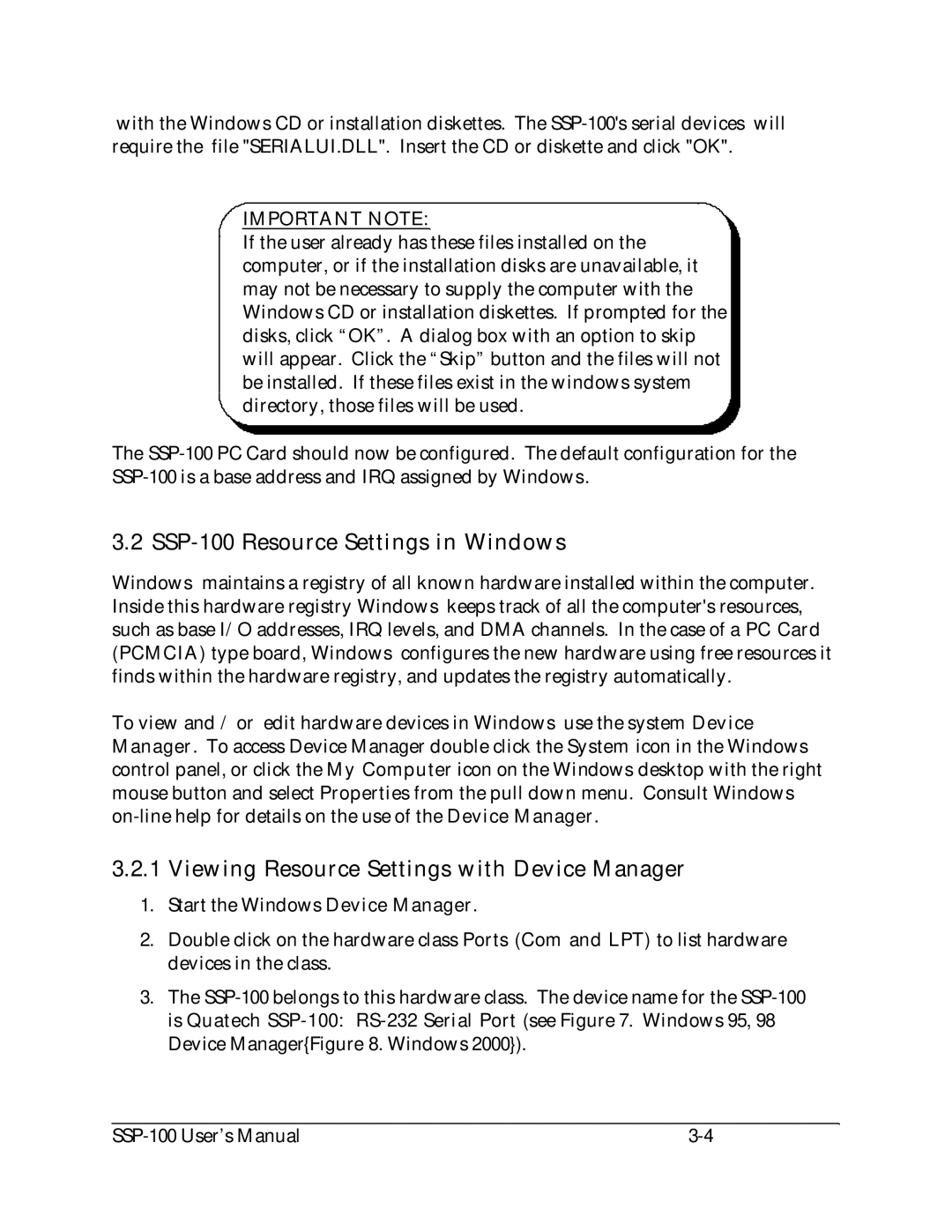with the Windows CD or installation diskettes. The
IMPORTANT NOTE:
If the user already has these files installed on the computer, or if the installation disks are unavailable, it may not be necessary to supply the computer with the Windows CD or installation diskettes. If prompted for the disks, click “OK”. A dialog box with an option to skip will appear. Click the “Skip” button and the files will not be installed. If these files exist in the windows system directory, those files will be used.
The
3.2 SSP-100 Resource Settings in Windows
Windows maintains a registry of all known hardware installed within the computer. Inside this hardware registry Windows keeps track of all the computer's resources, such as base I/O addresses, IRQ levels, and DMA channels. In the case of a PC Card (PCMCIA) type board, Windows configures the new hardware using free resources it finds within the hardware registry, and updates the registry automatically.
To view and / or edit hardware devices in Windows use the system Device Manager. To access Device Manager double click the System icon in the Windows control panel, or click the My Computer icon on the Windows desktop with the right mouse button and select Properties from the pull down menu. Consult Windows
3.2.1 Viewing Resource Settings with Device Manager
1.Start the Windows Device Manager.
2.Double click on the hardware class Ports (Com and LPT) to list hardware devices in the class.
3.The