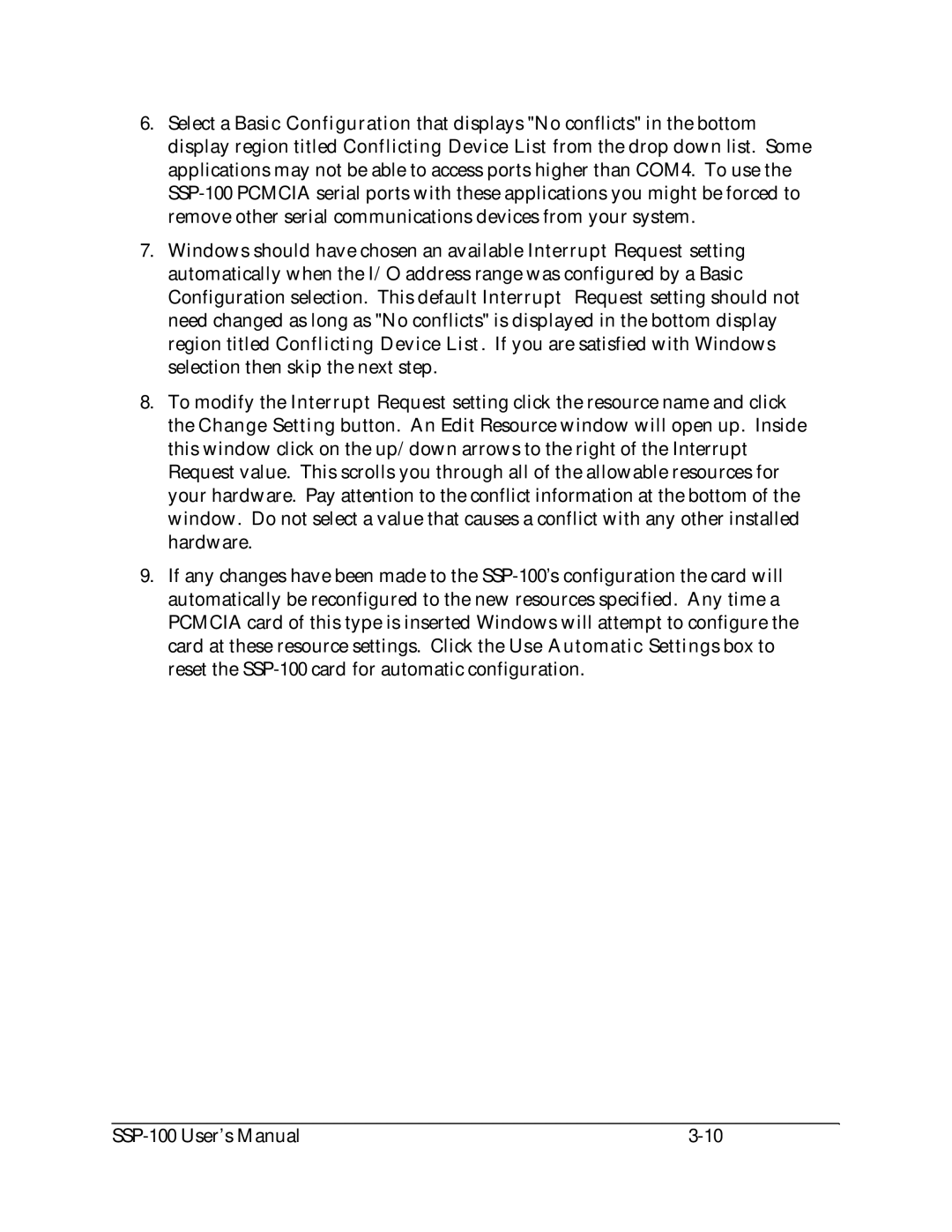6.Select a Basic Configuration that displays "No conflicts" in the bottom display region titled Conflicting Device List from the drop down list. Some applications may not be able to access ports higher than COM4. To use the
7.Windows should have chosen an available Interrupt Request setting automatically when the I/O address range was configured by a Basic Configuration selection. This default Interrupt Request setting should not need changed as long as "No conflicts" is displayed in the bottom display region titled Conflicting Device List. If you are satisfied with Windows selection then skip the next step.
8.To modify the Interrupt Request setting click the resource name and click the Change Setting button. An Edit Resource window will open up. Inside this window click on the up/down arrows to the right of the Interrupt Request value. This scrolls you through all of the allowable resources for your hardware. Pay attention to the conflict information at the bottom of the window. Do not select a value that causes a conflict with any other installed hardware.
9.If any changes have been made to the