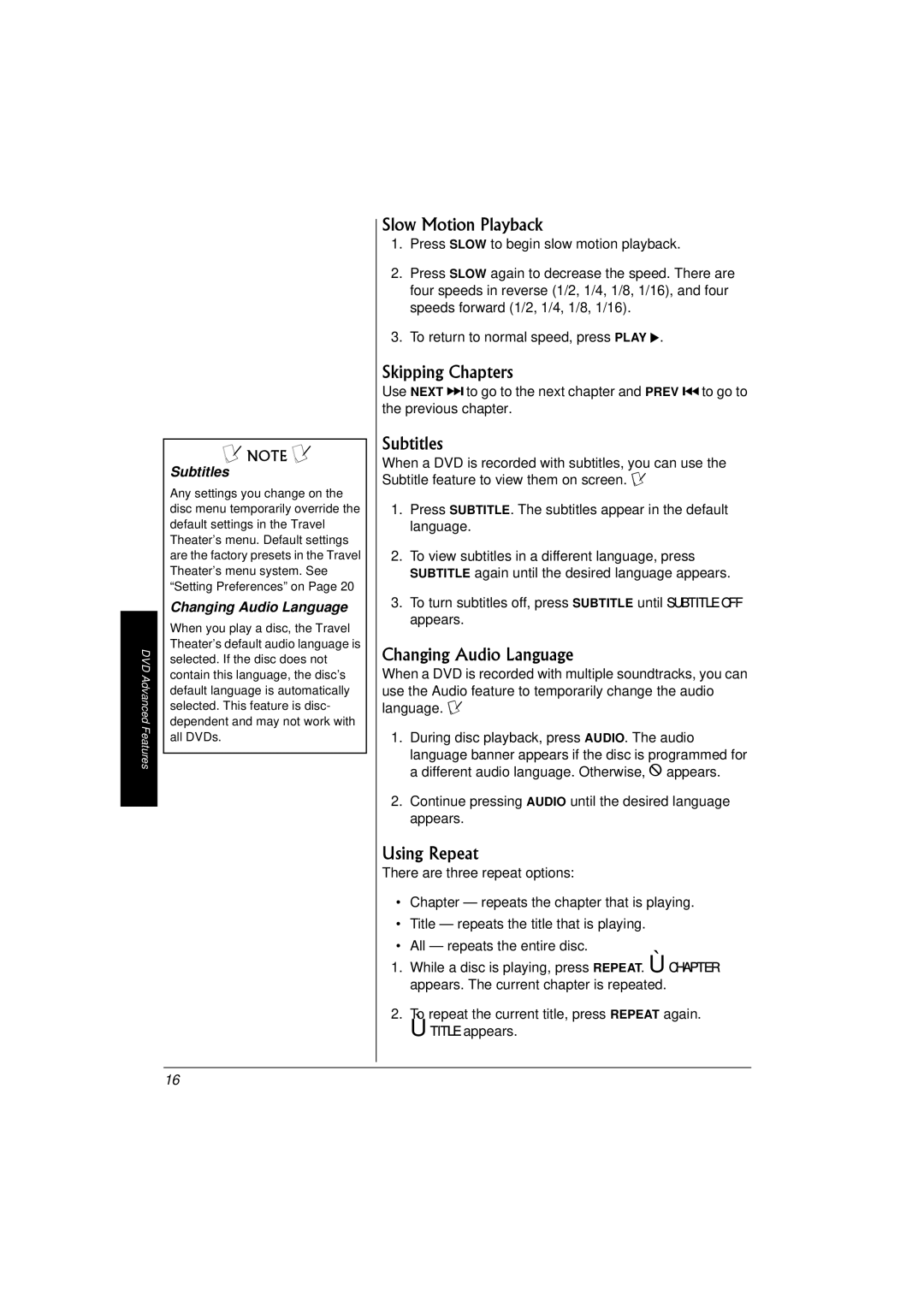DVD Advanced Features
Ô NOTE Ô
Subtitles
Any settings you change on the disc menu temporarily override the default settings in the Travel Theater’s menu. Default settings are the factory presets in the Travel Theater’s menu system. See “Setting Preferences” on Page 20
Changing Audio Language
When you play a disc, the Travel Theater’s default audio language is selected. If the disc does not contain this language, the disc’s default language is automatically selected. This feature is disc- dependent and may not work with all DVDs.
Slow Motion Playback
1.Press SLOW to begin slow motion playback.
2.Press SLOW again to decrease the speed. There are four speeds in reverse (1/2, 1/4, 1/8, 1/16), and four speeds forward (1/2, 1/4, 1/8, 1/16).
3.To return to normal speed, press PLAY g.
Skipping Chapters
Use NEXT Jto go to the next chapter and PREV Fto go to the previous chapter.
Subtitles
When a DVD is recorded with subtitles, you can use the Subtitle feature to view them on screen. Ô
1.Press SUBTITLE. The subtitles appear in the default language.
2.To view subtitles in a different language, press SUBTITLE again until the desired language appears.
3.To turn subtitles off, press SUBTITLE until SUBTITLE OFF appears.
Changing Audio Language
When a DVD is recorded with multiple soundtracks, you can use the Audio feature to temporarily change the audio language. Ô
1.During disc playback, press AUDIO. The audio
language banner appears if the disc is programmed for a different audio language. Otherwise, ½ appears.
2.Continue pressing AUDIO until the desired language appears.
Using Repeat
There are three repeat options:
•Chapter — repeats the chapter that is playing.
•Title — repeats the title that is playing.
•All — repeats the entire disc.
1.While a disc is playing, press REPEAT. Ù CHAPTER appears. The current chapter is repeated.
2.To repeat the current title, press REPEAT again. Ù TITLE appears.
16