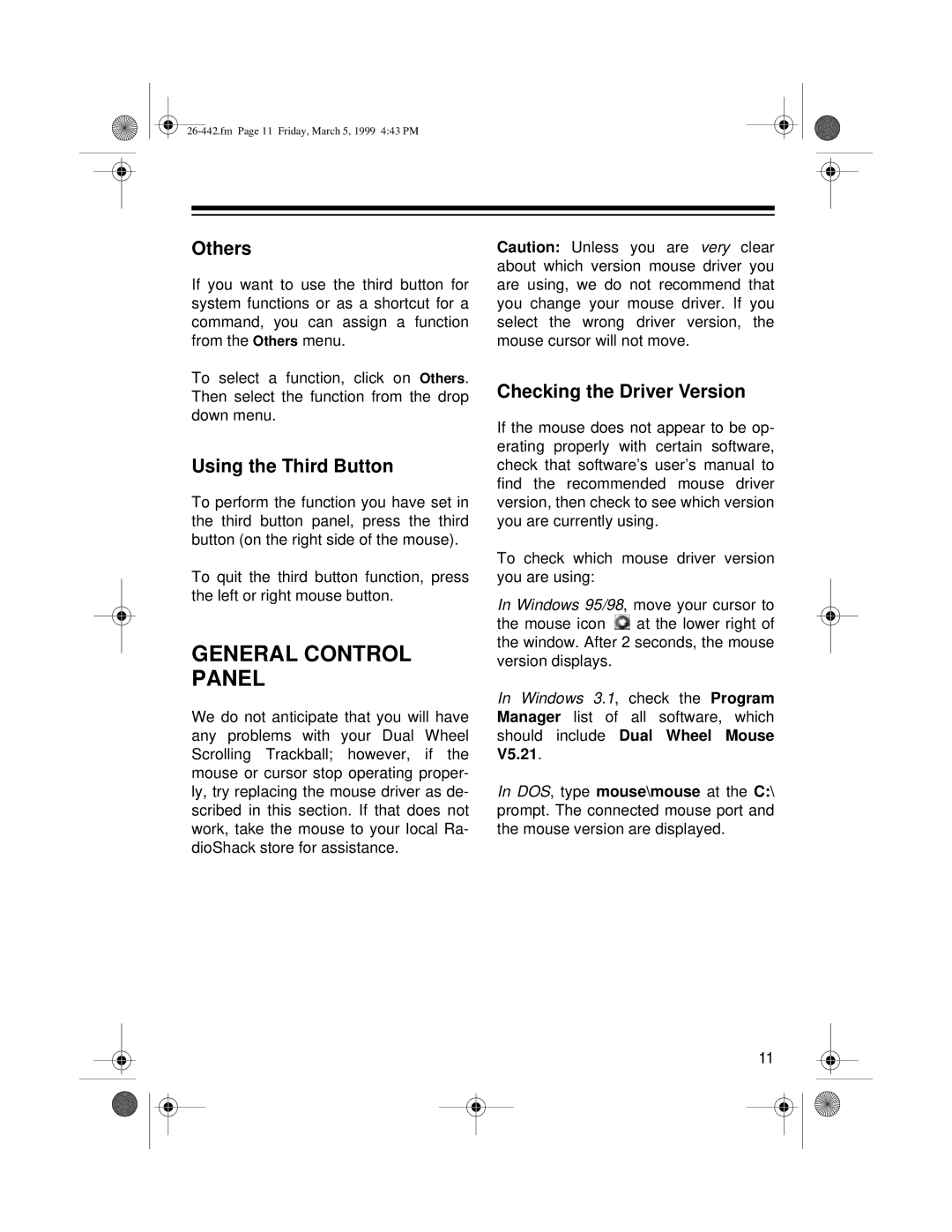Others
If you want to use the third button for system functions or as a shortcut for a command, you can assign a function from the Others menu.
To select a function, click on Others. Then select the function from the drop down menu.
Using the Third Button
To perform the function you have set in the third button panel, press the third button (on the right side of the mouse).
To quit the third button function, press the left or right mouse button.
GENERAL CONTROL PANEL
We do not anticipate that you will have any problems with your Dual Wheel Scrolling Trackball; however, if the mouse or cursor stop operating proper- ly, try replacing the mouse driver as de- scribed in this section. If that does not work, take the mouse to your local Ra- dioShack store for assistance.
Caution: Unless you are very clear about which version mouse driver you are using, we do not recommend that you change your mouse driver. If you select the wrong driver version, the mouse cursor will not move.
Checking the Driver Version
If the mouse does not appear to be op- erating properly with certain software, check that software’s user’s manual to find the recommended mouse driver version, then check to see which version you are currently using.
To check which mouse driver version you are using:
In Windows 95/98, move your cursor to
the mouse icon ![]() at the lower right of the window. After 2 seconds, the mouse version displays.
at the lower right of the window. After 2 seconds, the mouse version displays.
In Windows 3.1, check the Program Manager list of all software, which should include Dual Wheel Mouse V5.21.
In DOS, type mouse\mouse at the C:\ prompt. The connected mouse port and the mouse version are displayed.
11