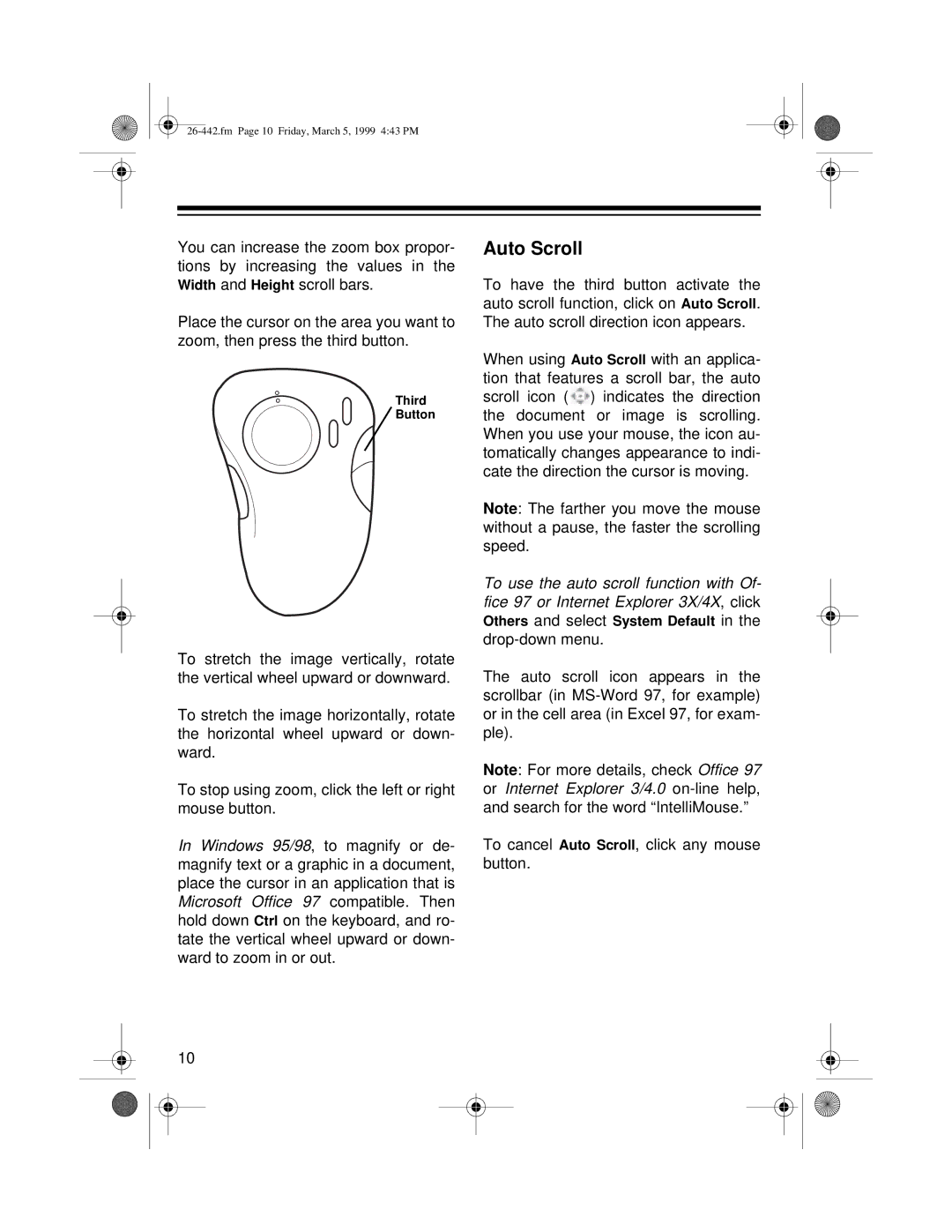You can increase the zoom box propor- tions by increasing the values in the Width and Height scroll bars.
Place the cursor on the area you want to zoom, then press the third button.
Third
Button
To stretch the image vertically, rotate the vertical wheel upward or downward.
To stretch the image horizontally, rotate the horizontal wheel upward or down- ward.
To stop using zoom, click the left or right mouse button.
In Windows 95/98, to magnify or de- magnify text or a graphic in a document, place the cursor in an application that is Microsoft Office 97 compatible. Then hold down Ctrl on the keyboard, and ro- tate the vertical wheel upward or down- ward to zoom in or out.
10
Auto Scroll
To have the third button activate the auto scroll function, click on Auto Scroll. The auto scroll direction icon appears.
When using Auto Scroll with an applica- tion that features a scroll bar, the auto scroll icon (![]() ) indicates the direction the document or image is scrolling. When you use your mouse, the icon au- tomatically changes appearance to indi- cate the direction the cursor is moving.
) indicates the direction the document or image is scrolling. When you use your mouse, the icon au- tomatically changes appearance to indi- cate the direction the cursor is moving.
Note: The farther you move the mouse without a pause, the faster the scrolling speed.
To use the auto scroll function with Of- fice 97 or Internet Explorer 3X/4X, click Others and select System Default in the
The auto scroll icon appears in the scrollbar (in
Note: For more details, check Office 97 or Internet Explorer 3/4.0
To cancel Auto Scroll, click any mouse button.