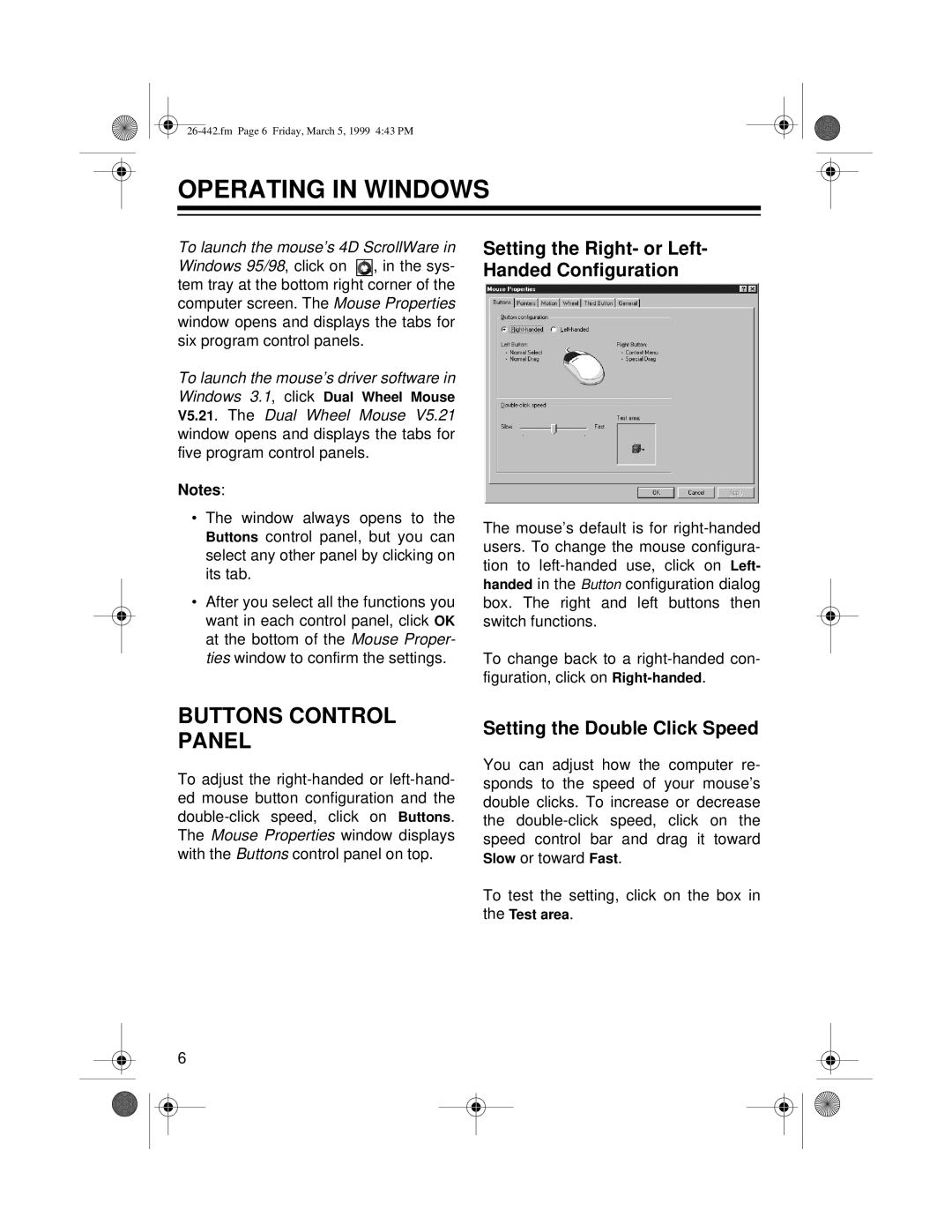OPERATING IN WINDOWS
To launch the mouse’s 4D ScrollWare in
Windows 95/98, click on ![]()
![]()
![]() , in the sys- tem tray at the bottom right corner of the computer screen. The Mouse Properties window opens and displays the tabs for six program control panels.
, in the sys- tem tray at the bottom right corner of the computer screen. The Mouse Properties window opens and displays the tabs for six program control panels.
To launch the mouse’s driver software in Windows 3.1, click Dual Wheel Mouse V5.21. The Dual Wheel Mouse V5.21 window opens and displays the tabs for five program control panels.
Notes:
•The window always opens to the Buttons control panel, but you can select any other panel by clicking on its tab.
•After you select all the functions you want in each control panel, click OK at the bottom of the Mouse Proper- ties window to confirm the settings.
Setting the Right- or Left- Handed Configuration
The mouse’s default is for
To change back to a
BUTTONS CONTROL PANEL
To adjust the
Setting the Double Click Speed
You can adjust how the computer re- sponds to the speed of your mouse’s double clicks. To increase or decrease the
To test the setting, click on the box in the Test area.
6