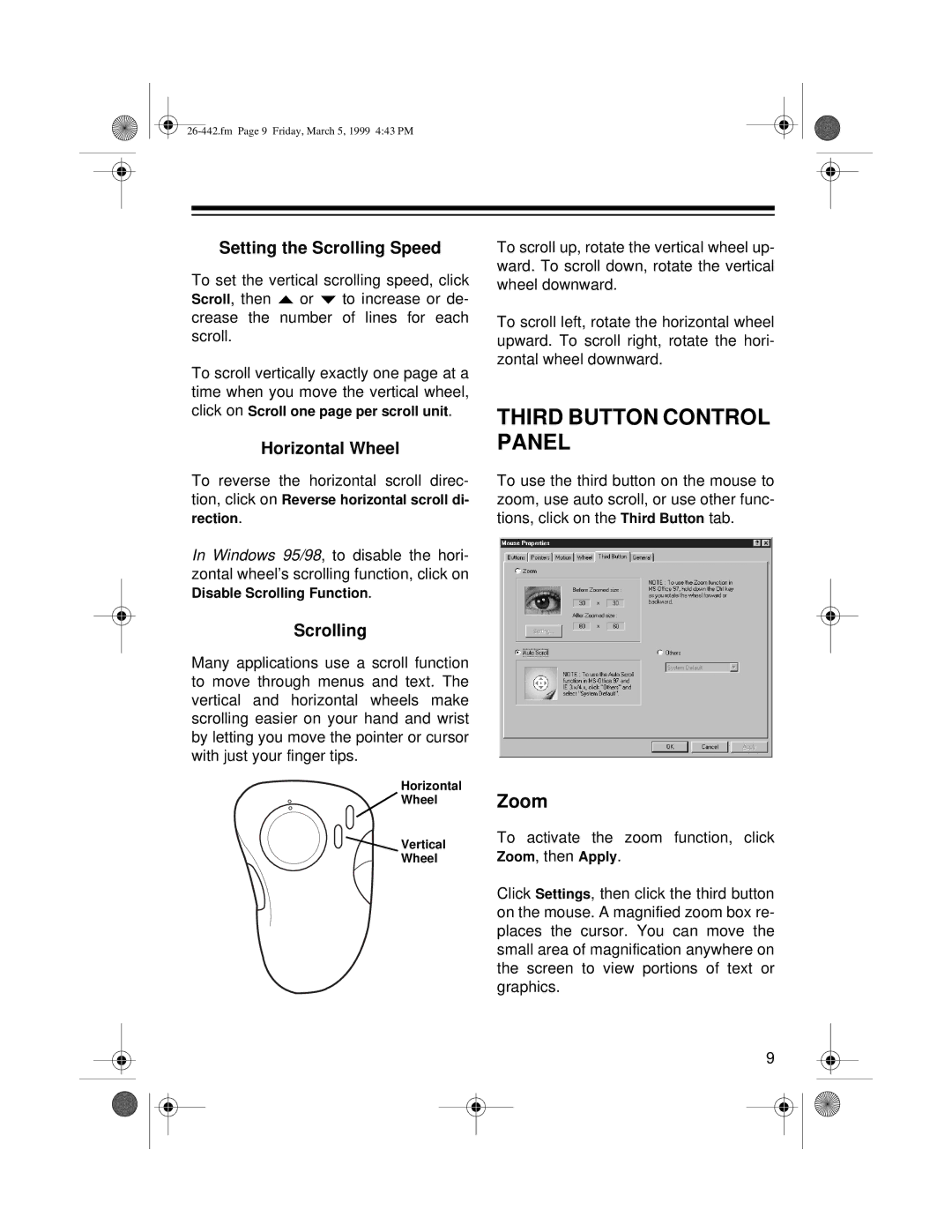Setting the Scrolling Speed
To set the vertical scrolling speed, click Scroll, then ![]() or
or ![]() to increase or de- crease the number of lines for each scroll.
to increase or de- crease the number of lines for each scroll.
To scroll vertically exactly one page at a time when you move the vertical wheel, click on Scroll one page per scroll unit.
Horizontal Wheel
To reverse the horizontal scroll direc- tion, click on Reverse horizontal scroll di- rection.
In Windows 95/98, to disable the hori- zontal wheel’s scrolling function, click on Disable Scrolling Function.
Scrolling
Many applications use a scroll function to move through menus and text. The vertical and horizontal wheels make scrolling easier on your hand and wrist by letting you move the pointer or cursor with just your finger tips.
Horizontal
![]() Wheel
Wheel
![]() Vertical
Vertical
Wheel
To scroll up, rotate the vertical wheel up- ward. To scroll down, rotate the vertical wheel downward.
To scroll left, rotate the horizontal wheel upward. To scroll right, rotate the hori- zontal wheel downward.
THIRD BUTTON CONTROL PANEL
To use the third button on the mouse to zoom, use auto scroll, or use other func- tions, click on the Third Button tab.
Zoom
To activate the zoom function, click Zoom, then Apply.
Click Settings, then click the third button on the mouse. A magnified zoom box re- places the cursor. You can move the small area of magnification anywhere on the screen to view portions of text or graphics.
9