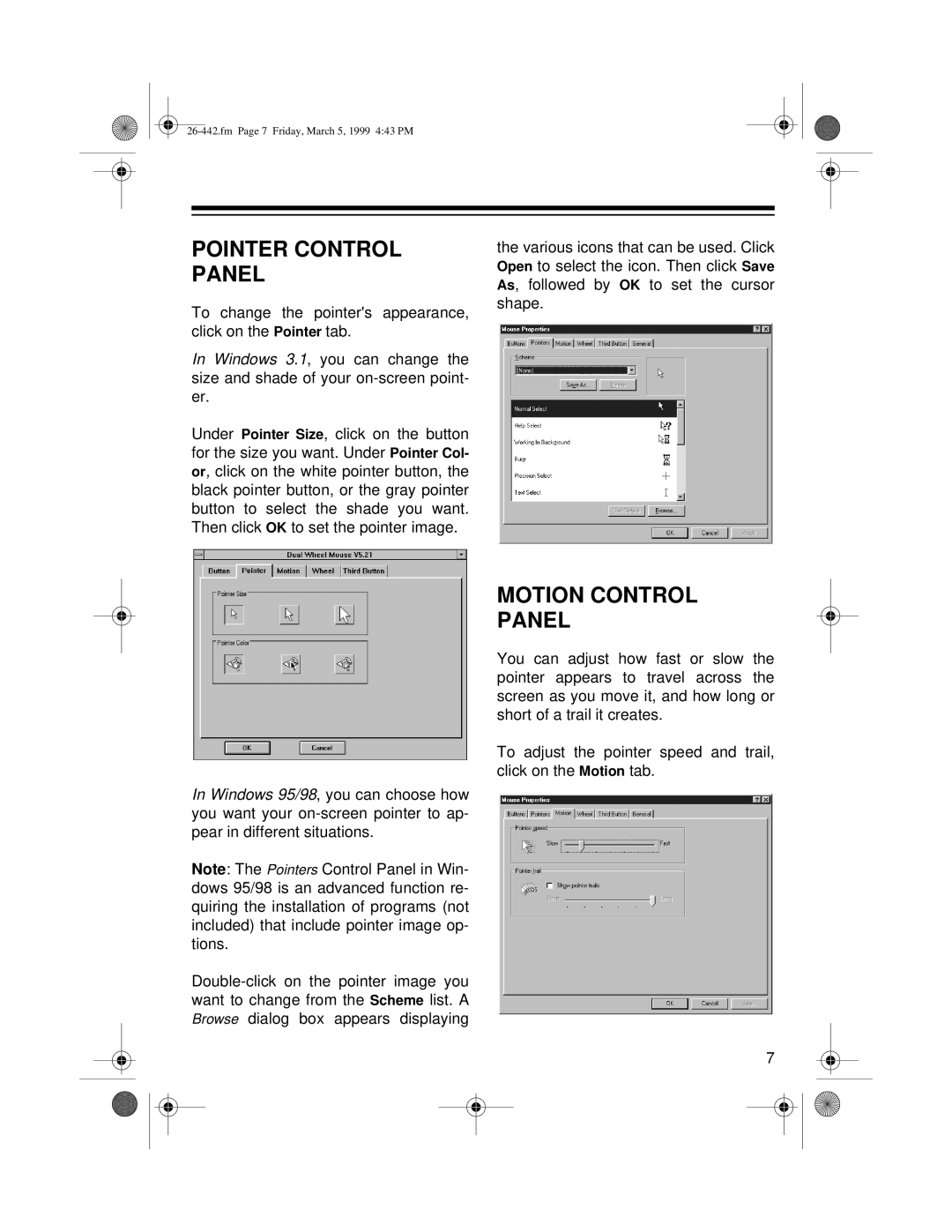POINTER CONTROL PANEL
To change the pointer's appearance, click on the Pointer tab.
In Windows 3.1, you can change the size and shade of your
Under Pointer Size, click on the button for the size you want. Under Pointer Col- or, click on the white pointer button, the black pointer button, or the gray pointer button to select the shade you want. Then click OK to set the pointer image.
the various icons that can be used. Click Open to select the icon. Then click Save As, followed by OK to set the cursor shape.
In Windows 95/98, you can choose how you want your
Note: The Pointers Control Panel in Win- dows 95/98 is an advanced function re- quiring the installation of programs (not included) that include pointer image op- tions.
MOTION CONTROL
PANEL
You can adjust how fast or slow the pointer appears to travel across the screen as you move it, and how long or short of a trail it creates.
To adjust the pointer speed and trail, click on the Motion tab.
7