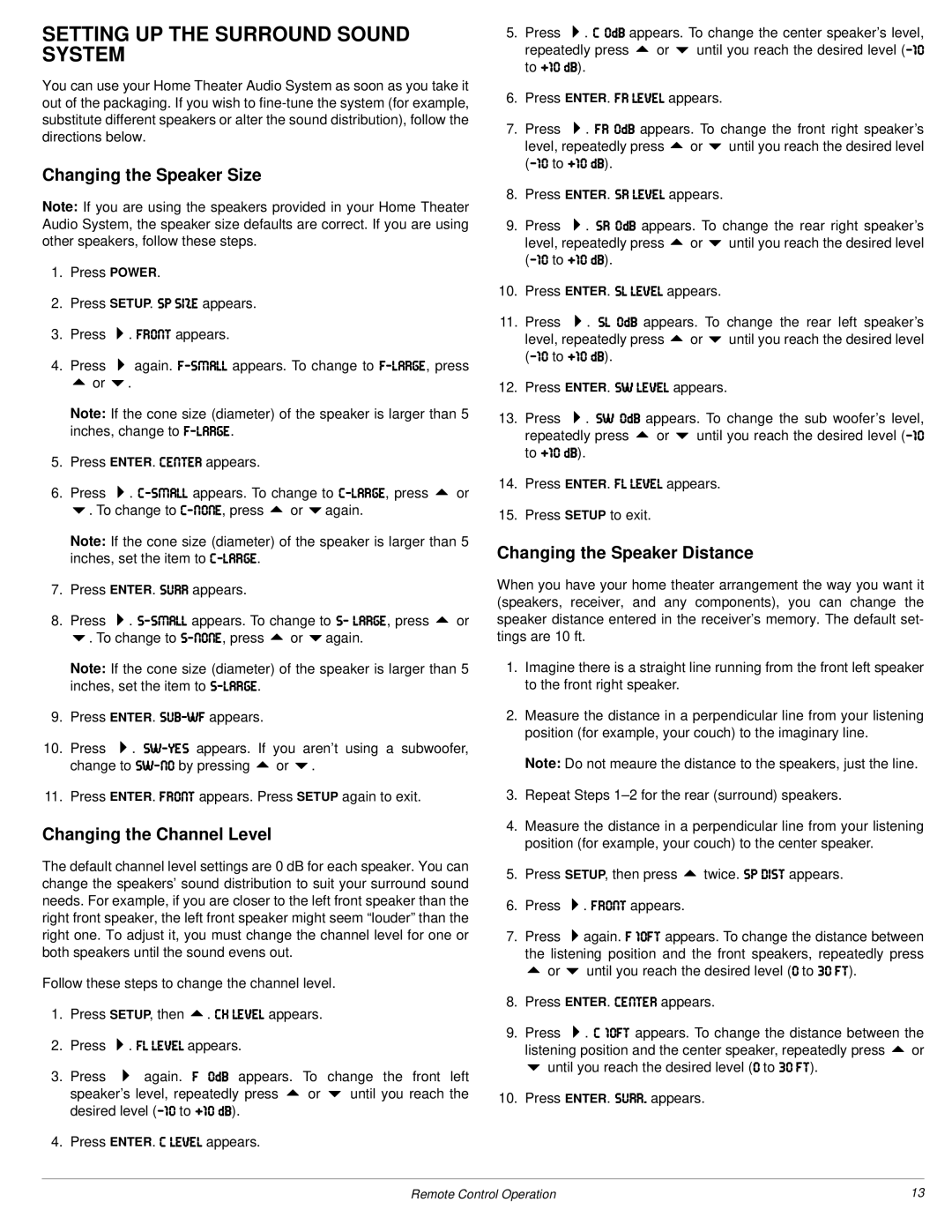SETTING UP THE SURROUND SOUND SYSTEM
You can use your Home Theater Audio System as soon as you take it out of the packaging. If you wish to
Changing the Speaker Size
Note: If you are using the speakers provided in your Home Theater Audio System, the speaker size defaults are correct. If you are using other speakers, follow these steps.
1.Press POWER.
2.Press SETUP. IFýI?P; appears.
3.Press 7. <HEDJ appears.
4.Press 7 again. <#IC7BB appears. To change to <#B7H=;, press 8or 9.
Note: If the cone size (diameter) of the speaker is larger than 5 inches, change to <#B7H=;.
5.Press ENTER. 9;DJ;H appears.
6.Press 7. 9#IC7BB appears. To change to 9#B7H=;, press 8 or 9. To change to 9#DED;, press 8 or 9again.
Note: If the cone size (diameter) of the speaker is larger than 5 inches, set the item to 9#B7H=;.
7.Press ENTER. IKHH appears.
8.Press 7. I#IC7BB appears. To change to I#ýB7H=;, press 8 or 9. To change to I#DED;, press 8or 9again.
Note: If the cone size (diameter) of the speaker is larger than 5 inches, set the item to I#B7H=;.
9.Press ENTER. IK8#M< appears.
10.Press 7. IM#O;I appears. If you aren’t using a subwoofer, change to IM#DE by pressing 8or 9.
11.Press ENTER. <HEDJ appears. Press SETUP again to exit.
Changing the Channel Level
The default channel level settings are 0 dB for each speaker. You can change the speakers’ sound distribution to suit your surround sound needs. For example, if you are closer to the left front speaker than the right front speaker, the left front speaker might seem “louder” than the right one. To adjust it, you must change the channel level for one or both speakers until the sound evens out.
Follow these steps to change the channel level.
1.Press SETUP, then 8. 9>ýB;L;B appears.
2.Press 7. <BýB;L;Býappears.
3.Press 7 again. <ý &Z8 appears. To change the front left speaker’s level, repeatedly press 8 or 9 until you reach the desired level (¶'& to !'&ýZ8).
4.Press ENTER. 9ýB;L;B appears.
5.Press 7. 9ý&Z8ýappears. To change the center speaker’s level, repeatedly press 8 or 9 until you reach the desired level (¶'& to !'&ýZ8).
6.Press ENTER. <HýB;L;B appears.
7.Press 7. <Hý&Z8ýappears. To change the front right speaker’s level, repeatedly press 8or 9until you reach the desired level (¶'& to !'&ýZ8).
8.Press ENTER. IHýB;L;B appears.
9.Press 7. IHý&Z8ý appears. To change the rear right speaker’s level, repeatedly press 8or 9until you reach the desired level (¶'& to !'&ýZ8).
10.Press ENTER. IBýB;L;B appears.
11.Press 7. IBý &Z8ý appears. To change the rear left speaker’s level, repeatedly press 8or 9until you reach the desired level (¶'& to !'&ýZ8).
12.Press ENTER. IMýB;L;B appears.
13.Press 7. IMý&Z8ý appears. To change the sub woofer’s level, repeatedly press 8 or 9 until you reach the desired level (¶'& to !'&ýZ8).
14.Press ENTER. <BýB;L;B appears.
15.Press SETUP to exit.
Changing the Speaker Distance
When you have your home theater arrangement the way you want it (speakers, receiver, and any components), you can change the speaker distance entered in the receiver’s memory. The default set- tings are 10 ft.
1.Imagine there is a straight line running from the front left speaker to the front right speaker.
2.Measure the distance in a perpendicular line from your listening position (for example, your couch) to the imaginary line.
Note: Do not meaure the distance to the speakers, just the line.
3.Repeat Steps 1–2 for the rear (surround) speakers.
4.Measure the distance in a perpendicular line from your listening position (for example, your couch) to the center speaker.
5.Press SETUP, then press 8twice. IFý:?IJ appears.
6.Press 7. <HEDJ appears.
7.Press 7again. <ý'&<J appears. To change the distance between
the listening position and the front speakers, repeatedly press 8 or 9 until you reach the desired level (&ýto )&ý<J).
8.Press ENTER. 9;DJ;H appears.
9.Press 7. 9ý'&<J appears. To change the distance between the listening position and the center speaker, repeatedly press 8or 9 until you reach the desired level (&ýto )&ý<J).
10.Press ENTER. IKHH$ appears.
Remote Control Operation | 13 |