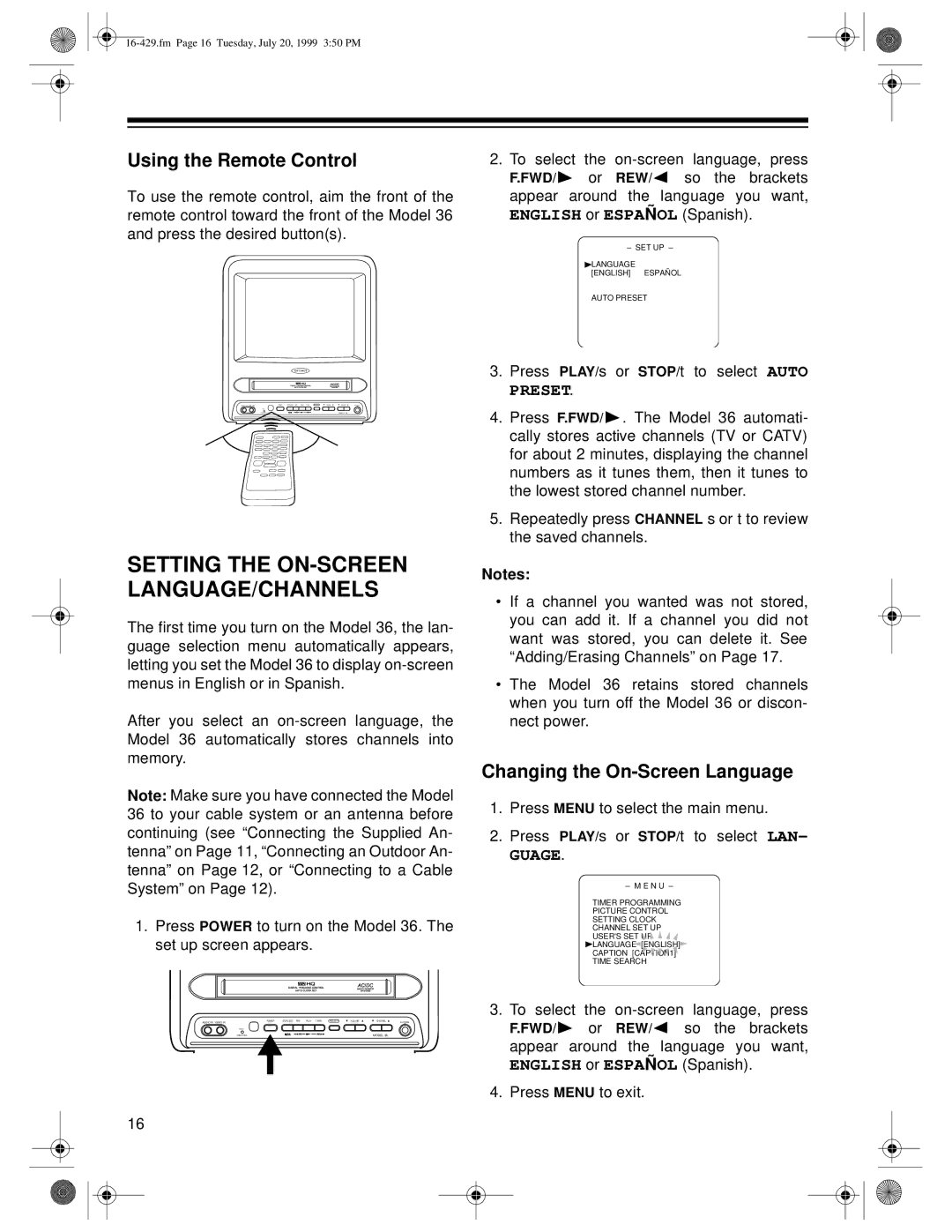Using the Remote Control
To use the remote control, aim the front of the remote control toward the front of the Model 36 and press the desired button(s).
MODEL 36
SETTING THE ON-SCREEN LANGUAGE/CHANNELS
The first time you turn on the Model 36, the lan- guage selection menu automatically appears, letting you set the Model 36 to display
After you select an
Note: Make sure you have connected the Model 36 to your cable system or an antenna before continuing (see “Connecting the Supplied An- tenna” on Page 11, “Connecting an Outdoor An- tenna” on Page 12, or “Connecting to a Cable System” on Page 12).
1.Press POWER to turn on the Model 36. The set up screen appears.
POWER | STOP/EJECT REW | PLAY F.FWD | REC/OTR | VOLUME | CHANNEL | EARPHONE |
AUDIO IN VIDEO IN |
|
|
|
|
| |
REC |
|
|
|
|
|
|
TIMER REC |
|
|
|
| MODEL 36 |
|
2.To select the
F.FWD/ ![]() or REW/
or REW/![]() so the brackets appear around the language you want,
so the brackets appear around the language you want,
ENGLISH or ESPAÑ OL (Spanish).
– SET UP –
![]() LANGUAGE [ENGLISH] ESPAÑOL
LANGUAGE [ENGLISH] ESPAÑOL
AUTO PRESET
3.Press PLAY/s or STOP/t to select AUTO PRESET.
4.Press F.FWD/ ![]() . The Model 36 automati- cally stores active channels (TV or CATV) for about 2 minutes, displaying the channel numbers as it tunes them, then it tunes to the lowest stored channel number.
. The Model 36 automati- cally stores active channels (TV or CATV) for about 2 minutes, displaying the channel numbers as it tunes them, then it tunes to the lowest stored channel number.
5.Repeatedly press CHANNEL s or t to review the saved channels.
Notes:
•If a channel you wanted was not stored, you can add it. If a channel you did not want was stored, you can delete it. See “Adding/Erasing Channels” on Page 17.
•The Model 36 retains stored channels when you turn off the Model 36 or discon- nect power.
Changing the On-Screen Language
1.Press MENU to select the main menu.
2.Press PLAY/s or STOP/t to select LAN-
GUAGE.
– M E N U –
TIMER PROGRAMMING
PICTURE CONTROL
SETTING CLOCK
CHANNEL SET UP
USER'S SET UP
LANGUAGE [ENGLISH]![]()
CAPTION [CAPTION1]
TIME SEARCH
3.To select the
F.FWD/ ![]() or REW/
or REW/![]() so the brackets appear around the language you want,
so the brackets appear around the language you want,
ENGLISH or ESPAÑ OL (Spanish).
4.Press MENU to exit.
16