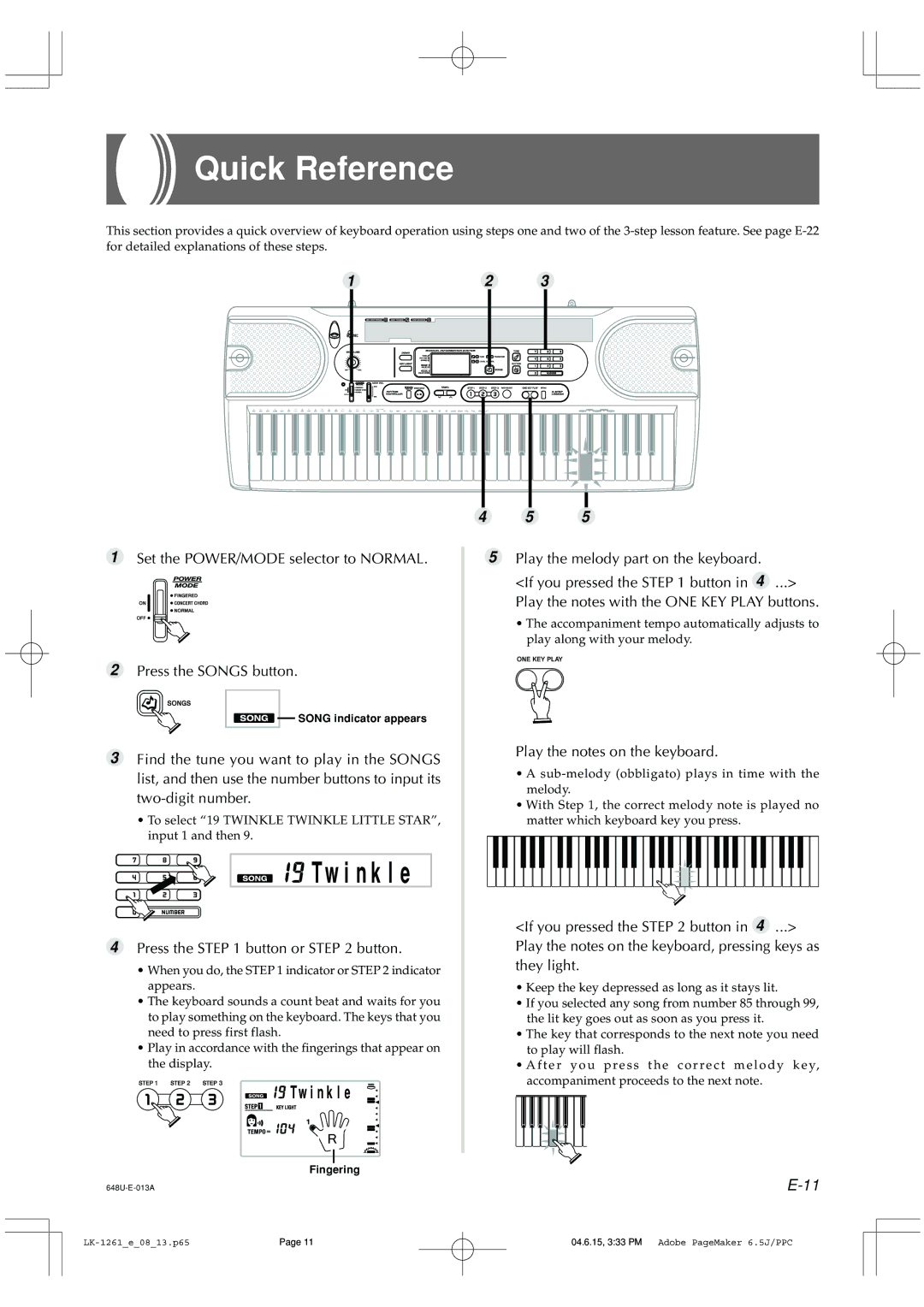Quick Reference
This section provides a quick overview of keyboard operation using steps one and two of the
1 | 2 | 3 |
4 5 5
1Set the POWER/MODE selector to NORMAL.
2Press the SONGS button.
![]()
![]() SONG indicator appears
SONG indicator appears
3Find the tune you want to play in the SONGS list, and then use the number buttons to input its
•To select “19 TWINKLE TWINKLE LITTLE STAR”, input 1 and then 9.







 Tw i n k l e
Tw i n k l e
4Press the STEP 1 button or STEP 2 button.
•When you do, the STEP 1 indicator or STEP 2 indicator appears.
•The keyboard sounds a count beat and waits for you to play something on the keyboard. The keys that you need to press first flash.
•Play in accordance with the fingerings that appear on the display.


 Tw i n k l e
Tw i n k l e
5Play the melody part on the keyboard.
<If you pressed the STEP 1 button in 4 ...> Play the notes with the ONE KEY PLAY buttons.
•The accompaniment tempo automatically adjusts to play along with your melody.
Play the notes on the keyboard.
•A
•With Step 1, the correct melody note is played no matter which keyboard key you press.
<If you pressed the STEP 2 button in 4 ...> Play the notes on the keyboard, pressing keys as they light.
•Keep the key depressed as long as it stays lit.
•If you selected any song from number 85 through 99, the lit key goes out as soon as you press it.
•The key that corresponds to the next note you need
to play will flash.
• A f t e r y o u p r e s s t h e c o r r e c t m e l o d y k e y, accompaniment proceeds to the next note.
Fingering
Page 11 | 04.6.15, 3:33 PM Adobe PageMaker 6.5J/PPC |