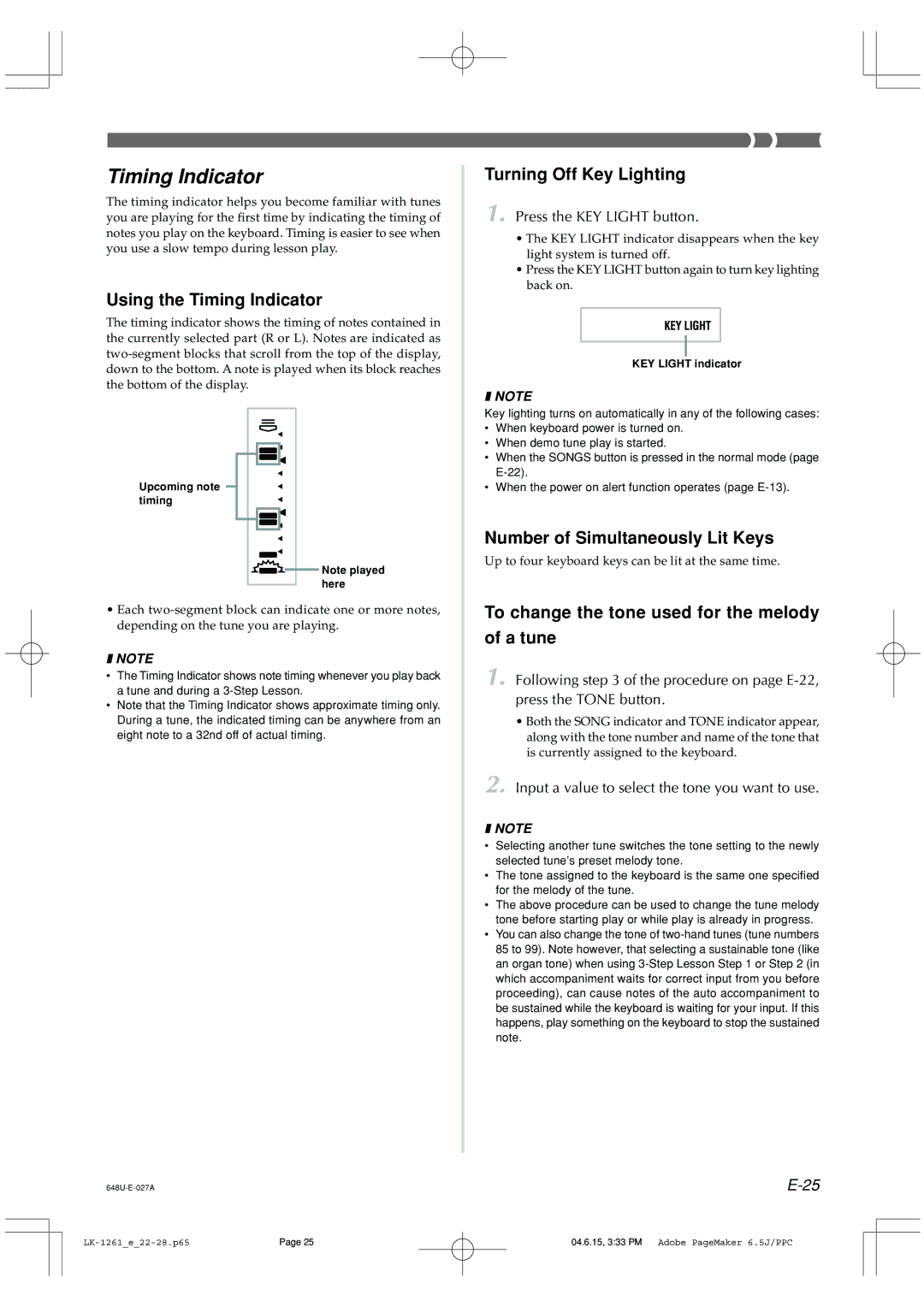Timing Indicator
The timing indicator helps you become familiar with tunes you are playing for the first time by indicating the timing of notes you play on the keyboard. Timing is easier to see when you use a slow tempo during lesson play.
Using the Timing Indicator
The timing indicator shows the timing of notes contained in the currently selected part (R or L). Notes are indicated as
Upcoming note timing
![]() Note played here
Note played here
•Each
❚NOTE
•The Timing Indicator shows note timing whenever you play back a tune and during a
•Note that the Timing Indicator shows approximate timing only. During a tune, the indicated timing can be anywhere from an eight note to a 32nd off of actual timing.
Turning Off Key Lighting
1. Press the KEY LIGHT button.
•The KEY LIGHT indicator disappears when the key light system is turned off.
•Press the KEY LIGHT button again to turn key lighting back on.
KEY LIGHT indicator
❚NOTE
Key lighting turns on automatically in any of the following cases:
•When keyboard power is turned on.
•When demo tune play is started.
•When the SONGS button is pressed in the normal mode (page
•When the power on alert function operates (page
Number of Simultaneously Lit Keys
Up to four keyboard keys can be lit at the same time.
To change the tone used for the melody
of a tune
1. Following step 3 of the procedure on page
•Both the SONG indicator and TONE indicator appear, along with the tone number and name of the tone that is currently assigned to the keyboard.
2.Input a value to select the tone you want to use.
❚NOTE
•Selecting another tune switches the tone setting to the newly selected tune’s preset melody tone.
•The tone assigned to the keyboard is the same one specified for the melody of the tune.
•The above procedure can be used to change the tune melody tone before starting play or while play is already in progress.
•You can also change the tone of
Page 25 | 04.6.15, 3:33 PM Adobe PageMaker 6.5J/PPC |