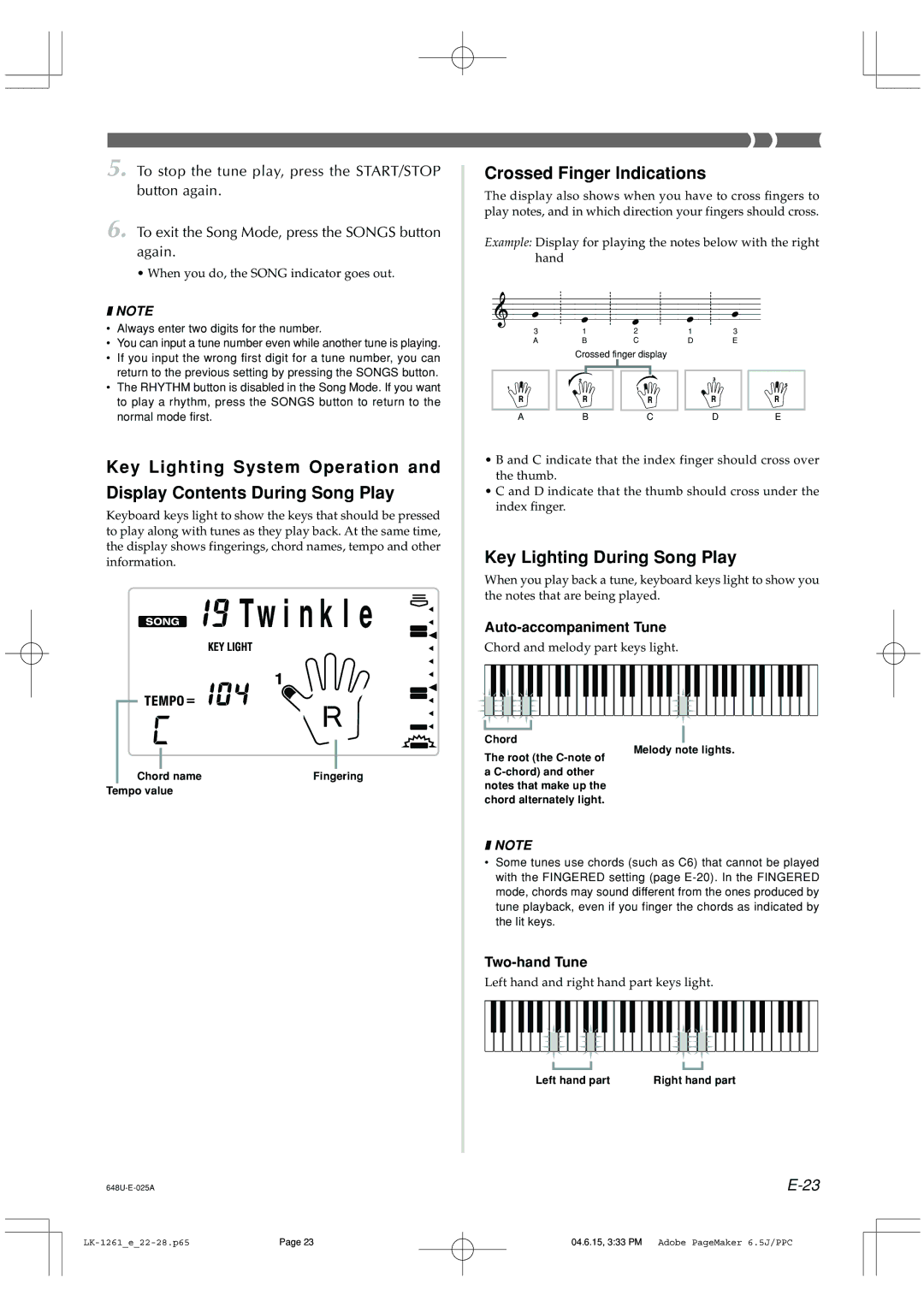5. To stop the tune play, press the START/STOP button again.
6. To exit the Song Mode, press the SONGS button again.
•When you do, the SONG indicator goes out.
❚NOTE
•Always enter two digits for the number.
•You can input a tune number even while another tune is playing.
•If you input the wrong first digit for a tune number, you can return to the previous setting by pressing the SONGS button.
•The RHYTHM button is disabled in the Song Mode. If you want to play a rhythm, press the SONGS button to return to the normal mode first.
Key Lighting System Operation and
Display Contents During Song Play
Keyboard keys light to show the keys that should be pressed to play along with tunes as they play back. At the same time, the display shows fingerings, chord names, tempo and other information.



 Tw i n k l e
Tw i n k l e
|
|
|
|
|
|
|
|
|
|
|
|
|
|
|
|
|
|
|
|
|
|
|
|
|
|
|
|
|
|
|
|
|
|
|
|
|
|
|
|
|
|
|
|
|
| Chord name | Fingering | ||||||
Tempo value |
|
|
| |||||
Crossed Finger Indications
The display also shows when you have to cross fingers to play notes, and in which direction your fingers should cross.
Example: Display for playing the notes below with the right hand
3 | 1 |
| 2 |
| 1 | 3 |
|
| |||||
A |
| B |
|
| C |
| D | E | |||||
|
| Crossed finger display |
|
|
|
|
| ||||||
|
|
|
|
|
|
|
|
|
|
|
|
|
|
|
|
|
|
|
|
|
|
|
|
|
|
|
|
|
|
|
|
|
|
|
|
|
|
|
|
|
|
A |
| B |
|
| C |
| D |
|
| E | |||
•B and C indicate that the index finger should cross over the thumb.
•C and D indicate that the thumb should cross under the index finger.
Key Lighting During Song Play
When you play back a tune, keyboard keys light to show you the notes that are being played.
Auto-accompaniment Tune
Chord and melody part keys light.
Chord
Melody note lights.
The root (the
a
❚NOTE
•Some tunes use chords (such as C6) that cannot be played with the FINGERED setting (page
Two-hand Tune
Left hand and right hand part keys light.
Left hand part | Right hand part |
Page 23 | 04.6.15, 3:33 PM Adobe PageMaker 6.5J/PPC |