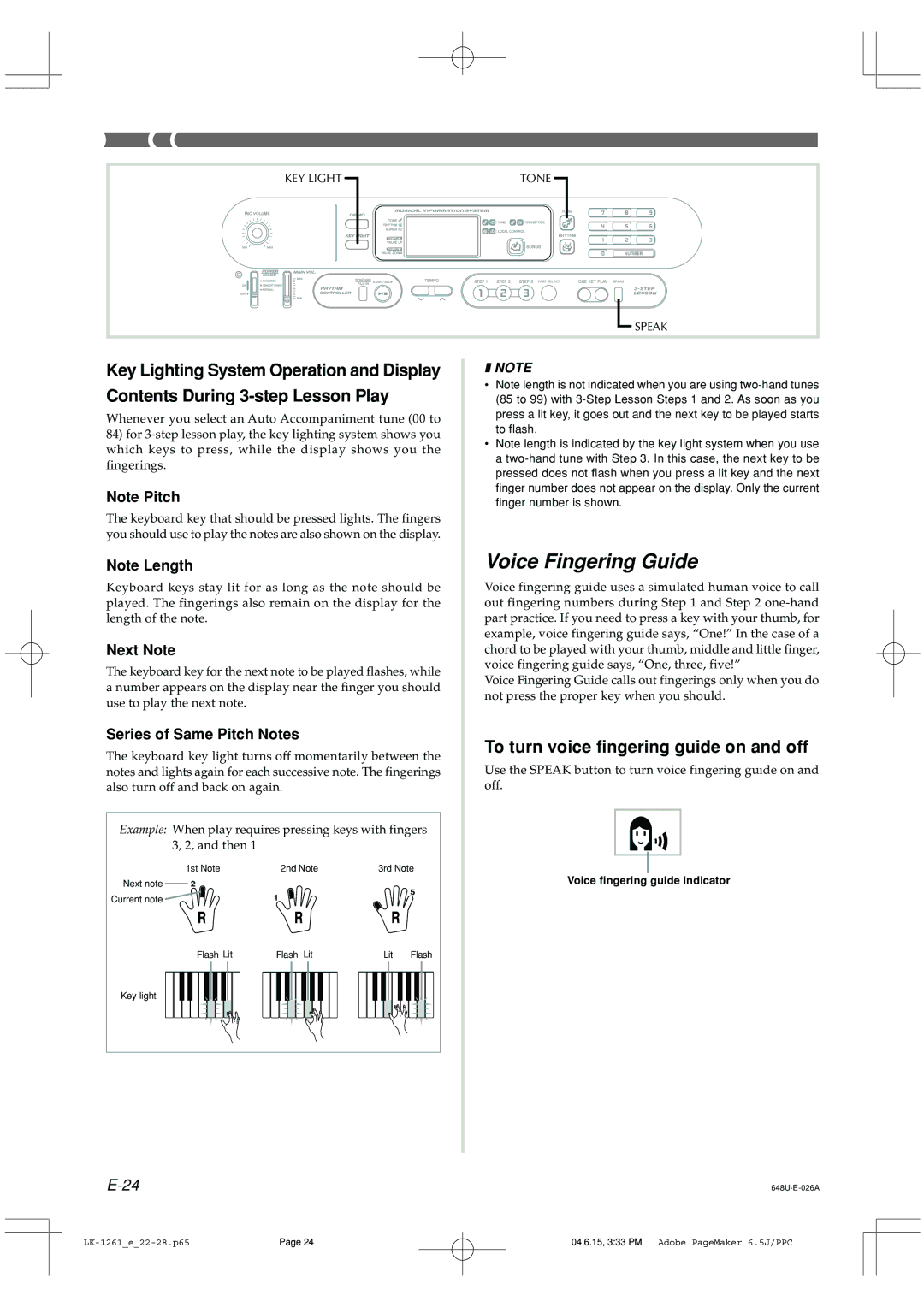KEY LIGHT | TONE |
| SPEAK |
Key Lighting System Operation and Display
Contents During
Whenever you select an Auto Accompaniment tune (00 to
84)for
Note Pitch
The keyboard key that should be pressed lights. The fingers you should use to play the notes are also shown on the display.
Note Length
Keyboard keys stay lit for as long as the note should be played. The fingerings also remain on the display for the length of the note.
Next Note
The keyboard key for the next note to be played flashes, while a number appears on the display near the finger you should use to play the next note.
Series of Same Pitch Notes
The keyboard key light turns off momentarily between the notes and lights again for each successive note. The fingerings also turn off and back on again.
Example: When play requires pressing keys with fingers 3, 2, and then 1
1st Note | 2nd Note | 3rd Note |
Next note
Current note
❚NOTE
•Note length is not indicated when you are using
•Note length is indicated by the key light system when you use a
Voice Fingering Guide
Voice fingering guide uses a simulated human voice to call out fingering numbers during Step 1 and Step 2
Voice Fingering Guide calls out fingerings only when you do not press the proper key when you should.
To turn voice fingering guide on and off
Use the SPEAK button to turn voice fingering guide on and off.
Voice fingering guide indicator
Flash Lit | Flash Lit | Lit | Flash |
Key light
| ||
Page 24 | 04.6.15, 3:33 PM Adobe PageMaker 6.5J/PPC |