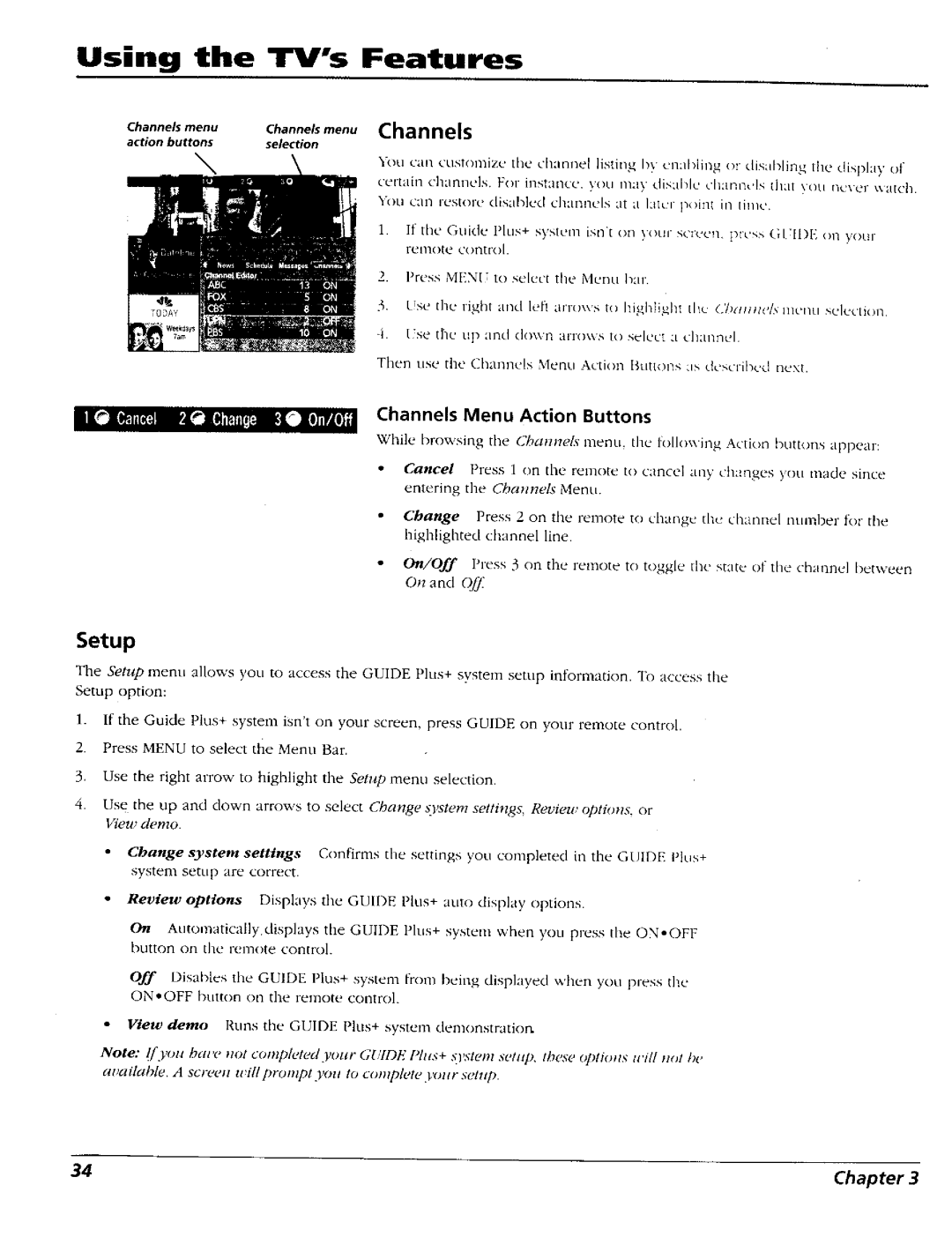Using the TV's Features
Channels menu | Channels menu | Channels |
|
|
|
action buttons | selection |
|
|
|
|
|
| "lk_ucan customize tl_e channel listing b_ cnal>ling or disabling the display of | |||
|
| certain channels. | For instance, | you may disable chap, ntis tlult ),ou ncxer v,atch. | |
|
| You c:u'l restore | disab]ed | channels | at ;I I:llcr poll1{ ill thne, |
1.If the Gukle Plus+ system isn't on _our screen, plcss GI:II)E im your remote control.
2.Press MENU to select the Menu bar.
3, L!se [lie right and lefl
Tllen use tile CIlannels Menu Action lltit(ons ;is dcscribcd next.
il [_1[lil;illil_llrtlati.lill:_l- |
| Channels | Menu | Action Buttons |
| ||
|
|
|
|
|
| ||
|
| While browsing the Chanm4s metal tile following Action buttons appear: | |||||
|
| • Ca_ce_ | Press | 1 on the | renlote | to caDcl'l any changes | )otl made since |
|
| entering | the Channels | Menu. |
|
| |
Change Press 2 on the remote to change the channel numher t_.)rthe highlighted channel line.
•On/Off Press 3 on the remote to toggle the state of the channel between On and Q/I;
Setup
The Setup menu allows you to access the GUIDE Plus+ system setup information. To access the Setup option:
1.If the Guide Plus+ system isn't on your screen, press GUIDE on your remote control.
2.Press MENU to select the Menu Bar.
3.Use the right arrow to highlight the Setup menu selection.
4. Use the tip and down arrows to select Change _[ystenl settings, Review option& or View demo.
Change system settings Confirms the settings you completed in the GUIDE Plus+ system setup are correct.
Review options Displays the GUIDE Plus+ auto display options.
On Automatically displays the GUIDE Plus+ system when you press the
Off Disables the GUIDE Ph.ls+ system flom being displayed when you press the
ON•OFF button on the remote control.
•View demo Runs the GUIDE Plus+ systen', demonstration.
Note: {[you have 1lot compleWd your GI,'TDE Plus+ .system setiqz these optioJts will m_l &, available. A screen will prompl you to complete your .%,lup.
34 | Chapter 3 |