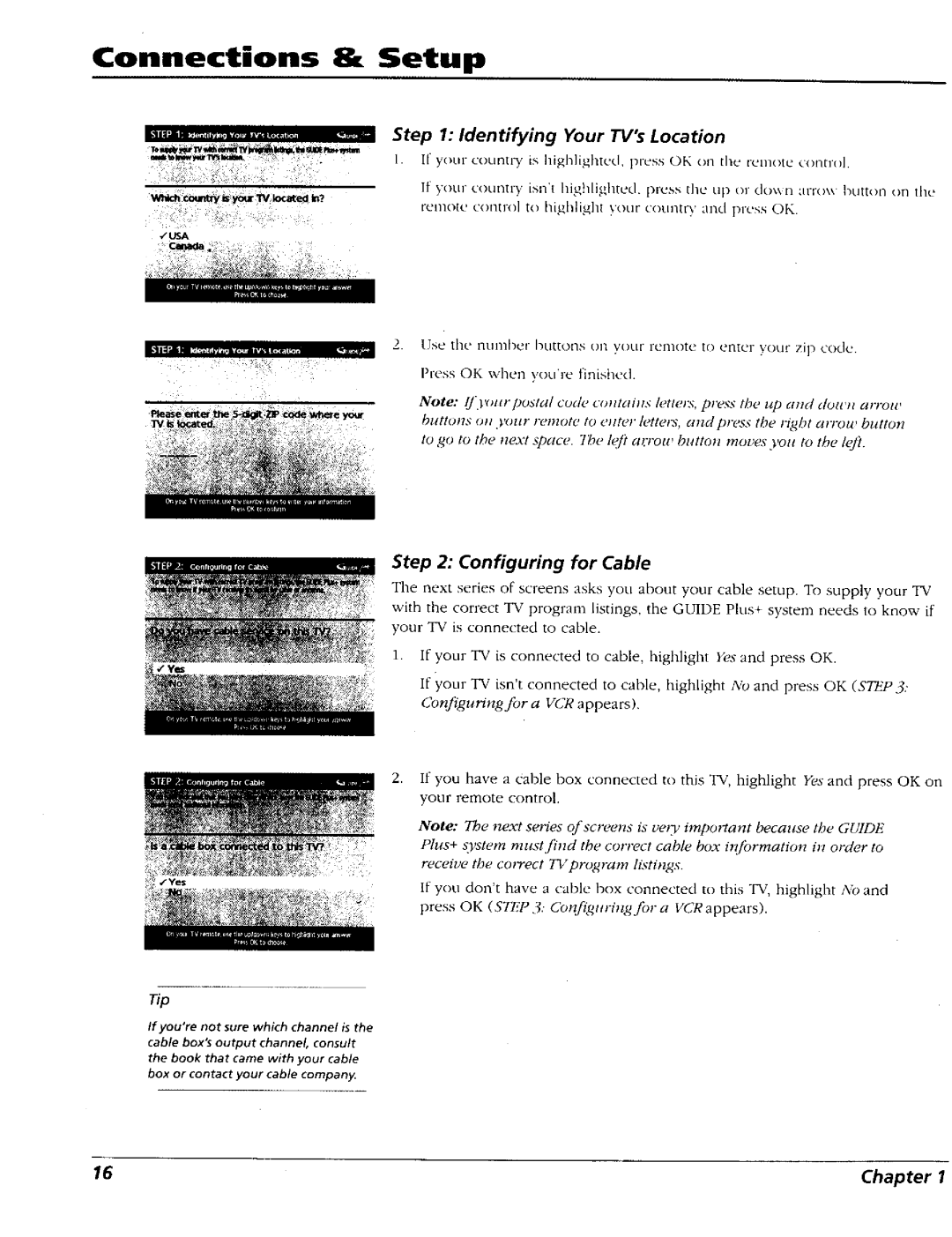Connections & Setup
Step 1: Identifying Your TV's Location
1. 1["your counu'y is highlig]ltcd, press OK on the remote __onno].
If your country isn't I'fighlighted. press the up or down anox,, button on the
remote contlx)] to highlig]it your country and pl'c+ss OK.
.t USA
2.Use the number buttons on you[ remote to enter your zip code. Press OK when you're finished.
Note: []3'ot+rpostal code coHtailh+ I+)tlg,rs, plz<%" tbe lip alld Nolell arrote
your
buttons | (_pl your | remote | to | c;tter | letters, | and | press | the right | arrow | button |
to go | to the n_vt | space. | 7be | lq[? | at'rou, | button | moves | you to | the | left. |
Step 2: Configuring for Cable
The next series of screens asks you about your cable setup. To supply your TV with the correct TV program listings, the GUIDE Plus+ system needs to know if your TV is connected to cable.
1.If your TV is connected to cable, highlight Yes and press OK.
If your TV isn't connected to cable, highlight No and press OK (STEP3: Config, uring for a VCR appears).
2, If you have a Cable box connected to this TV, highlight Yes and press OK on your remote control.
Note: The next se*qes of screens is very important because the GUIDE Plus+ s},stem must find the correct cable box #u_ormation in order to receive the correct 7q/program
If you don't have a cable box connected to this "IV, highlight A'o and press OK (STEP 3. Configttring for a VCR appears).
_p
If you're not sure which channel is the
cable box's output channel, consult the book that came with your cable
box or contact your cable compan)_
16 | Chapter I |