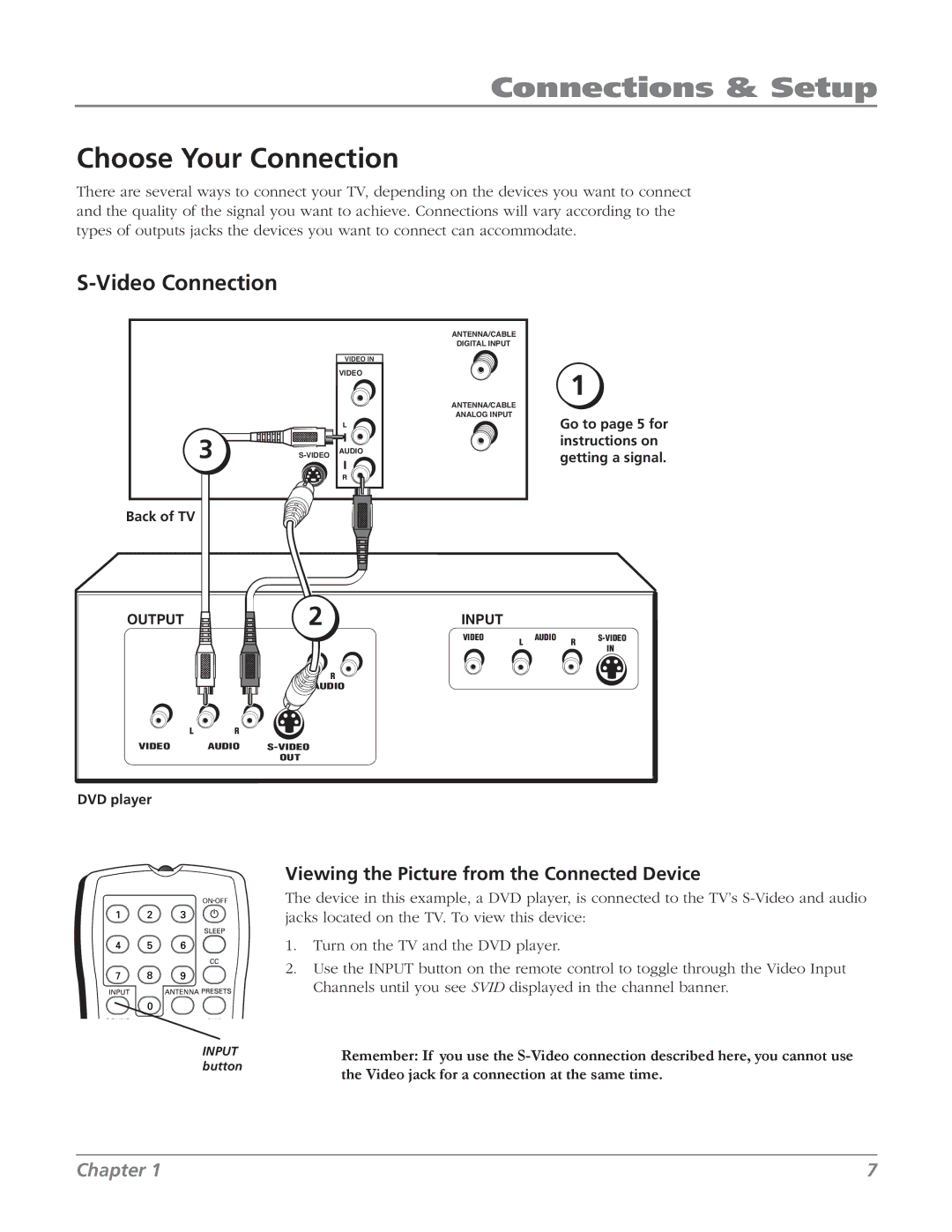Connections & Setup
Choose Your Connection
There are several ways to connect your TV, depending on the devices you want to connect and the quality of the signal you want to achieve. Connections will vary according to the types of outputs jacks the devices you want to connect can accommodate.
S-Video Connection
|
| ANTENNA/CABLE |
|
| DIGITAL INPUT |
|
| VIDEO IN |
|
| VIDEO |
|
| ANTENNA/CABLE |
|
| ANALOG INPUT |
3 | AUDIO | |
|
Back of TV
Go to page 5 for instructions on getting a signal.
OUTPUT | 2 | INPUT |
|
|
|
|
|
| VIDEO | L | AUDIO | R | |
|
|
|
| IN | ||
|
|
|
|
|
| |
| L | R |
|
|
|
|
| AUDIO |
|
|
|
| |
L | R |
|
|
|
|
|
VIDEO | AUDIO |
|
|
|
|
|
| OUT |
|
|
|
|
|
DVD player
INPUT button
Viewing the Picture from the Connected Device
The device in this example, a DVD player, is connected to the TV’s
1.Turn on the TV and the DVD player.
2.Use the INPUT button on the remote control to toggle through the Video Input Channels until you see SVID displayed in the channel banner.
Remember: If you use the
Chapter 1 | 7 |