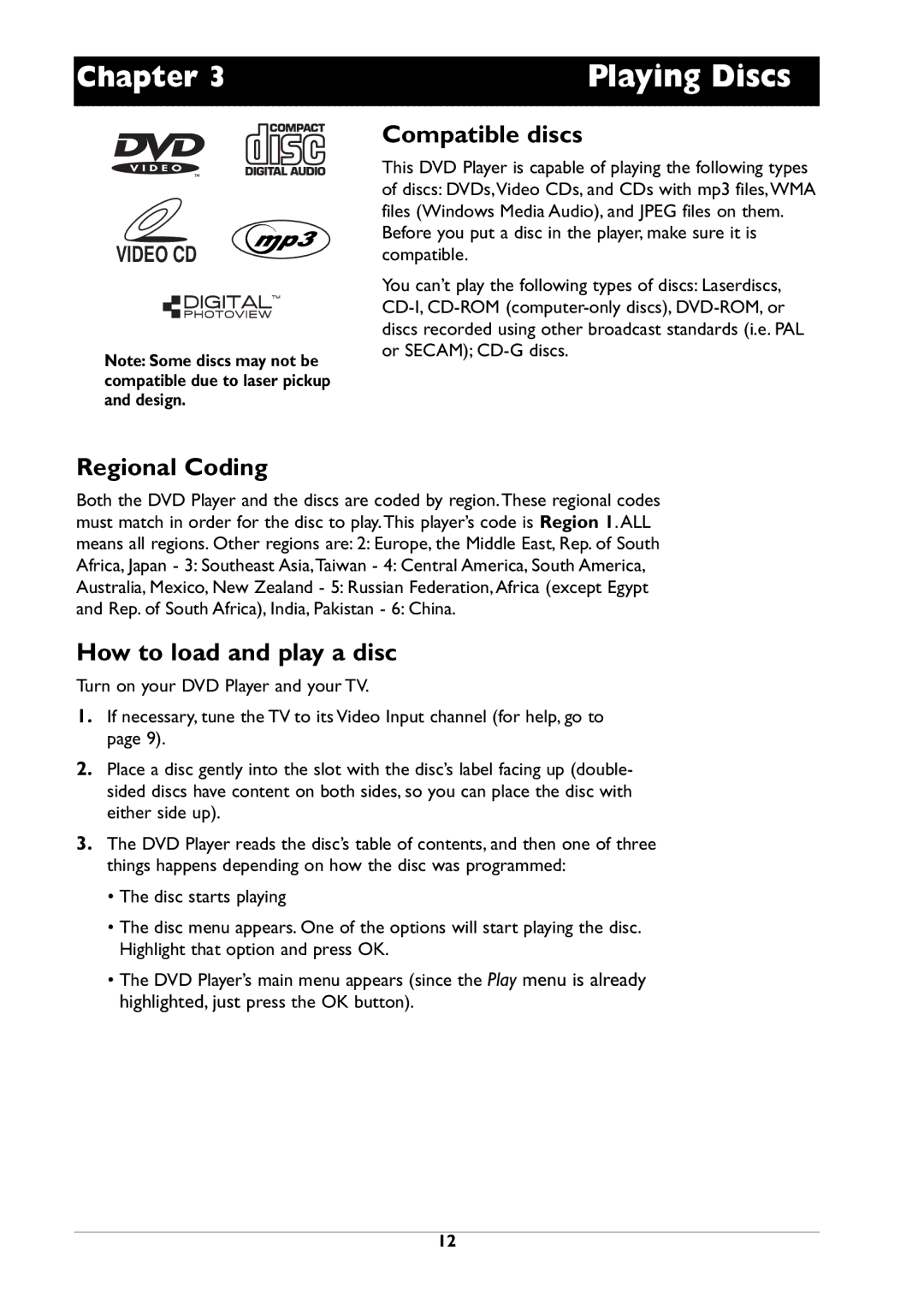Chapter 3
VIDEO CD
Note: Some discs may not be compatible due to laser pickup and design.
Playing Discs
Compatible discs
This DVD Player is capable of playing the following types of discs: DVDs,Video CDs, and CDs with mp3 files,WMA files (Windows Media Audio), and JPEG files on them.
Before you put a disc in the player, make sure it is compatible.
You can’t play the following types of discs: Laserdiscs,
Regional Coding
Both the DVD Player and the discs are coded by region.These regional codes must match in order for the disc to play.This player’s code is Region 1. ALL means all regions. Other regions are: 2: Europe, the Middle East, Rep. of South Africa, Japan - 3: Southeast Asia,Taiwan - 4: Central America, South America, Australia, Mexico, New Zealand - 5: Russian Federation,Africa (except Egypt and Rep. of South Africa), India, Pakistan - 6: China.
How to load and play a disc
Turn on your DVD Player and your TV.
1.If necessary, tune the TV to its Video Input channel (for help, go to page 9).
2.Place a disc gently into the slot with the disc’s label facing up (double- sided discs have content on both sides, so you can place the disc with either side up).
3.The DVD Player reads the disc’s table of contents, and then one of three things happens depending on how the disc was programmed:
•The disc starts playing
•The disc menu appears. One of the options will start playing the disc. Highlight that option and press OK.
•The DVD Player’s main menu appears (since the Play menu is already highlighted, just press the OK button).
12