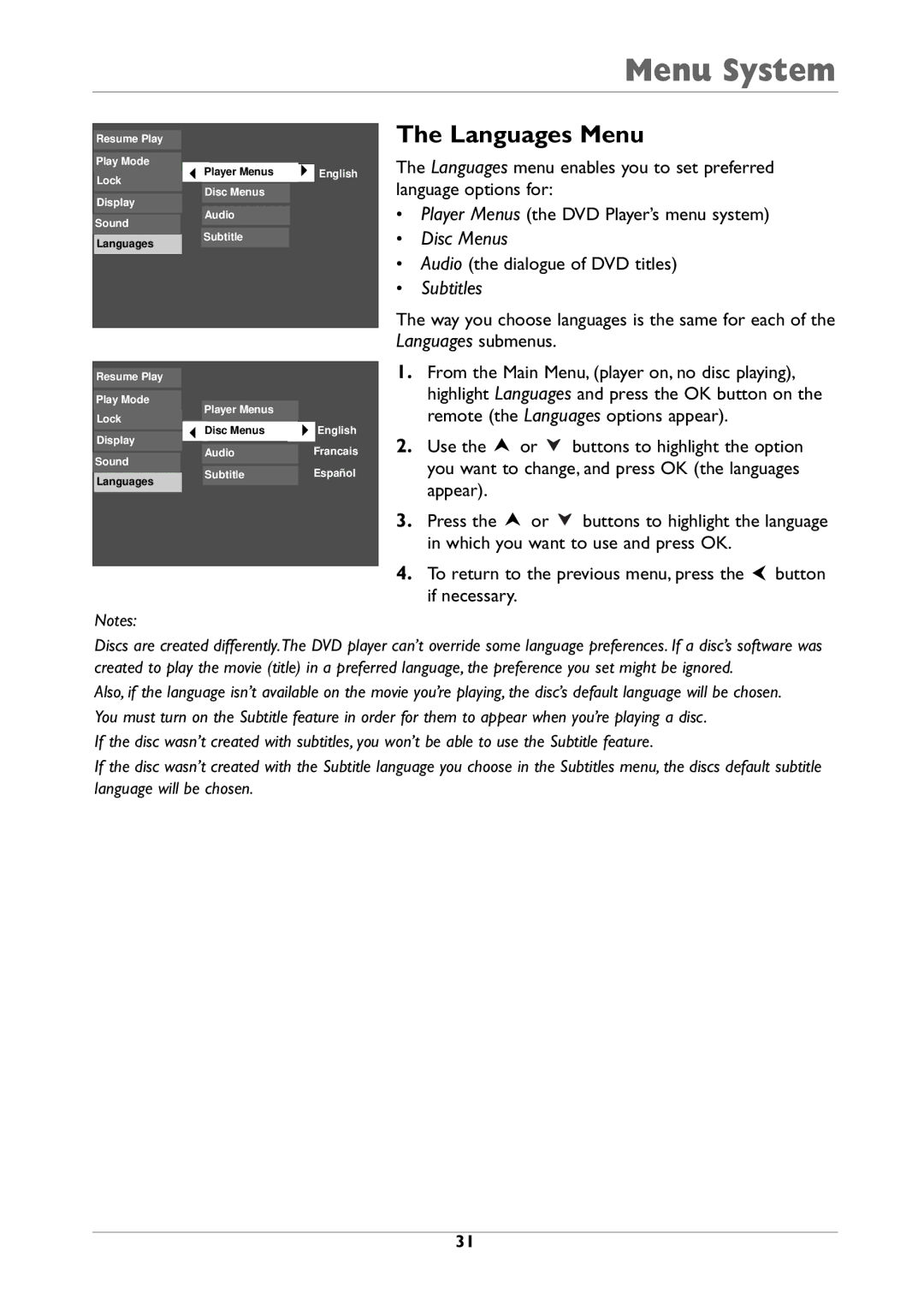Menu System
Resume Play
Play Mode
The Languages Menu
The Languages menu enables you to set preferred
Lock
Player Menus English
Disc Menus
language options for:
Display
Sound
Languages
Audio
Subtitle
•Player Menus (the DVD Player’s menu system)
•Disc Menus
•Audio (the dialogue of DVD titles)
•Subtitles
The way you choose languages is the same for each of the Languages submenus.
Resume Play |
|
|
|
|
|
|
|
Play Mode |
|
|
|
|
|
|
|
| Player Menus |
|
|
|
| ||
Lock |
|
|
| English |
| ||
|
|
| |||||
| Disc Menus |
|
|
|
| ||
Display |
|
|
|
|
| ||
|
|
|
|
|
|
| |
|
| Audio |
| Francais |
| ||
Sound |
|
|
|
| Español |
| |
|
| Subtitle |
|
| |||
Languages | |||||||
|
|
|
|
|
|
|
|
|
|
|
|
|
|
|
|
Notes:
1.From the Main Menu, (player on, no disc playing), highlight Languages and press the OK button on the remote (the Languages options appear).
2.Use the ![]() or
or ![]() buttons to highlight the option you want to change, and press OK (the languages appear).
buttons to highlight the option you want to change, and press OK (the languages appear).
3.Press the ![]() or
or ![]() buttons to highlight the language in which you want to use and press OK.
buttons to highlight the language in which you want to use and press OK.
4.To return to the previous menu, press the ![]() button if necessary.
button if necessary.
Discs are created differently.The DVD player can’t override some language preferences. If a disc’s software was created to play the movie (title) in a preferred language, the preference you set might be ignored.
Also, if the language isn’t available on the movie you’re playing, the disc’s default language will be chosen.
You must turn on the Subtitle feature in order for them to appear when you’re playing a disc.
If the disc wasn’t created with subtitles, you won’t be able to use the Subtitle feature.
If the disc wasn’t created with the Subtitle language you choose in the Subtitles menu, the discs default subtitle language will be chosen.
31