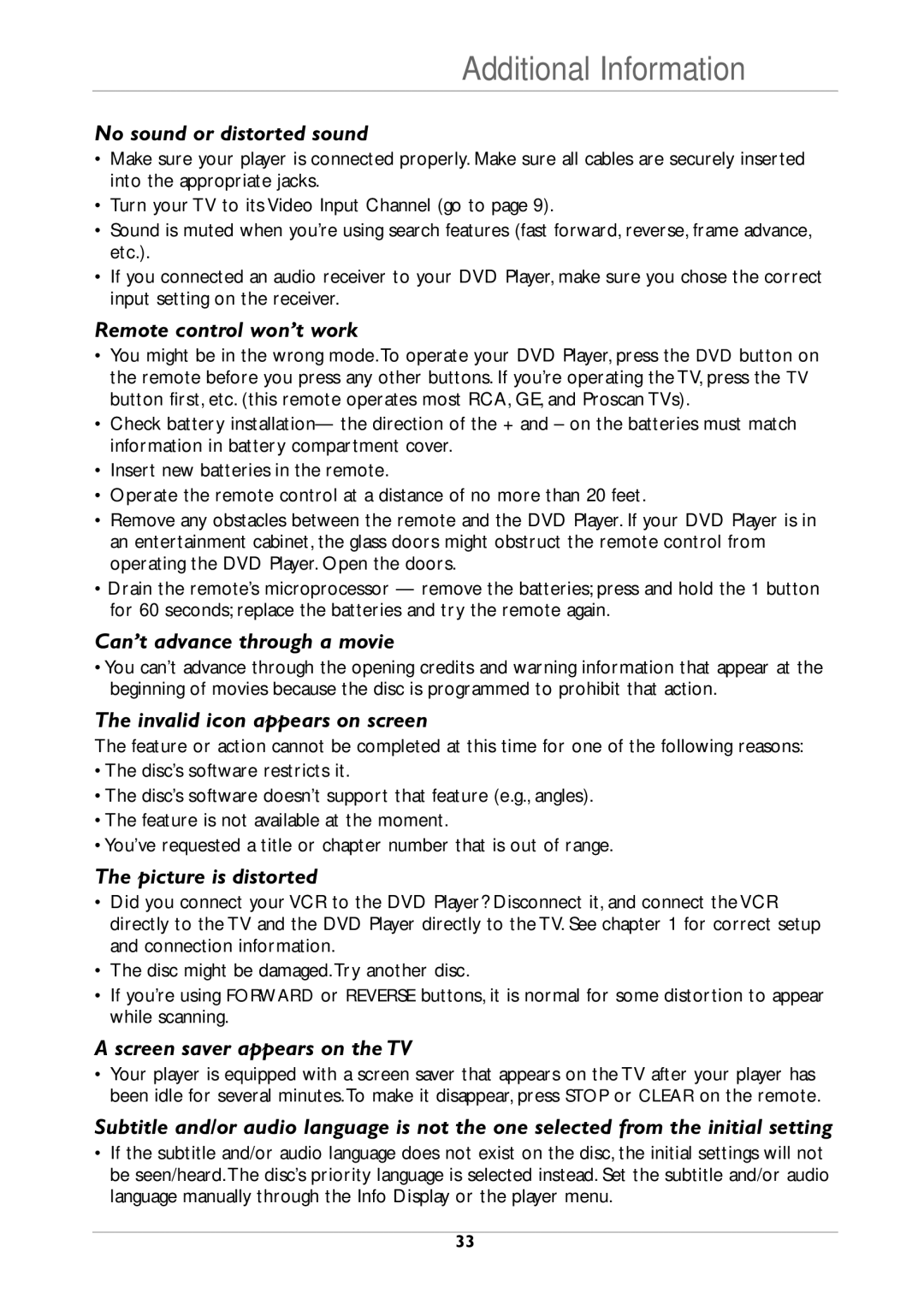Additional Information
No sound or distorted sound
•Make sure your player is connected properly. Make sure all cables are securely inserted into the appropriate jacks.
•Turn your TV to its Video Input Channel (go to page 9).
•Sound is muted when you’re using search features (fast forward, reverse, frame advance, etc.).
•If you connected an audio receiver to your DVD Player, make sure you chose the correct input setting on the receiver.
Remote control won’t work
•You might be in the wrong mode.To operate your DVD Player, press the DVD button on the remote before you press any other buttons. If you’re operating the TV, press the TV button first, etc. (this remote operates most RCA, GE, and Proscan TVs).
•Check battery installation— the direction of the + and – on the batteries must match information in battery compartment cover.
•Insert new batteries in the remote.
•Operate the remote control at a distance of no more than 20 feet.
•Remove any obstacles between the remote and the DVD Player. If your DVD Player is in an entertainment cabinet, the glass doors might obstruct the remote control from operating the DVD Player. Open the doors.
•Drain the remote’s microprocessor — remove the batteries; press and hold the 1 button for 60 seconds; replace the batteries and try the remote again.
Can’t advance through a movie
•You can’t advance through the opening credits and warning information that appear at the beginning of movies because the disc is programmed to prohibit that action.
The invalid icon appears on screen
The feature or action cannot be completed at this time for one of the following reasons:
•The disc’s software restricts it.
•The disc’s software doesn’t support that feature (e.g., angles).
•The feature is not available at the moment.
•You’ve requested a title or chapter number that is out of range.
The picture is distorted
•Did you connect your VCR to the DVD Player? Disconnect it, and connect the VCR directly to the TV and the DVD Player directly to the TV. See chapter 1 for correct setup and connection information.
•The disc might be damaged.Try another disc.
•If you’re using FORWARD or REVERSE buttons, it is normal for some distortion to appear while scanning.
A screen saver appears on the TV
•Your player is equipped with a screen saver that appears on the TV after your player has been idle for several minutes.To make it disappear, press STOP or CLEAR on the remote.
Subtitle and/or audio language is not the one selected from the initial setting
•If the subtitle and/or audio language does not exist on the disc, the initial settings will not be seen/heard.The disc’s priority language is selected instead. Set the subtitle and/or audio language manually through the Info Display or the player menu.
33