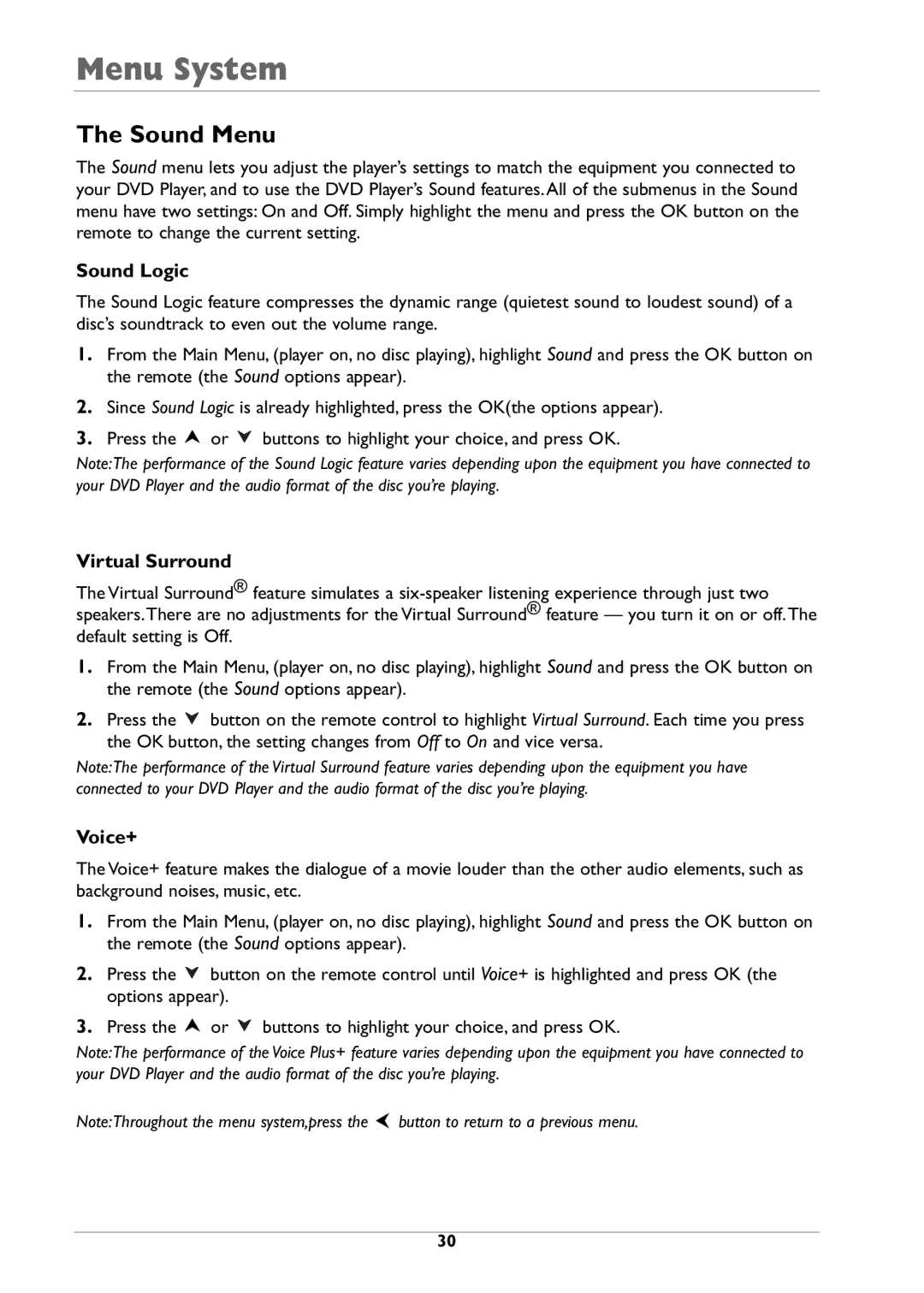Menu System
The Sound Menu
The Sound menu lets you adjust the player’s settings to match the equipment you connected to your DVD Player, and to use the DVD Player’s Sound features. All of the submenus in the Sound menu have two settings: On and Off. Simply highlight the menu and press the OK button on the remote to change the current setting.
Sound Logic
The Sound Logic feature compresses the dynamic range (quietest sound to loudest sound) of a disc’s soundtrack to even out the volume range.
1.From the Main Menu, (player on, no disc playing), highlight Sound and press the OK button on the remote (the Sound options appear).
2.Since Sound Logic is already highlighted, press the OK(the options appear).
3.Press the ![]() or
or ![]() buttons to highlight your choice, and press OK.
buttons to highlight your choice, and press OK.
Note:The performance of the Sound Logic feature varies depending upon the equipment you have connected to your DVD Player and the audio format of the disc you’re playing.
Virtual Surround
The Virtual Surround® feature simulates a
1.From the Main Menu, (player on, no disc playing), highlight Sound and press the OK button on the remote (the Sound options appear).
2.Press the ![]() button on the remote control to highlight Virtual Surround. Each time you press the OK button, the setting changes from Off to On and vice versa.
button on the remote control to highlight Virtual Surround. Each time you press the OK button, the setting changes from Off to On and vice versa.
Note:The performance of the Virtual Surround feature varies depending upon the equipment you have connected to your DVD Player and the audio format of the disc you’re playing.
Voice+
The Voice+ feature makes the dialogue of a movie louder than the other audio elements, such as background noises, music, etc.
1.From the Main Menu, (player on, no disc playing), highlight Sound and press the OK button on the remote (the Sound options appear).
2.Press the ![]() button on the remote control until Voice+ is highlighted and press OK (the options appear).
button on the remote control until Voice+ is highlighted and press OK (the options appear).
3.Press the ![]() or
or ![]() buttons to highlight your choice, and press OK.
buttons to highlight your choice, and press OK.
Note:The performance of the Voice Plus+ feature varies depending upon the equipment you have connected to your DVD Player and the audio format of the disc you’re playing.
Note:Throughout the menu system,press the ![]() button to return to a previous menu.
button to return to a previous menu.
30