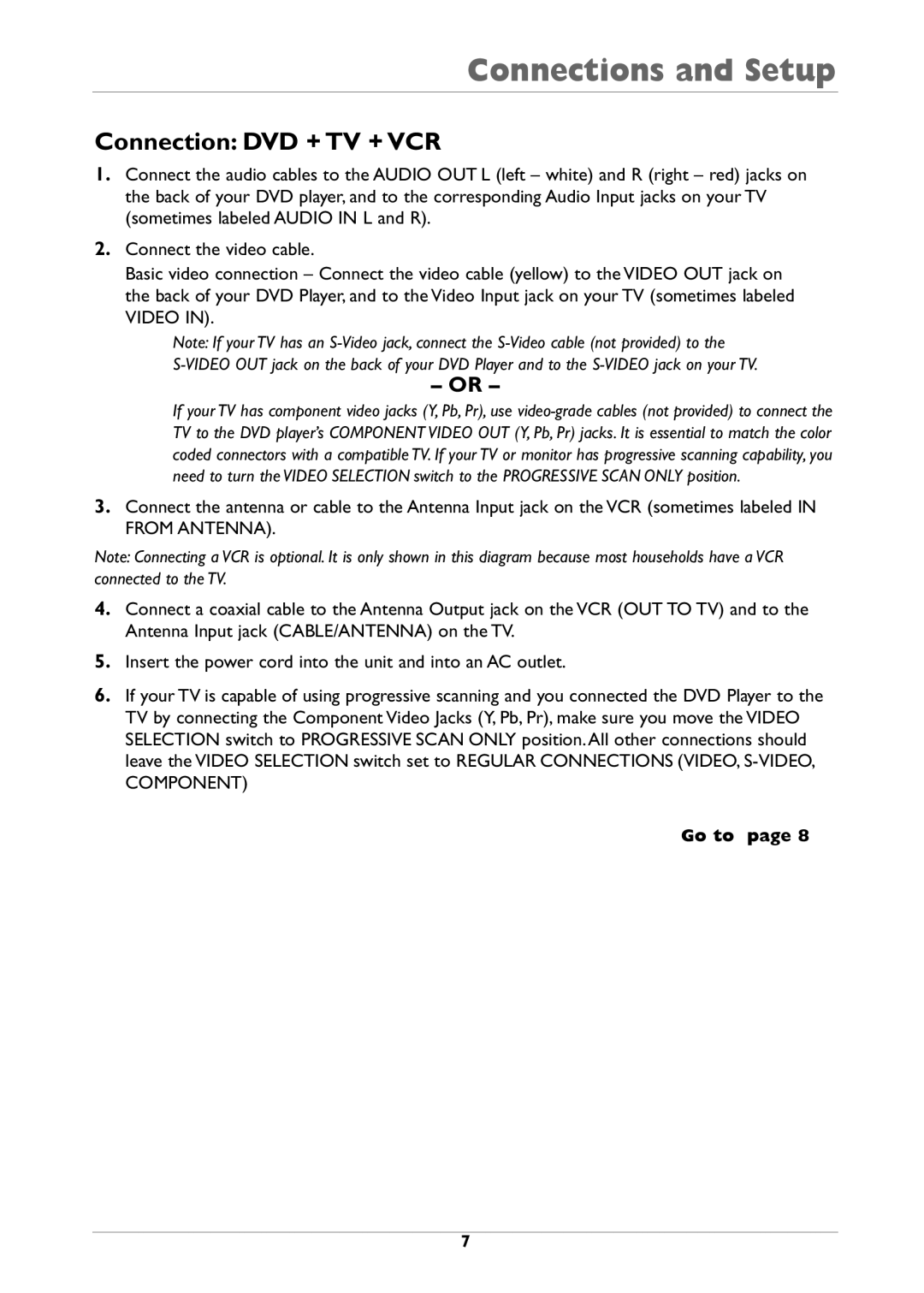Connections and Setup
Connection: DVD + TV + VCR
1.Connect the audio cables to the AUDIO OUT L (left – white) and R (right – red) jacks on the back of your DVD player, and to the corresponding Audio Input jacks on your TV (sometimes labeled AUDIO IN L and R).
2.Connect the video cable.
Basic video connection – Connect the video cable (yellow) to the VIDEO OUT jack on the back of your DVD Player, and to the Video Input jack on your TV (sometimes labeled VIDEO IN).
Note: If your TV has an
– OR –
If your TV has component video jacks (Y, Pb, Pr), use
3.Connect the antenna or cable to the Antenna Input jack on the VCR (sometimes labeled IN FROM ANTENNA).
Note: Connecting a VCR is optional. It is only shown in this diagram because most households have a VCR connected to the TV.
4.Connect a coaxial cable to the Antenna Output jack on the VCR (OUT TO TV) and to the Antenna Input jack (CABLE/ANTENNA) on the TV.
5.Insert the power cord into the unit and into an AC outlet.
6.If your TV is capable of using progressive scanning and you connected the DVD Player to the TV by connecting the Component Video Jacks (Y, Pb, Pr), make sure you move the VIDEO SELECTION switch to PROGRESSIVE SCAN ONLY position. All other connections should leave the VIDEO SELECTION switch set to REGULAR CONNECTIONS (VIDEO,
Go to page 8
7