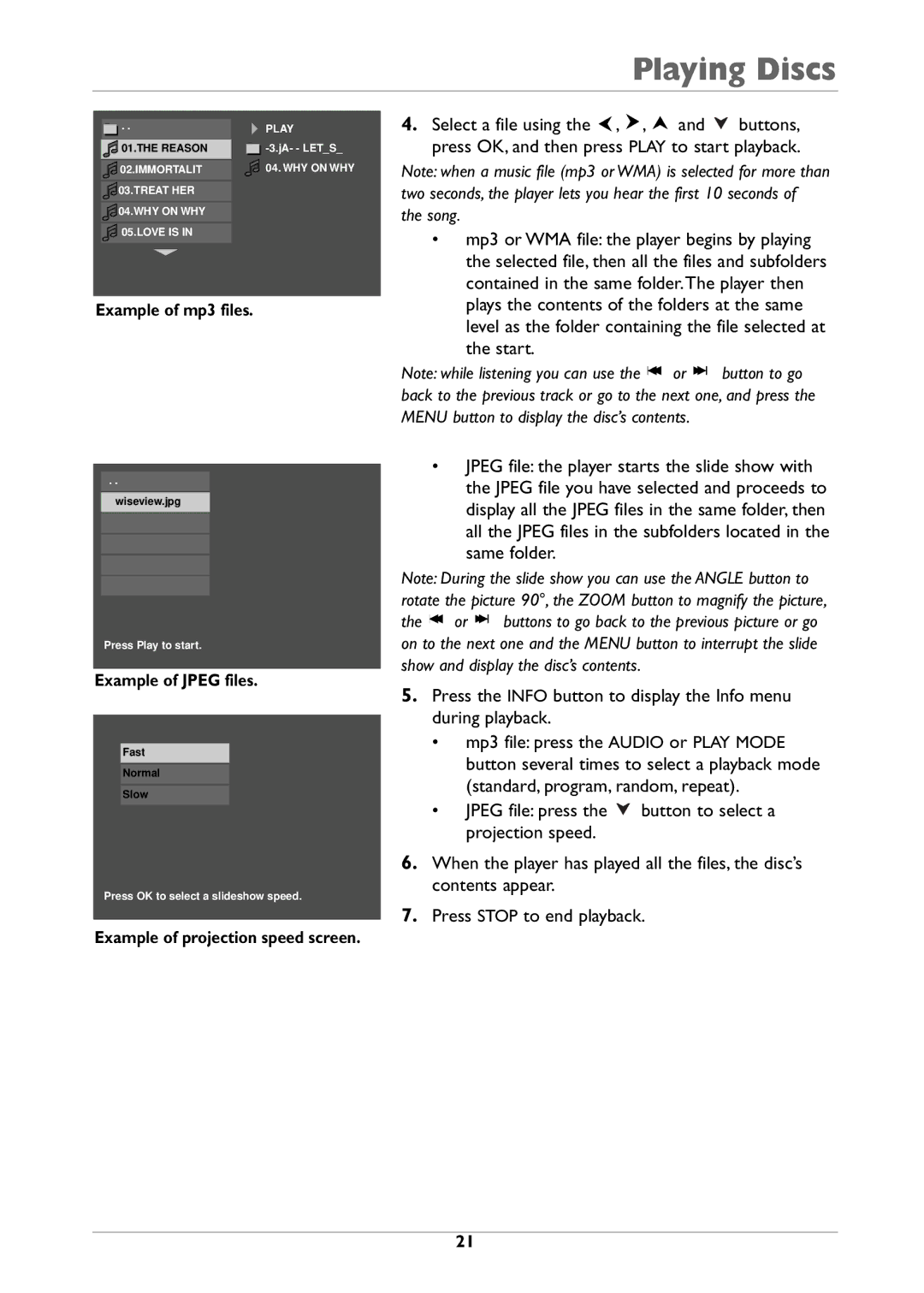Playing Discs
. .
![]() 01.THE REASON
01.THE REASON
![]() 02.IMMORTALIT
02.IMMORTALIT
![]() 03.TREAT HER
03.TREAT HER
![]() 04.WHY ON WHY
04.WHY ON WHY
![]() 05.LOVE IS IN
05.LOVE IS IN
PLAY
4.Select a file using the ![]() ,
, ![]() ,
, ![]() and
and ![]() buttons, press OK, and then press PLAY to start playback.
buttons, press OK, and then press PLAY to start playback.
Note: when a music file (mp3 or WMA) is selected for more than two seconds, the player lets you hear the first 10 seconds of the song.
• mp3 or WMA file: the player begins by playing |
the selected file, then all the files and subfolders |
contained in the same folder.The player then |
Example of mp3 files.
. .
wiseview.jpg
Press Play to start.
Example of JPEG files.
Fast
Normal
Slow
Press OK to select a slideshow speed.
Example of projection speed screen.
plays the contents of the folders at the same |
level as the folder containing the file selected at |
the start. |
Note: while listening you can use the ![]() or
or ![]() button to go back to the previous track or go to the next one, and press the MENU button to display the disc’s contents.
button to go back to the previous track or go to the next one, and press the MENU button to display the disc’s contents.
•JPEG file: the player starts the slide show with the JPEG file you have selected and proceeds to display all the JPEG files in the same folder, then all the JPEG files in the subfolders located in the same folder.
Note: During the slide show you can use the ANGLE button to rotate the picture 90°, the ZOOM button to magnify the picture,
the ![]() or
or ![]() buttons to go back to the previous picture or go on to the next one and the MENU button to interrupt the slide show and display the disc’s contents.
buttons to go back to the previous picture or go on to the next one and the MENU button to interrupt the slide show and display the disc’s contents.
5.Press the INFO button to display the Info menu during playback.
•mp3 file: press the AUDIO or PLAY MODE button several times to select a playback mode (standard, program, random, repeat).
•JPEG file: press the ![]() button to select a projection speed.
button to select a projection speed.
6.When the player has played all the files, the disc’s contents appear.
7.Press STOP to end playback.
21