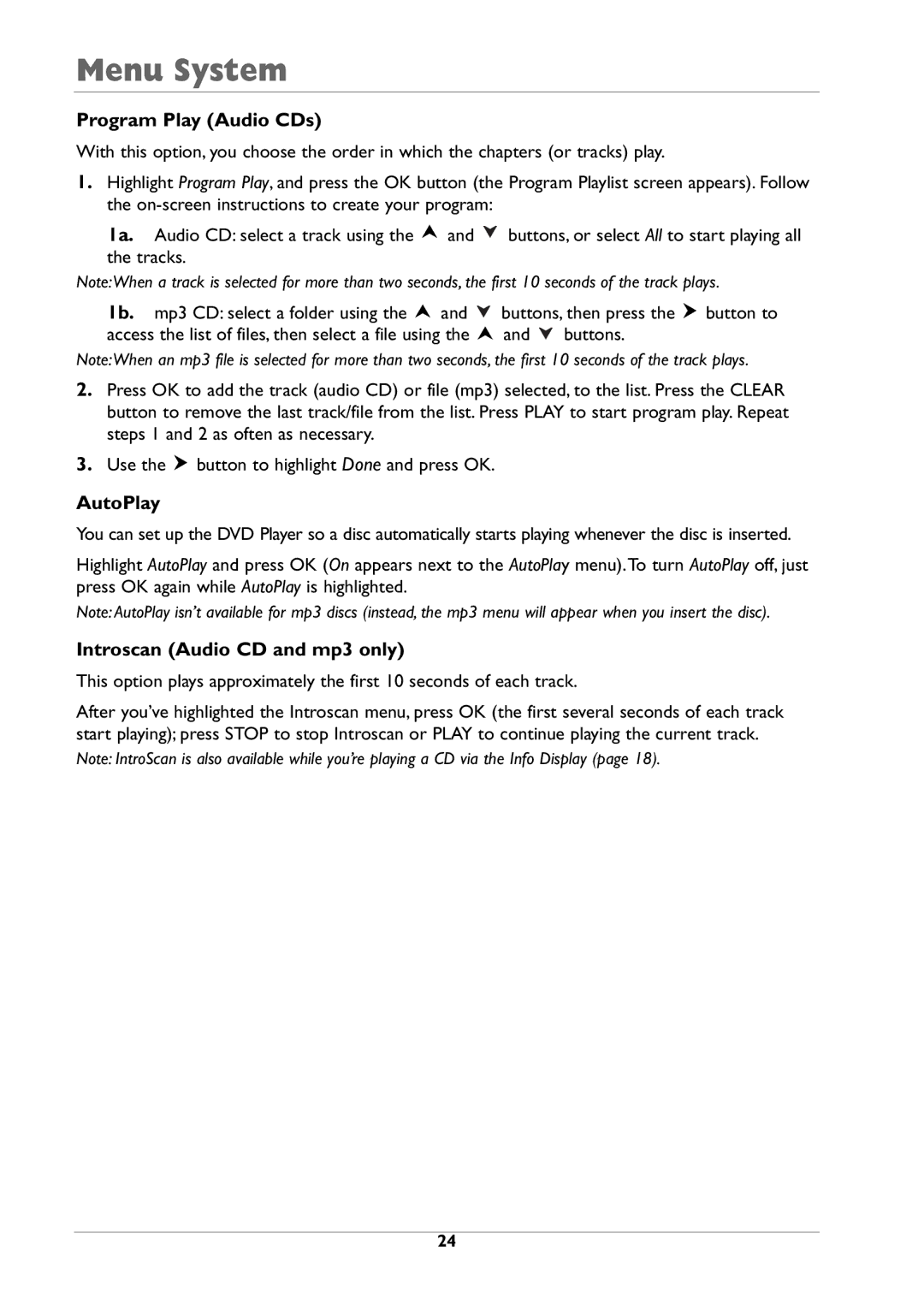Menu System
Program Play (Audio CDs)
With this option, you choose the order in which the chapters (or tracks) play.
1.Highlight Program Play, and press the OK button (the Program Playlist screen appears). Follow the
1a. Audio CD: select a track using the ![]() and
and ![]() buttons, or select All to start playing all the tracks.
buttons, or select All to start playing all the tracks.
Note:When a track is selected for more than two seconds, the first 10 seconds of the track plays.
1b. mp3 CD: select a folder using the ![]() and
and ![]() buttons, then press the
buttons, then press the ![]() button to
button to
access the list of files, then select a file using the ![]() and
and ![]() buttons.
buttons.
Note:When an mp3 file is selected for more than two seconds, the first 10 seconds of the track plays.
2.Press OK to add the track (audio CD) or file (mp3) selected, to the list. Press the CLEAR button to remove the last track/file from the list. Press PLAY to start program play. Repeat steps 1 and 2 as often as necessary.
3.Use the ![]() button to highlight Done and press OK.
button to highlight Done and press OK.
AutoPlay
You can set up the DVD Player so a disc automatically starts playing whenever the disc is inserted.
Highlight AutoPlay and press OK (On appears next to the AutoPlay menu).To turn AutoPlay off, just press OK again while AutoPlay is highlighted.
Note: AutoPlay isn’t available for mp3 discs (instead, the mp3 menu will appear when you insert the disc).
Introscan (Audio CD and mp3 only)
This option plays approximately the first 10 seconds of each track.
After you’ve highlighted the Introscan menu, press OK (the first several seconds of each track start playing); press STOP to stop Introscan or PLAY to continue playing the current track.
Note: IntroScan is also available while you’re playing a CD via the Info Display (page 18).
24