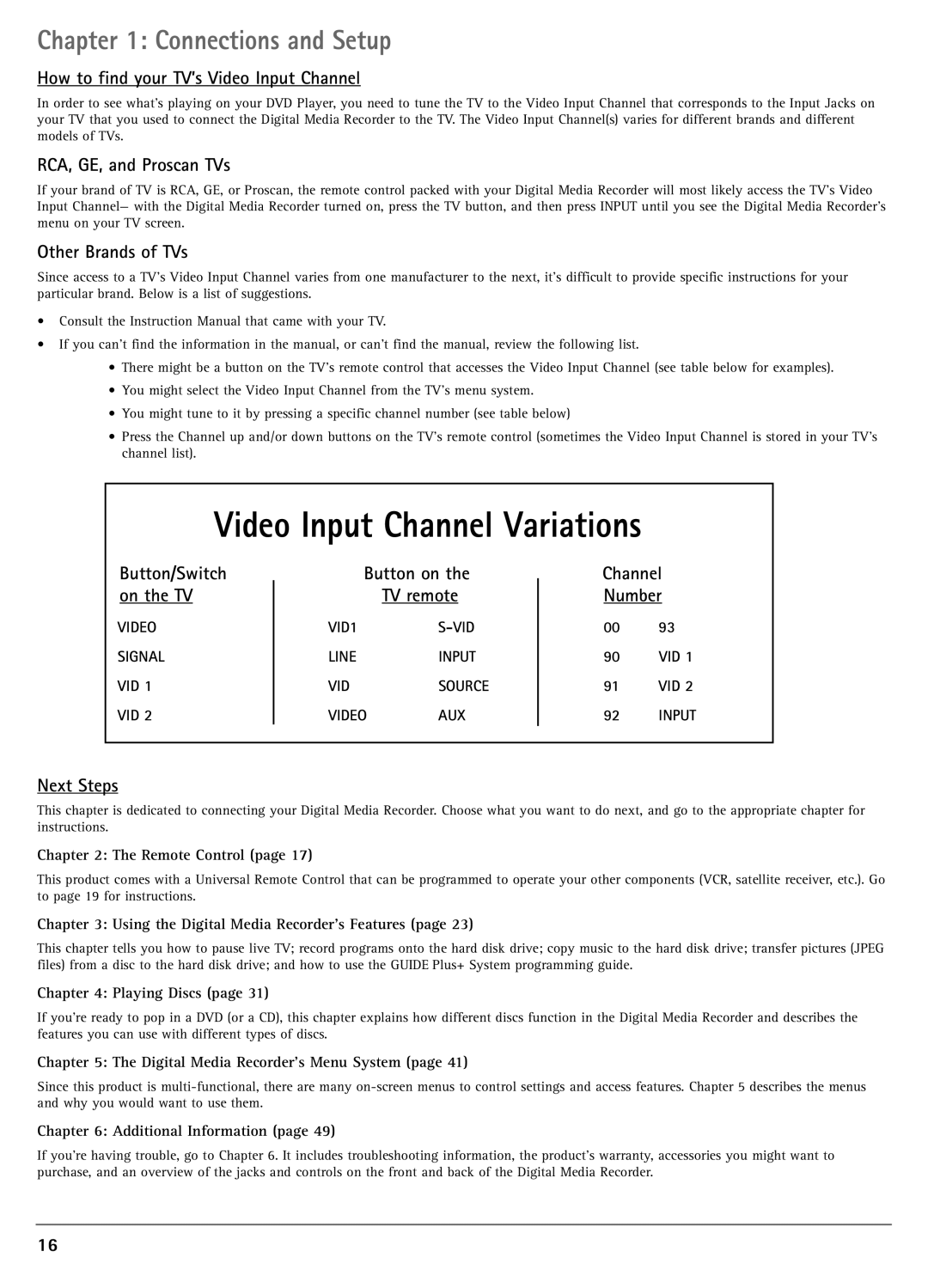Chapter 1: Connections and Setup
How to find your TV’s Video Input Channel
In order to see what’s playing on your DVD Player, you need to tune the TV to the Video Input Channel that corresponds to the Input Jacks on your TV that you used to connect the Digital Media Recorder to the TV. The Video Input Channel(s) varies for different brands and different models of TVs.
RCA, GE, and Proscan TVs
If your brand of TV is RCA, GE, or Proscan, the remote control packed with your Digital Media Recorder will most likely access the TV’s Video Input Channel— with the Digital Media Recorder turned on, press the TV button, and then press INPUT until you see the Digital Media Recorder’s menu on your TV screen.
Other Brands of TVs
Since access to a TV’s Video Input Channel varies from one manufacturer to the next, it’s difficult to provide specific instructions for your particular brand. Below is a list of suggestions.
•Consult the Instruction Manual that came with your TV.
•If you can’t find the information in the manual, or can’t find the manual, review the following list.
•There might be a button on the TV’s remote control that accesses the Video Input Channel (see table below for examples).
•You might select the Video Input Channel from the TV’s menu system.
•You might tune to it by pressing a specific channel number (see table below)
•Press the Channel up and/or down buttons on the TV’s remote control (sometimes the Video Input Channel is stored in your TV’s channel list).
Video Input Channel Variations
Button/Switch
on the TV
VIDEO
SIGNAL
VID 1
VID 2
Button on the
TV remote
VID1S-VID
LINEINPUT
VIDSOURCE
VIDEOAUX
Channel
Number
00 93
90VID 1
91VID 2
92INPUT
Next Steps
This chapter is dedicated to connecting your Digital Media Recorder. Choose what you want to do next, and go to the appropriate chapter for instructions.
Chapter 2: The Remote Control (page 17)
This product comes with a Universal Remote Control that can be programmed to operate your other components (VCR, satellite receiver, etc.). Go to page 19 for instructions.
Chapter 3: Using the Digital Media Recorder’s Features (page 23)
This chapter tells you how to pause live TV; record programs onto the hard disk drive; copy music to the hard disk drive; transfer pictures (JPEG files) from a disc to the hard disk drive; and how to use the GUIDE Plus+ System programming guide.
Chapter 4: Playing Discs (page 31)
If you’re ready to pop in a DVD (or a CD), this chapter explains how different discs function in the Digital Media Recorder and describes the features you can use with different types of discs.
Chapter 5: The Digital Media Recorder’s Menu System (page 41)
Since this product is
Chapter 6: Additional Information (page 49)
If you’re having trouble, go to Chapter 6. It includes troubleshooting information, the product’s warranty, accessories you might want to purchase, and an overview of the jacks and controls on the front and back of the Digital Media Recorder.
16