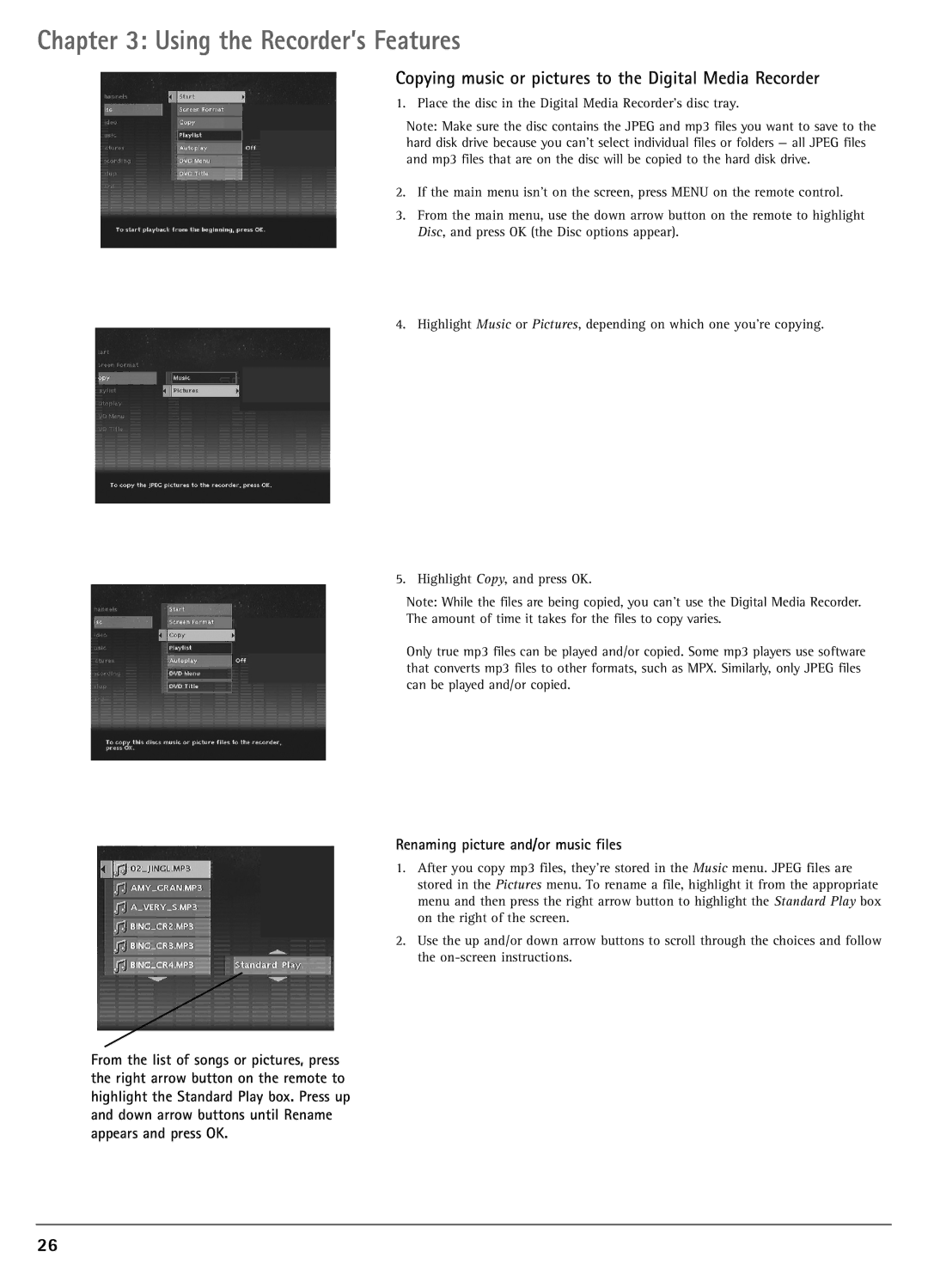Chapter 3: Using the Recorder’s Features
Copying music or pictures to the Digital Media Recorder
1. Place the disc in the Digital Media Recorder’s disc tray.
Note: Make sure the disc contains the JPEG and mp3 files you want to save to the hard disk drive because you can’t select individual files or folders — all JPEG files and mp3 files that are on the disc will be copied to the hard disk drive.
2.If the main menu isn’t on the screen, press MENU on the remote control.
3.From the main menu, use the down arrow button on the remote to highlight Disc, and press OK (the Disc options appear).
4.Highlight Music or Pictures, depending on which one you’re copying.
5. Highlight Copy, and press OK.
Note: While the files are being copied, you can’t use the Digital Media Recorder.
The amount of time it takes for the files to copy varies.
Only true mp3 files can be played and/or copied. Some mp3 players use software that converts mp3 files to other formats, such as MPX. Similarly, only JPEG files can be played and/or copied.
Renaming picture and/or music files
1.After you copy mp3 files, they’re stored in the Music menu. JPEG files are stored in the Pictures menu. To rename a file, highlight it from the appropriate menu and then press the right arrow button to highlight the Standard Play box on the right of the screen.
2.Use the up and/or down arrow buttons to scroll through the choices and follow the
From the list of songs or pictures, press the right arrow button on the remote to highlight the Standard Play box. Press up and down arrow buttons until Rename appears and press OK.
26