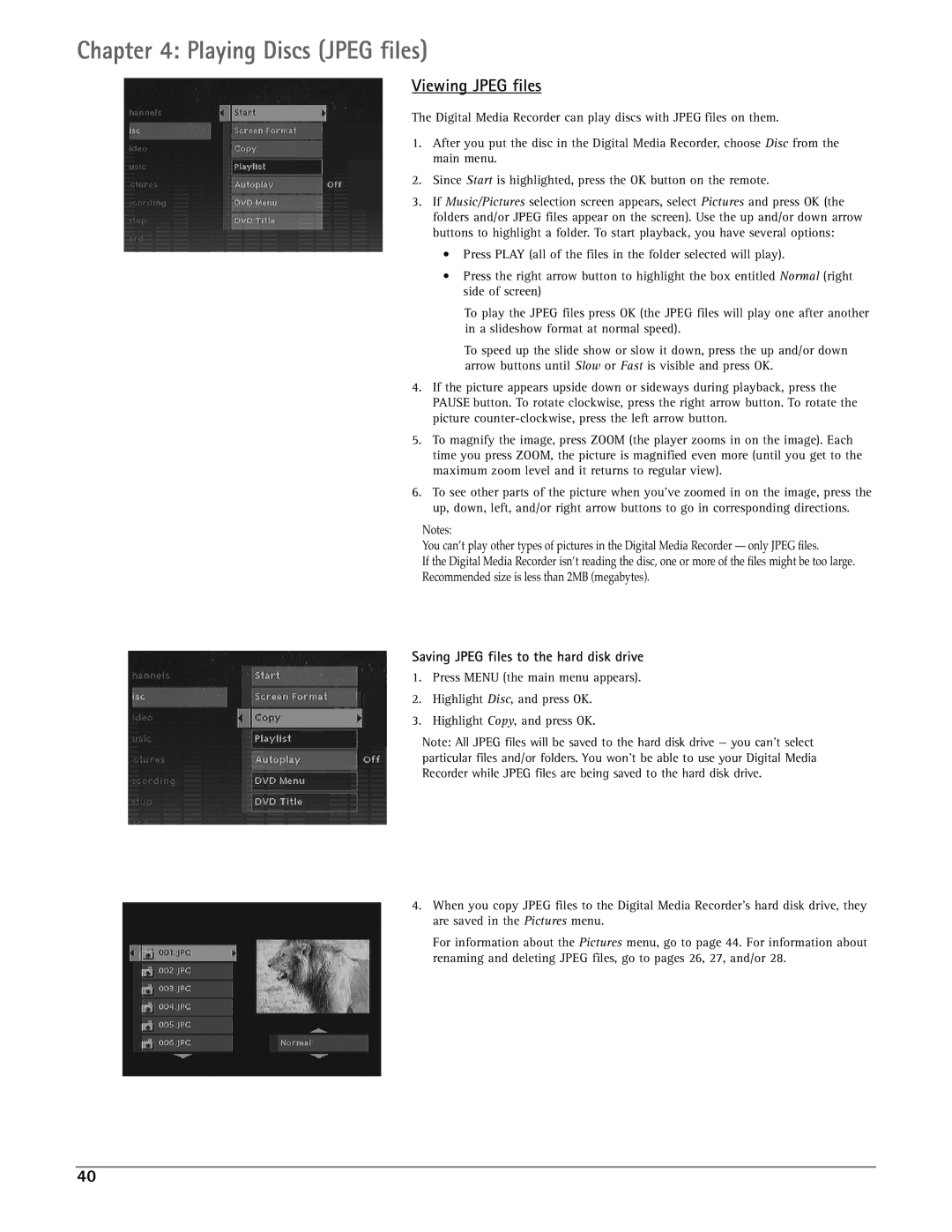Chapter 4: Playing Discs (JPEG files)
Viewing JPEG files
The Digital Media Recorder can play discs with JPEG files on them.
1.After you put the disc in the Digital Media Recorder, choose Disc from the main menu.
2.Since Start is highlighted, press the OK button on the remote.
3.If Music/Pictures selection screen appears, select Pictures and press OK (the folders and/or JPEG files appear on the screen). Use the up and/or down arrow buttons to highlight a folder. To start playback, you have several options:
•Press PLAY (all of the files in the folder selected will play).
•Press the right arrow button to highlight the box entitled Normal (right side of screen)
To play the JPEG files press OK (the JPEG files will play one after another in a slideshow format at normal speed).
To speed up the slide show or slow it down, press the up and/or down arrow buttons until Slow or Fast is visible and press OK.
4.If the picture appears upside down or sideways during playback, press the PAUSE button. To rotate clockwise, press the right arrow button. To rotate the picture
5.To magnify the image, press ZOOM (the player zooms in on the image). Each time you press ZOOM, the picture is magnified even more (until you get to the maximum zoom level and it returns to regular view).
6.To see other parts of the picture when you’ve zoomed in on the image, press the up, down, left, and/or right arrow buttons to go in corresponding directions.
Notes:
You can’t play other types of pictures in the Digital Media Recorder — only JPEG files.
If the Digital Media Recorder isn’t reading the disc, one or more of the files might be too large.
Recommended size is less than 2MB (megabytes).
Saving JPEG files to the hard disk drive
1.Press MENU (the main menu appears).
2.Highlight Disc, and press OK.
3.Highlight Copy, and press OK.
Note: All JPEG files will be saved to the hard disk drive — you can’t select particular files and/or folders. You won’t be able to use your Digital Media Recorder while JPEG files are being saved to the hard disk drive.
4.When you copy JPEG files to the Digital Media Recorder’s hard disk drive, they are saved in the Pictures menu.
For information about the Pictures menu, go to page 44. For information about renaming and deleting JPEG files, go to pages 26, 27, and/or 28.
40